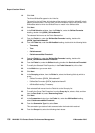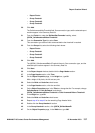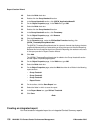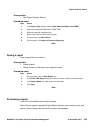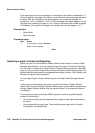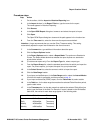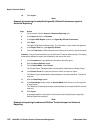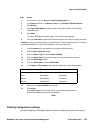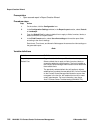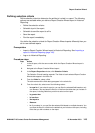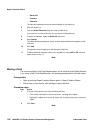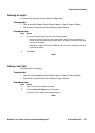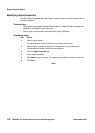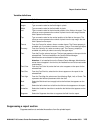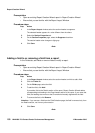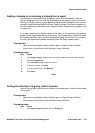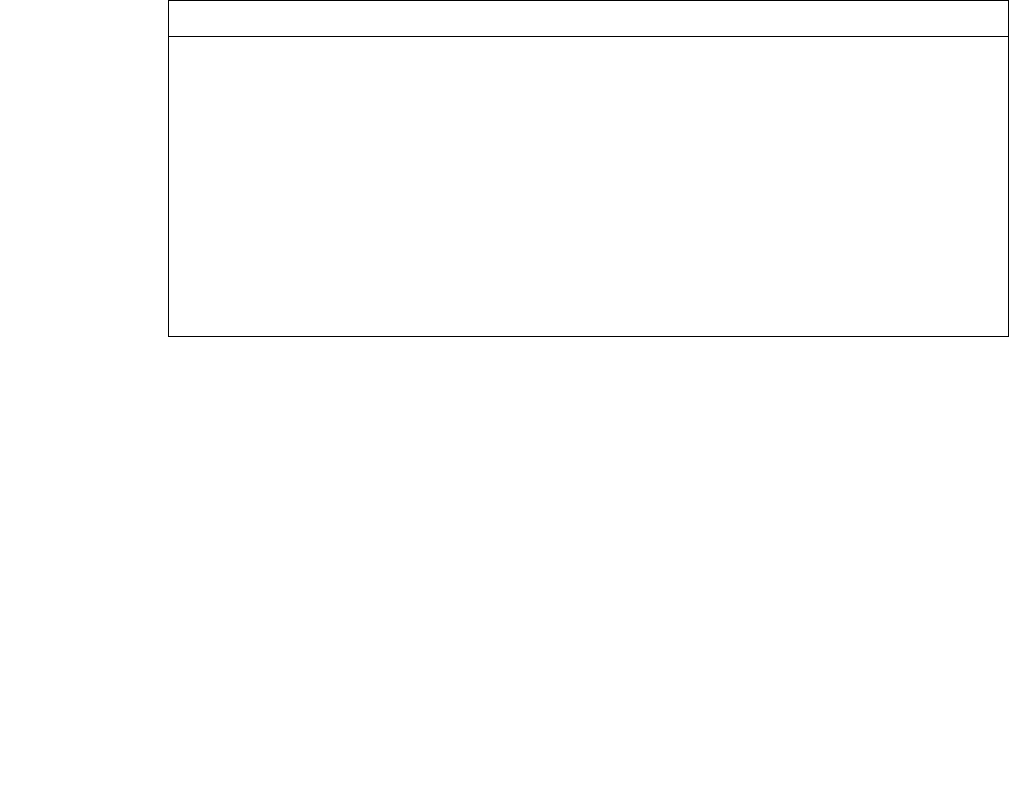
Report Creation Wizard
144 NN44400-710 Contact Center Performance Management 12 November 2010
Prerequisites
• Open a saved report in Report Creation Wizard.
Procedure steps
Step Action
1 On the toolbar, click the Configuration icon.
2 In the Configuration Settings window, in the Report Layout section, select Portrait
or Landscape.
3 From the Default Font list, select a default font to apply to fields, formulas, labels, or
added summaries to a report section.
4 In the Field Format section, select Use client settings to format the report fields
according to the client’s settings.
Date format, Time format, and Numeric fields appear the same as the client settings on
the generated report.
--End--
Variable definitions
Variable Definition
Report Layout Page orientation for the report: Portrait or Landscape.
Default Font Select a default font to apply to fields, formulas, labels, or
summaries added to a report section. The fonts installed on
the Contact Center Manager Administration server determine
the available fonts.
The previously selected default font still applies to objects
added before you select the new default font. If a font installed
on the Contact Center Manager Administration server does
not appear in the font list, the installed font can fail to meet
certain requirements. For more information, see Avaya
Aura™ Contact Center Troubleshooting (NN44400-712).