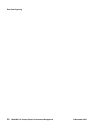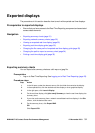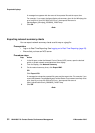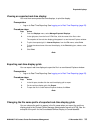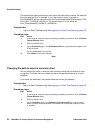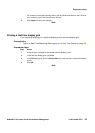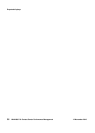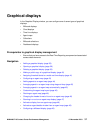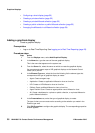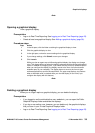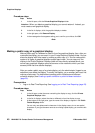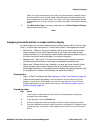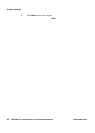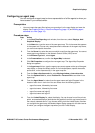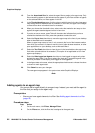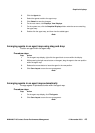Graphical displays
38 NN44400-710 Contact Center Performance Management 12 November 2010
• Configuring a chart display (page 50)
• Creating a private collection (page 52)
• Creating a private billboard collection (page 53)
• Creating a public collection or public billboard collection (page 53)
• Arranging the billboards in a billboard collection (page 54)
Adding a graphical display
Create a graphical display.
Prerequisites
• Log on to Real-Time Reporting. See Logging on to Real-Time Reporting (page 23).
Procedure steps
Step Action
1 From the Displays menu, select Add Graphical Display.
2 In the Name box, type the name of the new graphical display.
This is the name that appears on the system tree.
3 From the Server list, select the server on which to create the graphical display.
You cannot create agent maps or IVR graphical displays on the Network Control
Center (NCC) server.
4 In the Element Type area, select the from the following list the element type that
corresponds to the type of graphical display to create:
• Agent: Create an agent map.
• Application: Create an application billboard or chart or time line.
• IVR: Create an IVR billboard or chart or time line.
• Skillset: Create a skillset billboard or chart or time line.
• Agent Position Count: Create an agent position count billboard or chart.
• All: Create a dashboard or a private or public collection, or a private billboard or
public billboard collection.
5 In the Presentation area, select the type of graphical display to create.
The type of chart you can create varies according to the selection you made in the
Element type area.
6 Click Edit Properties to configure the graphical display. The corresponding properties
window appears.