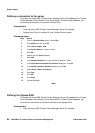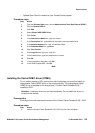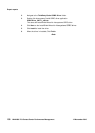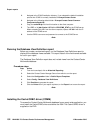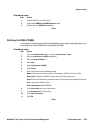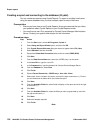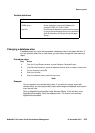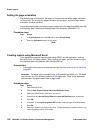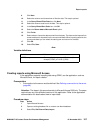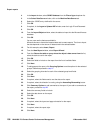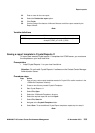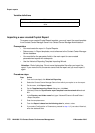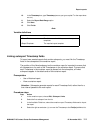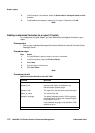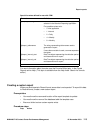Expert reports
106 NN44400-710 Contact Center Performance Management 12 November 2010
Setting the page orientation
The default page orientation for the report is the same as the default page orientation
for the printer. You change the page orientation for the report, and the printer default
orientation remains the same.
Avaya recommends that you select a page orientation for the report that differs from that
of the printer. See Performance Management Data Dictionary (NN44400-117).
Procedure steps
Step Action
1 In Crystal Reports, from the File menu, select Printer Setup.
2 Select an Orientation option for the report.
--End--
Creating reports using Microsoft Excel
If the application supports importing data using ODBC, use the application, such as
Microsoft Excel, for report creation. After creating the report, you can format and print
the imported data using features within Microsoft Excel.
Prerequisites
• A connection to the server must be defined. See Defining a connection to the server
(page 98).
Attention: The steps in this procedure refer to Microsoft Excel 2002 only. The steps
required can vary from different versions of this application. Refer to the application
documentation for details about how to import data.
Procedure steps
Step Action
1 Open Microsoft Excel.
2 Choose Data, Import External Data, New Database Query.
3 Select the <ODBC entry> defined for the server.
4 Ensure that the Use the Query Wizard to create/edit queries option is selected.
5 Click OK.
6 If required, in the Logon to Sybase ASE window, enter the logon ID and Password.
7 Click OK.
8 Select the columns to include in the report. To filter the data by a specific column, you
must include that column in the query.