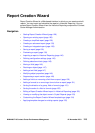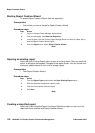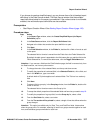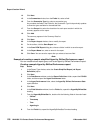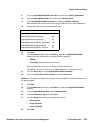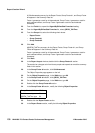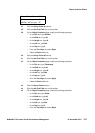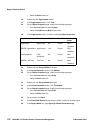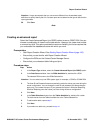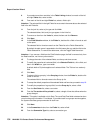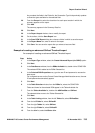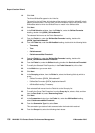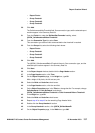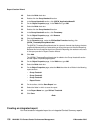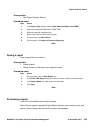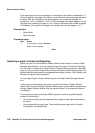NN44400-710 Contact Center Performance Management 12 November 2010 133
Report Creation Wizard
Attention: Avaya recommends that you use a name different from the standard report
definitions to quickly identify that it is a custom report and to determine the type of data that the
report generates.
59 Click Save.
--End--
Creating an advanced report
Select the Create Advanced Report (via ODBC) option to use an ODBC DSN. You can
choose a combination of views from the data source. However, the views must include
a common key field. This option provides the maximum flexibility, but it also requires that
you understand the database structure with which you work.
Prerequisites
• Start Report Creation Wizard. See Starting Report Creation Wizard (page 126).
• Ensure that you are familiar with Report Creation Wizard.
• Configure the DSNs on the Contact Center Manager Server.
• Ensure that you understand table linking and joins.
Procedure steps
Step Action
1 In the Report Type window, select the Create Advanced Report (via ODBC) option.
2 In the Data Source window, from the DSNs Available list, double-click a DSN.
The selected DSN moves to the DSNs Selected list.
Attention: You can select only one DSN system type, for example, a CCMS or CCMM DSN.
3 The User ID and Password boxes automatically contain the values you enter during the
server configuration. You can change the user ID and password, but these changes
apply only if you create the report. If you generate the report in Historical Reporting,
Historical Reporting uses the values you enter during the server configuration.
4 Click Next.
5 In the Table Selection window, from the Tables Available list, double-click a table.
The table moves from the Tables Available list to the Tables Selected list.
6 To add another table, repeat step 5.
7 Click Next.
8 If you select one table only, proceed to step 14.