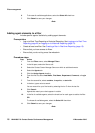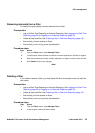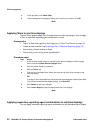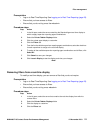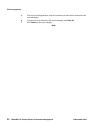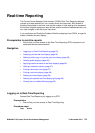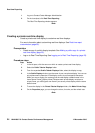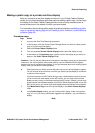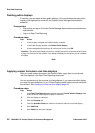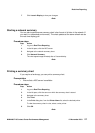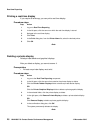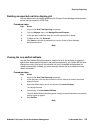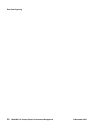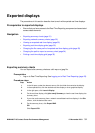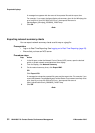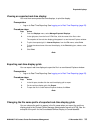Real-time Reporting
26 NN44400-710 Contact Center Performance Management 12 November 2010
Deleting public displays
If required, you can delete custom public displays. You cannot delete standard public
displays (the displays that come with the Contact Center Manager Administration
software).
Prerequisites
• Ensure that you log on to Contact Center Manager Administration as the webadmin
administrator.
• Log on to Real-Time Reporting.
Procedure steps
Step Action
1 In the left pane, navigate to the public display to delete.
2 In the Public Display window, click Delete Public Display.
3 In the message box that asks you to confirm your choice, click OK.
Attention: The same public display can exist on multiple servers if the user who saved it chose
to copy it to all servers on the network. If you delete the display on one server, you do not delete
all copies.
--End--
Applying custom formulas to real-time displays
After you create custom formulas in the Formula Editor, apply them to your private
real-time displays in the Real-Time Reporting component.
You can customize only the columns in private displays. If you choose a public display,
you must first copy and save it in your Private Displays folder before you can customize
the columns. See Creating a private real-time display (page 24).
Procedure steps
Step Action
1 In the Real-Time Reporting main window, select the Private Tabular Displays folder
under the server containing the display to customize.
2 Click the display to customize.
3 Click the Columns tab.
4 From the Available Fields list, select the formula to add to the real-time display.
5 Click Add Field.
6 Click Submit to save your changes.