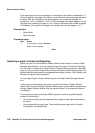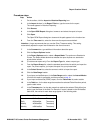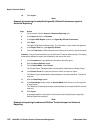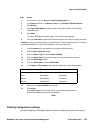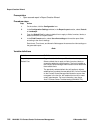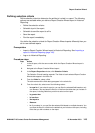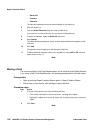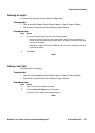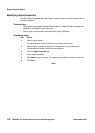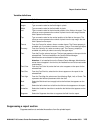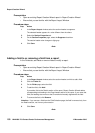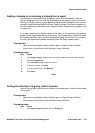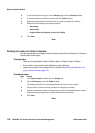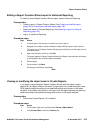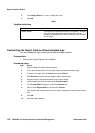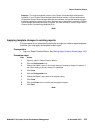Report Creation Wizard
150 NN44400-710 Contact Center Performance Management 12 November 2010
Prerequisites
• Open an existing Report Creation Wizard report in Report Creation Wizard.
• Ensure that you are familiar with the Report Layout Window.
Procedure steps
Step Action
1 In the Report Layout window, select the section header to suppress.
The selected header appears in a color different from the others.
2 Select the Section Properties tab.
3 On the Section Properties page, select the Suppress check box.
The section header color changes to light grey.
4 Click Save.
--End--
Adding a field to or removing a field from a report
In the Fields tab, add fields or remove fields to modify a report.
Prerequisites
• Open an existing Report Creation Wizard report in Report Creation Wizard.
• Ensure that you are familiar with the Report Layout Window.
Procedure steps
Step Action
1 In the Report Layout window, select the section header to which to add a field.
2 Click the Fields tab.
3 On the Fields page, select the field.
4 To add the field, click Add.
If you add a field to the Details section of the report, Report Creation Wizard adds a
corresponding text heading to the Page Header section of the report. If you move that
field, the heading also moves so that it remains horizontally aligned with the field.
5 To remove the field, click Remove.
Attention: If you remove a field from the Field Selection page, the field is removed only from
the Details section, not from any other section.
6 Click Save.
--End--