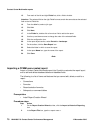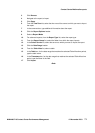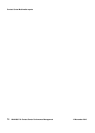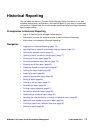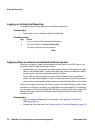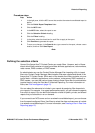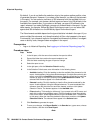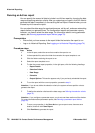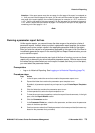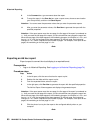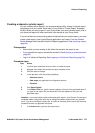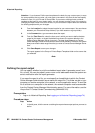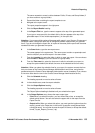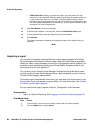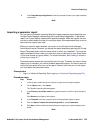Historical Reporting
78 NN44400-710 Contact Center Performance Management 12 November 2010
Running an Ad hoc report
You can specify the amount of data to include in an Ad hoc report by choosing the data
range and applying selection criteria. After you customize your report, click Run Now to
generate the report immediately. In the resulting Ad-hoc Report Viewer window, you can
choose to print or save the report.
You can select the data range for agent performance, call-by-call, and some networking
reports before you generate them. For configuration reports and parameter reports,
however, you cannot select the data range. For information about running parameter
reports, see Running a parameter report Ad hoc (page 79).
Prerequisites
• Ensure that you have access to the report folder that contains the report to run.
• Log on to Historical Reporting. See Logging on to Historical Reporting (page 74).
Procedure steps
Step Action
1 In the left pane, select the server that contains the report to run.
2 In the expanded list, select the folder that contains the report template to run.
3 Click the folder containing the report to run.
4 Select the report template to run.
5 To view the current report properties, in the right pane, click the following headings:
•Report Details
• Selection Criteria
• Data Range
• Schedule
• Output Options: This section appears only if you previously scheduled the report.
6 To run the report with the current properties, proceed to step 9.
Attention: If you do not define the selection criteria, the system enforces partition rules to
generate the report.
7 To define the selection criteria and the data range, see Defining the selection criteria
(page 75).
Attention: If you configure a parameter report, you do not see these sections of the window.
For more information about parameter reports, see Running a parameter report Ad hoc
(page 79).
8 To save your properties, in the Save As box, type a report name, choose a save
location, and then click Save Report.
9 Click Run Now to generate the report.