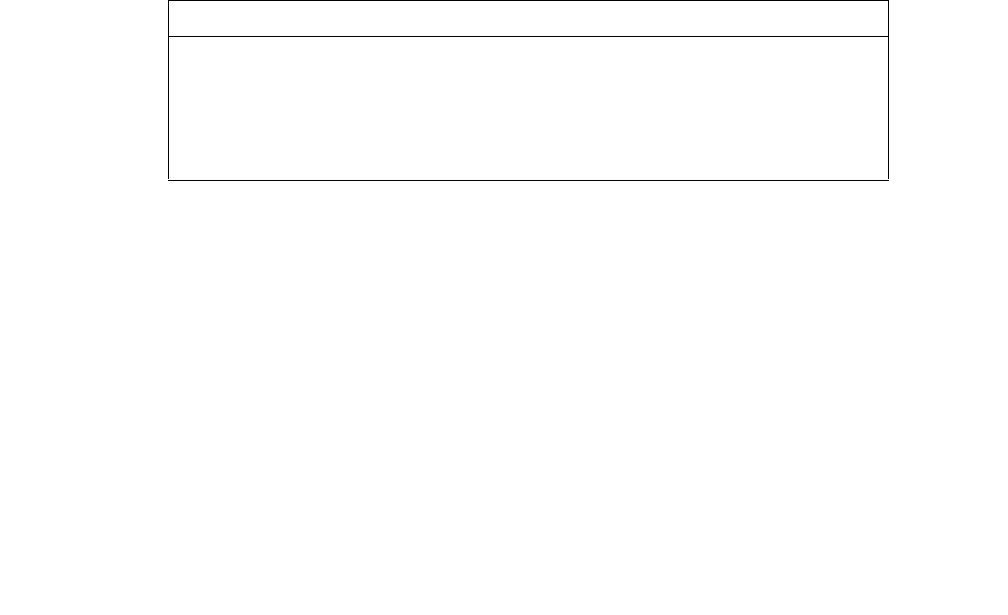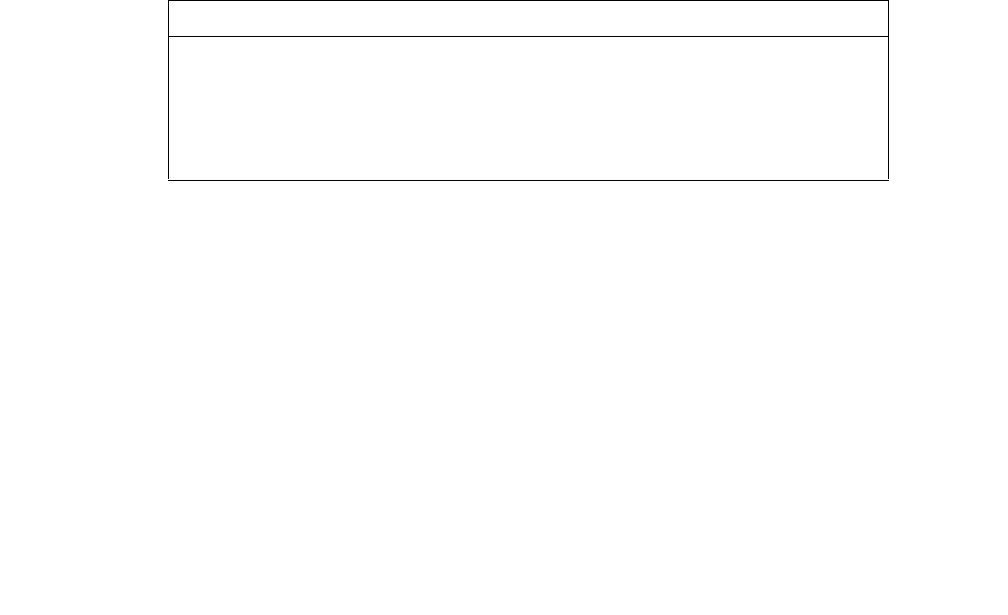
NN44400-710 Contact Center Performance Management 12 November 2010 143
Report Creation Wizard
Step Action
1 On the toolbar, click the Import to Historical Reporting icon.
2 In the Import window, in the Report Title box, type Skillset Threshold Report.
3 Click Browse.
4 In the Open RCW Report window, browse to the report location for the Skillset
Threshold report.
5 Click Open.
The Open RCW Report window closes. The Location box populates.
6 From the Time zone list, select the time zone of the server to which to import the report.
Attention: Avaya recommends that you use the Server Timezone default setting. This setting
automatically adjusts the report interval based on the server time zone.
7 In the Comment box, type additional information about the report.
8 Click the Report Options header.
9 From the Report Type list, select HistoricalNodal.
10 From the Select Server list, select the servers to which to import the report.
11 Click the Data Range header.
12 From the Table Alias list, select iSkillsetStat.
13 In the Table and Timestamp boxes, type the following for each Interval Mode.
14 Select all of the Interval Mode check boxes.
15 Click Import.
A message appears at the bottom of the import window stating “Report:
SkillsetThresholdReport imported successfully.”
--End--
Defining configuration settings
Use the Configuration Settings window to define the default properties for the report.
Interval Mode Table Timestamp
Interval iSkillsetStat Timestamp
Daily dSkillsetStat Timestamp
Weekly wSkillsetStat Timestamp
Monthly mSkillsetStat Timestamp