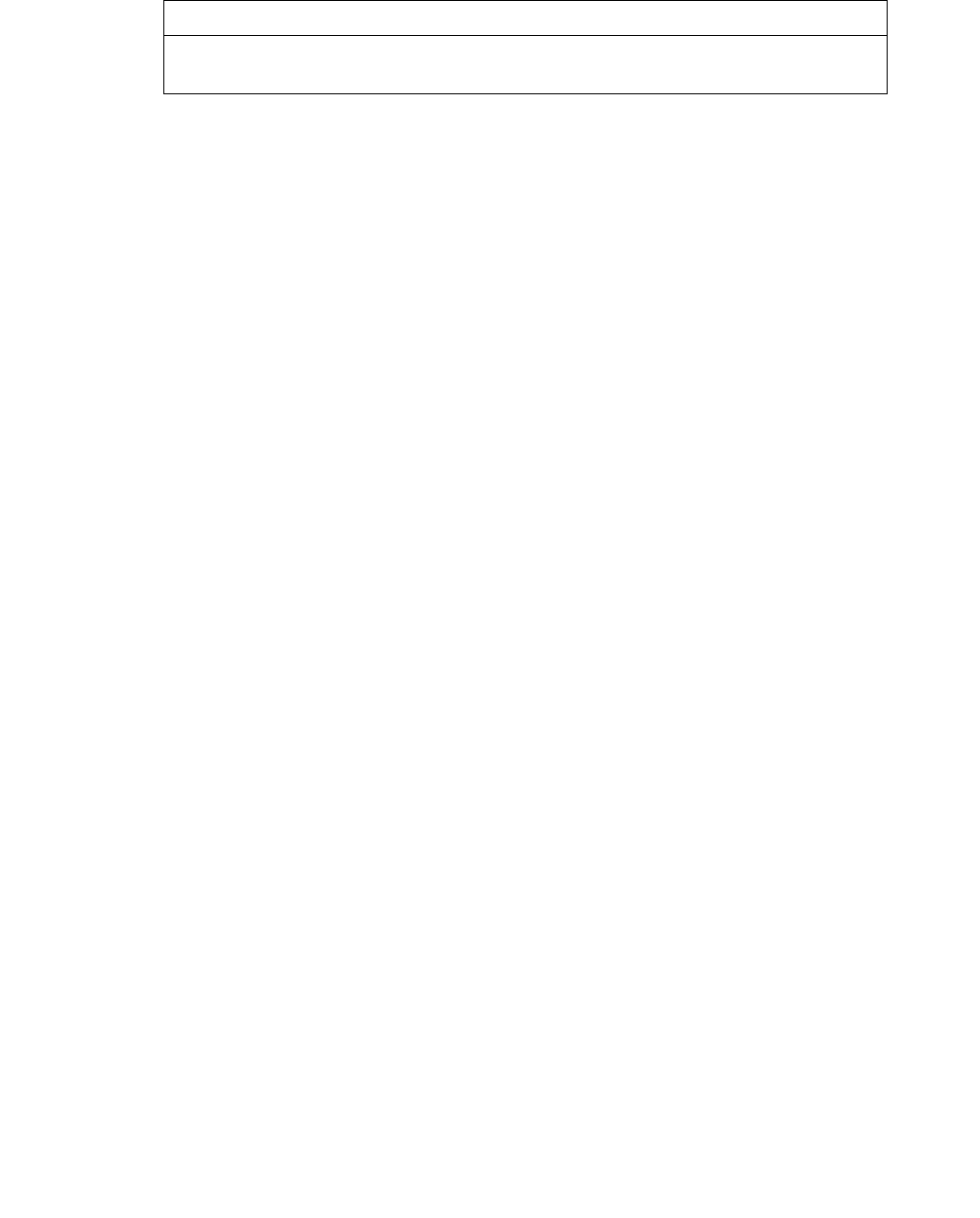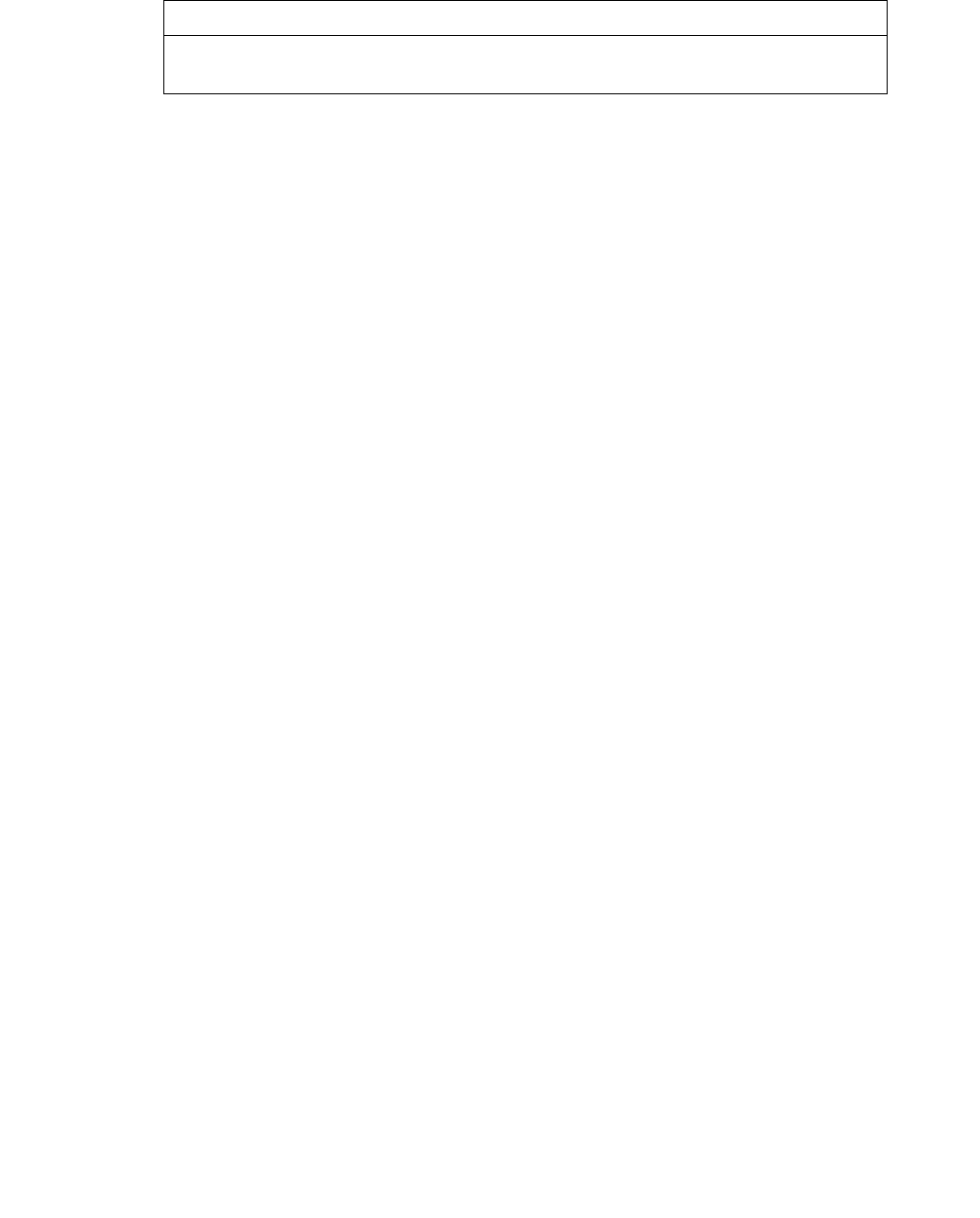
Expert reports
110 NN44400-710 Contact Center Performance Management 12 November 2010
Variable definitions
Importing a user-created Crystal Report
To access a user-created Crystal Report template, you must import the report template
from Contact Center Manager Server into Contact Center Manager Administration.
Prerequisites
• You must create the report in Crystal Reports.
• Data sources, in Report templates, must reference to the Contact Center Manager
Server database.
• You must define the parameter fields in the main report for user-created
parameterized reports with subreports.
• Use the Historical Reporting Template Importing Wizard.
Attention: Risk of data loss. Do not move the template filter after you import the
report. If you move the file, the server cannot find the report and you must import it
again.
Procedure steps
Step Action
1 From the Launchpad, click Historical Reporting.
2 Select the Contact Center Manager Server from which you require to run the report.
3 On the menu, click Report, Import.
4 On the Template Importing Wizard dialog box, click Next.
5 (Optional) Select the Synchronize report template from the network drive check
box.
6 In the Directory and folder name field, type \\NetworkPCname\<SharedFolder>\
<ReportTemplate>
7 Enter the template name.
8 From the Report is based on the following data list, select a value.
9 If you select Configuration or Parameters, proceed to step 11; if you select Historical,
enter the database alias.
Variable Value
<OldVersionTemplates> Name of the directory you select on your local hard
drive