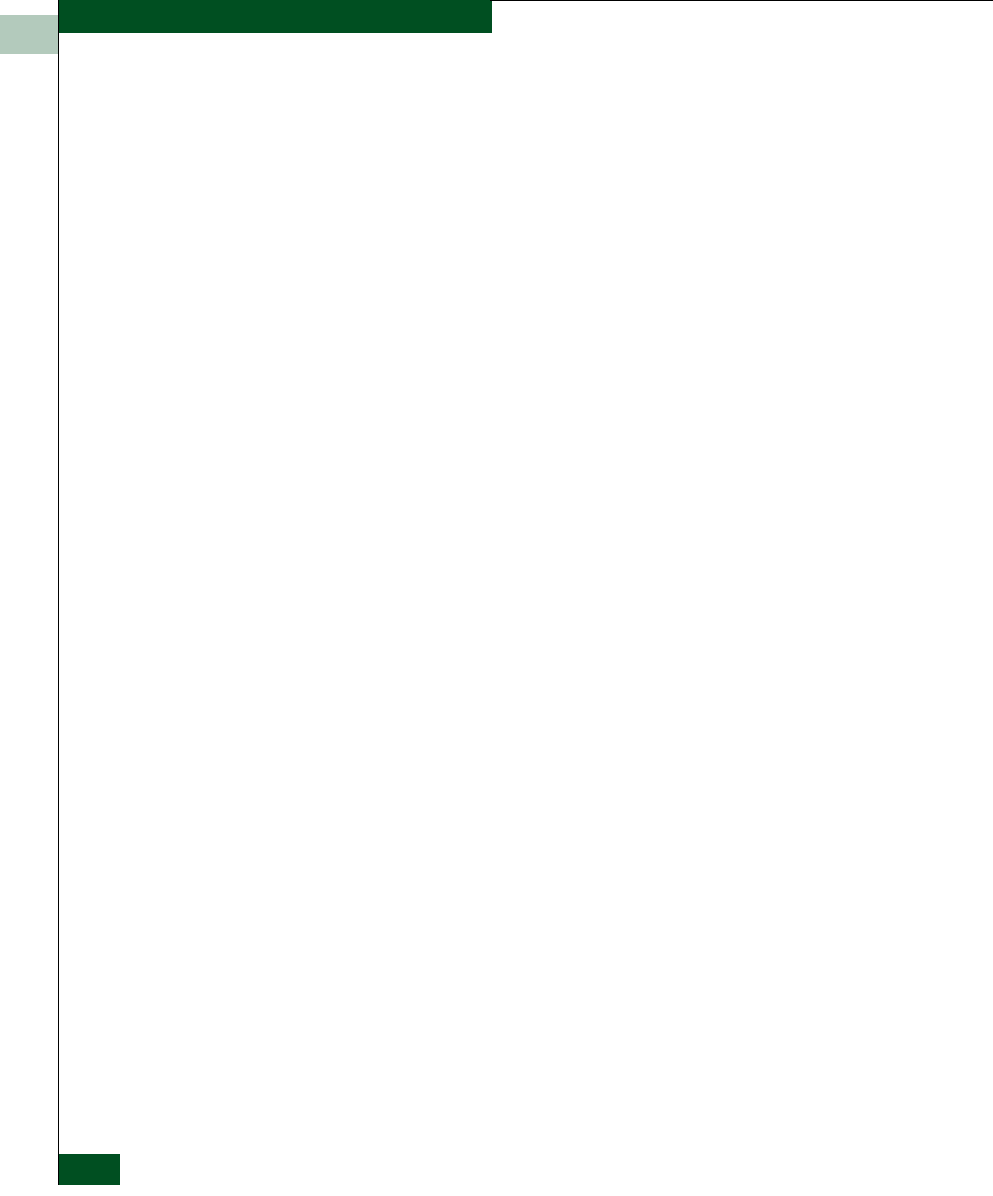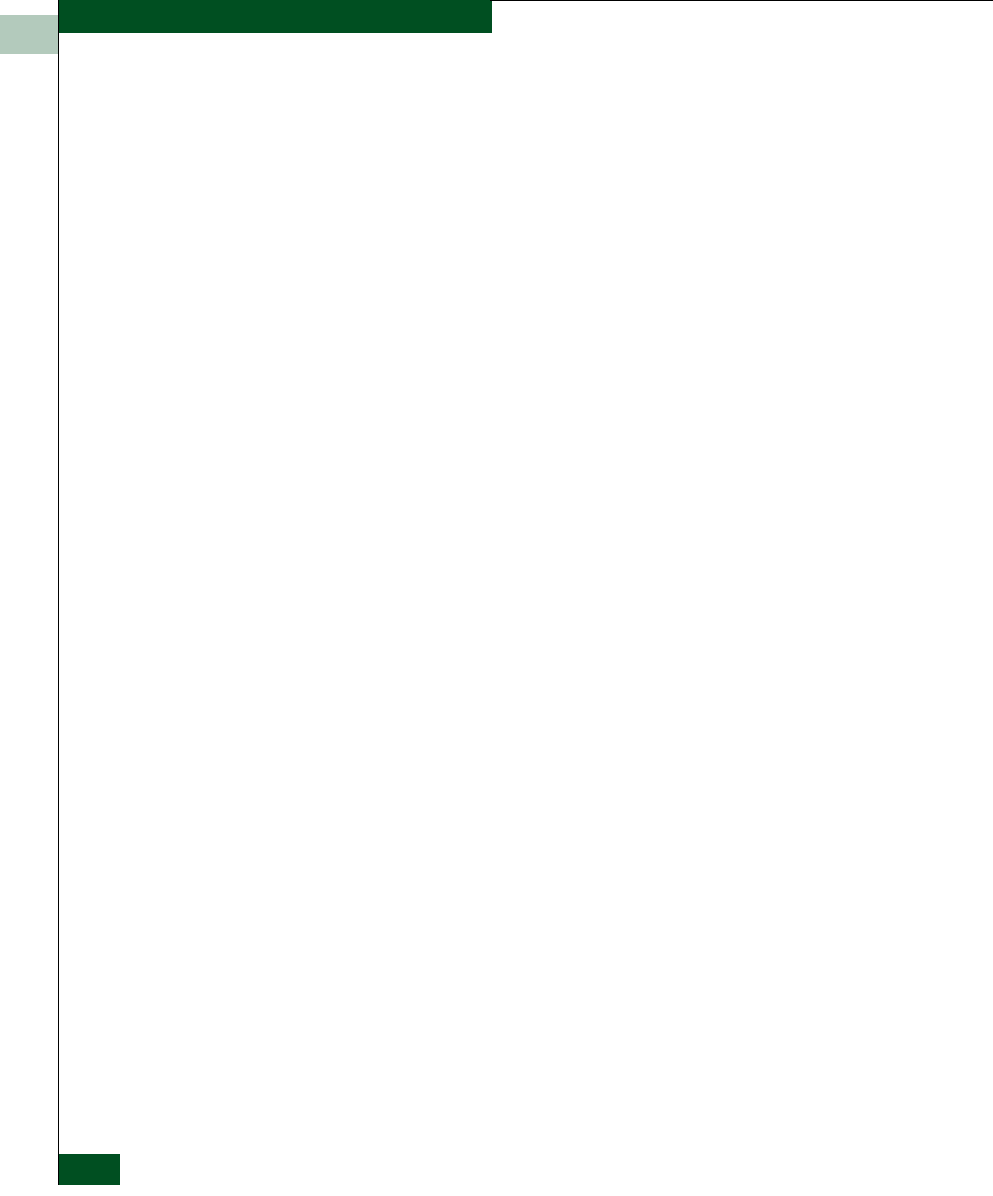
2
2-50
McDATA® Sphereon 3032 and 3232 Fabric Switches Installation and Service Manual
Installation Tasks
6. Enter information in fields as directed by the customer:
• Name - click in this field and type a new user name up to 16
alphanumeric characters in length. Control characters and
spaces are not valid. The user name is case-sensitive.
• Email Address - click in this field and type one or more new
user e-mail addresses. Separate multiple addresses with a
semicolon.
• User ID - click in this field and type a unique user ID for the
new user.
• Password - click in this field and type a password up to 16
alphanumeric characters in length. Control characters and
spaces are not valid. The password is case-sensitive.
• Retype Password - to confirm the password is entered
correctly, click in this field and enter the password exactly as
in the Password field. If an incorrect keystroke is entered, use
the Backspace key to delete individual letters or select the
entire entry and use the Delete key.
7. To enable e-mail notification for the new user, select (click) the
Enable check box. An unchecked box indicates e-mail notification
is not enabled.
8. To configure event types for which e-mail notification is sent,
select (click) the Filter link. The Define Filter dialog box displays.
For instructions on defining event filters, refer to the SANavigator
Software Release 4.0 User Manual (621-000013).
9. Click OK to accept the information and close the dialog box.
10. Repeat step 5 through step 9 as required to assign multiple user
names and passwords.
11. When finished, click OK at the SANavigator Server Users or EFCM
8 Server Users dialog box to return to the SANavigator or EFCM
main window.