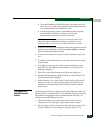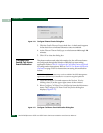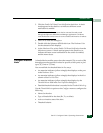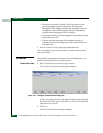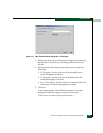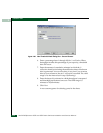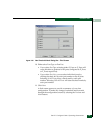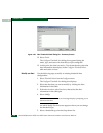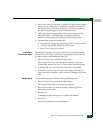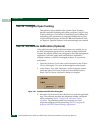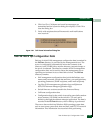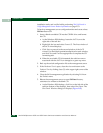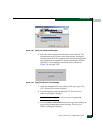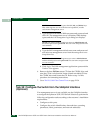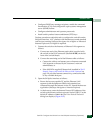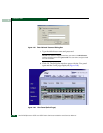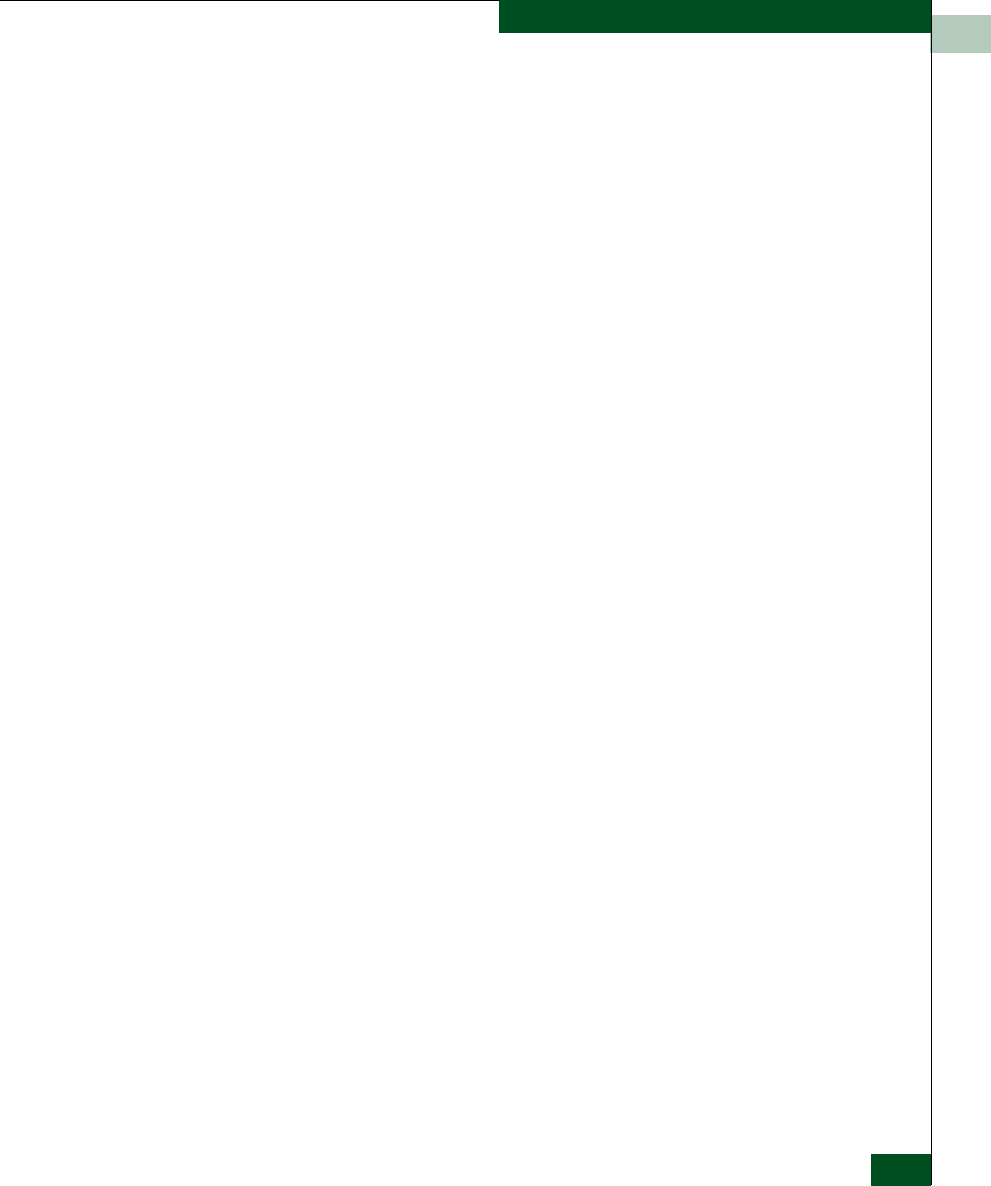
2
Task 21: Configure Fabric Operating Parameters
2-101
Installation Tasks
6. Select Next when you are done. A Modify Threshold screen appears
where you can change the % utilization, cumulative minutes for
the threshold to occur before notification, and the time interval
for measuring throughput and for alert notification.
7. Make appropriate changes, then continue through the Modify
Threshold screens, making changes as necessary, until the
summary screen appears displaying the alert configuration.
8. Perform either of the following steps:
• If you need to change any parameters, select Previous and Next
to display the desired Modify Threshold screen.
•Select Finish when you are done.
Activate or
Deactivate Alerts
Use the following steps to activate or deactivate existing threshold
alerts. In the active state, notifications are generated for the alert. In
the inactive state, notifications do not occur.
1. Select Threshold Alerts from the Configure menu.
The Configure Threshold Alerts dialog box displays. The port’s
current state, deactive or active, is listed under the State column.
2. To change the state, select the alert information in the table.
3. If the alert is active, select Deactivate to change to the deactive
state. If the alert is deactive, select Activate to change to the active
state.
Delete Alerts Use the following steps to delete existing threshold alerts.
1. Select Threshold Alerts from the Configure menu.
The Configure Threshold Alerts dialog box displays.
2. Select the alert that you want to delete by selecting the alert
information in the table.
3. Select Delete.
A message displays asking you to confirm the deletion.
4. Select Yes.
The alert is removed from the dialog box.