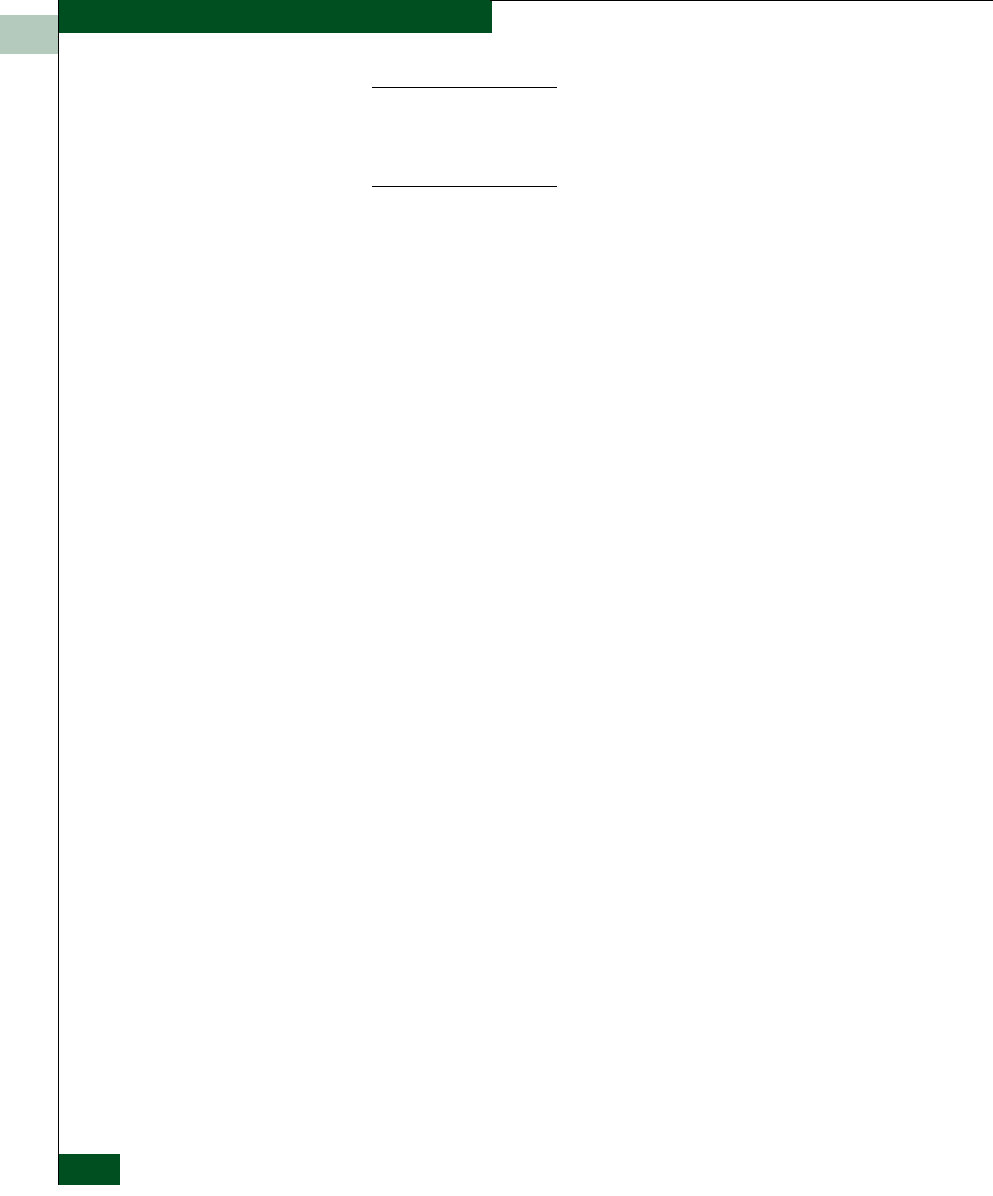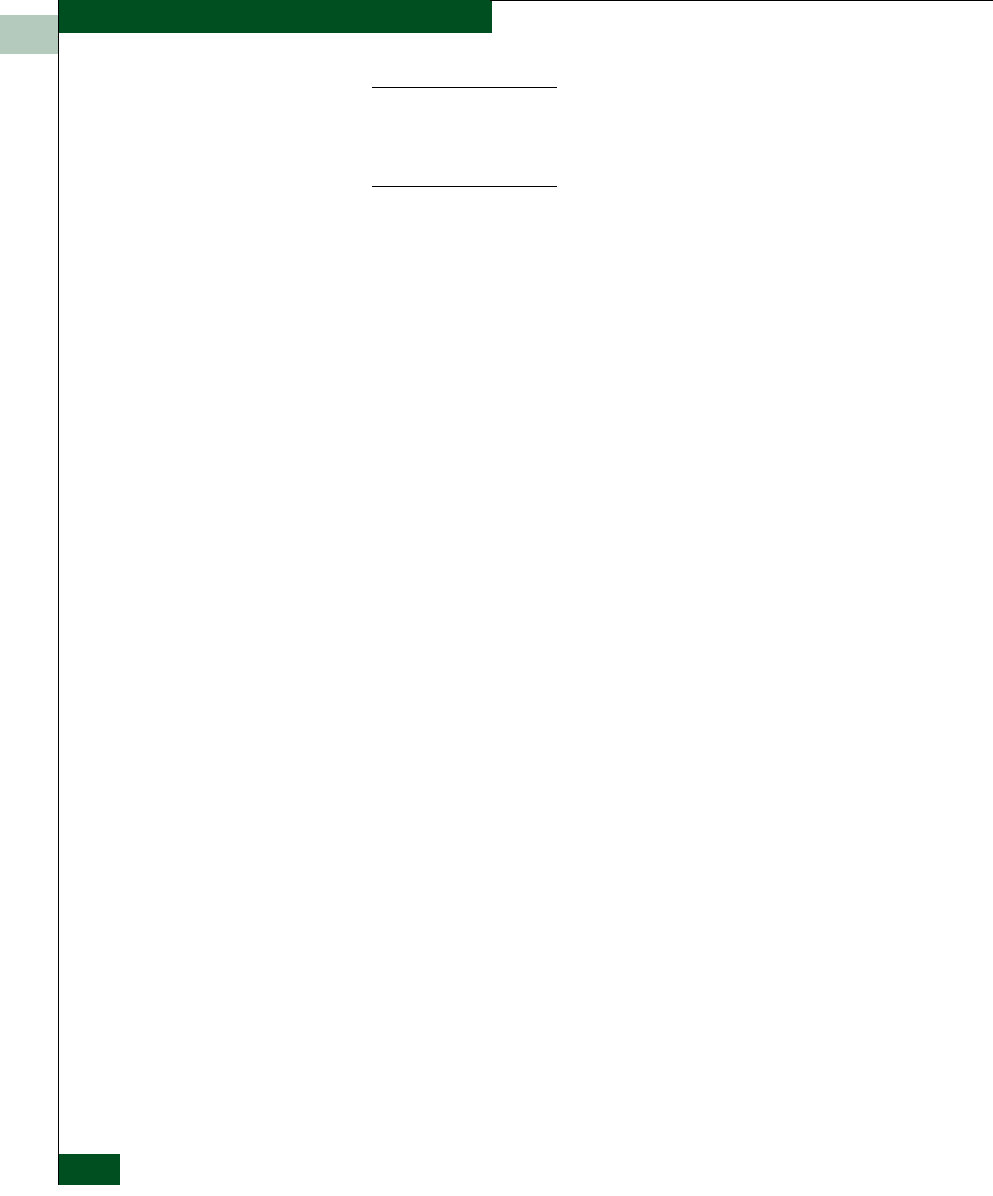
4
4-54
McDATA® Sphereon 3032 and 3232 Fabric Switches Installation and Service Manual
Repair Information
NOTE: When downloading a firmware version, follow all procedural
information in the release notes or EC instructions that accompany the
firmware version. This information supplements information in this general
procedure.
To download a firmware version to a switch:
1. Notify the customer that a firmware version is to be downloaded
to the switch. The switch resets during the firmware download,
causing Fibre Channel links to momentarily drop and attached
devices to log out and log back in. Data frames lost during switch
reset must be retransmitted.
2. At the EFC Server, open the EFC Manager application. The
Product View displays.
3. Before downloading firmware version XX.YY.ZZ to a switch,
ensure version XX.YY.ZZ or higher of the EFC Manager
application is running on the EFC Server.
a. Select About from the Help menu. The About dialog box
displays the EFC Manager application version. Click OK to
close the dialog box.
b. If required, install the correct version of the EFC Manager
application (Install or Upgrade Software on page 4-59).
4. Select the icon representing the switch for which a firmware
version is to be downloaded. The Hardware View for the selected
switch displays.
5. As a precaution to preserve switch configuration information,
perform the data collection procedure (Collecting Maintenance
Data on page 4-36).
6. At the navigation control panel, select Firmware Library from the
Maintenance menu. The Firmware Library dialog box displays.