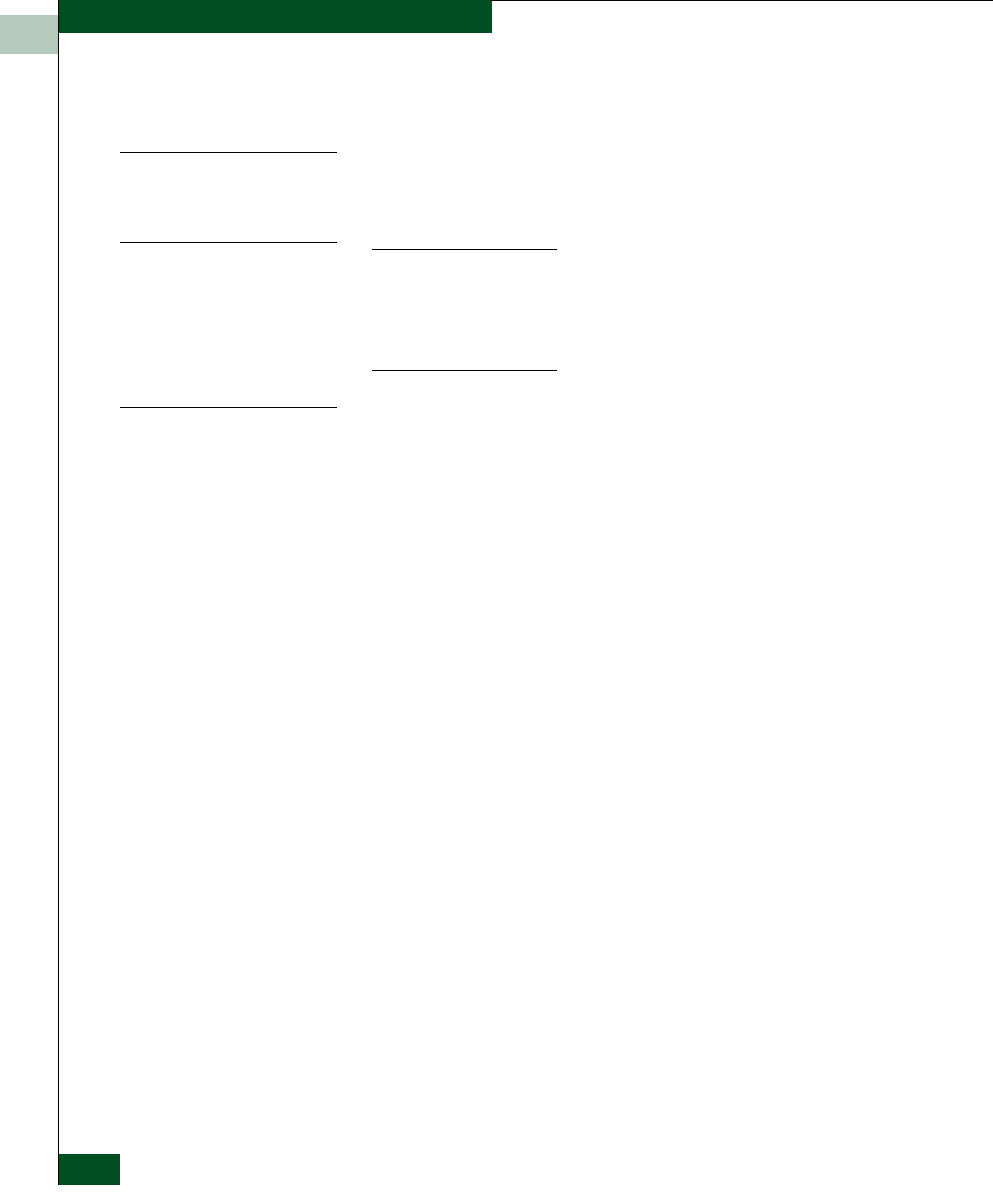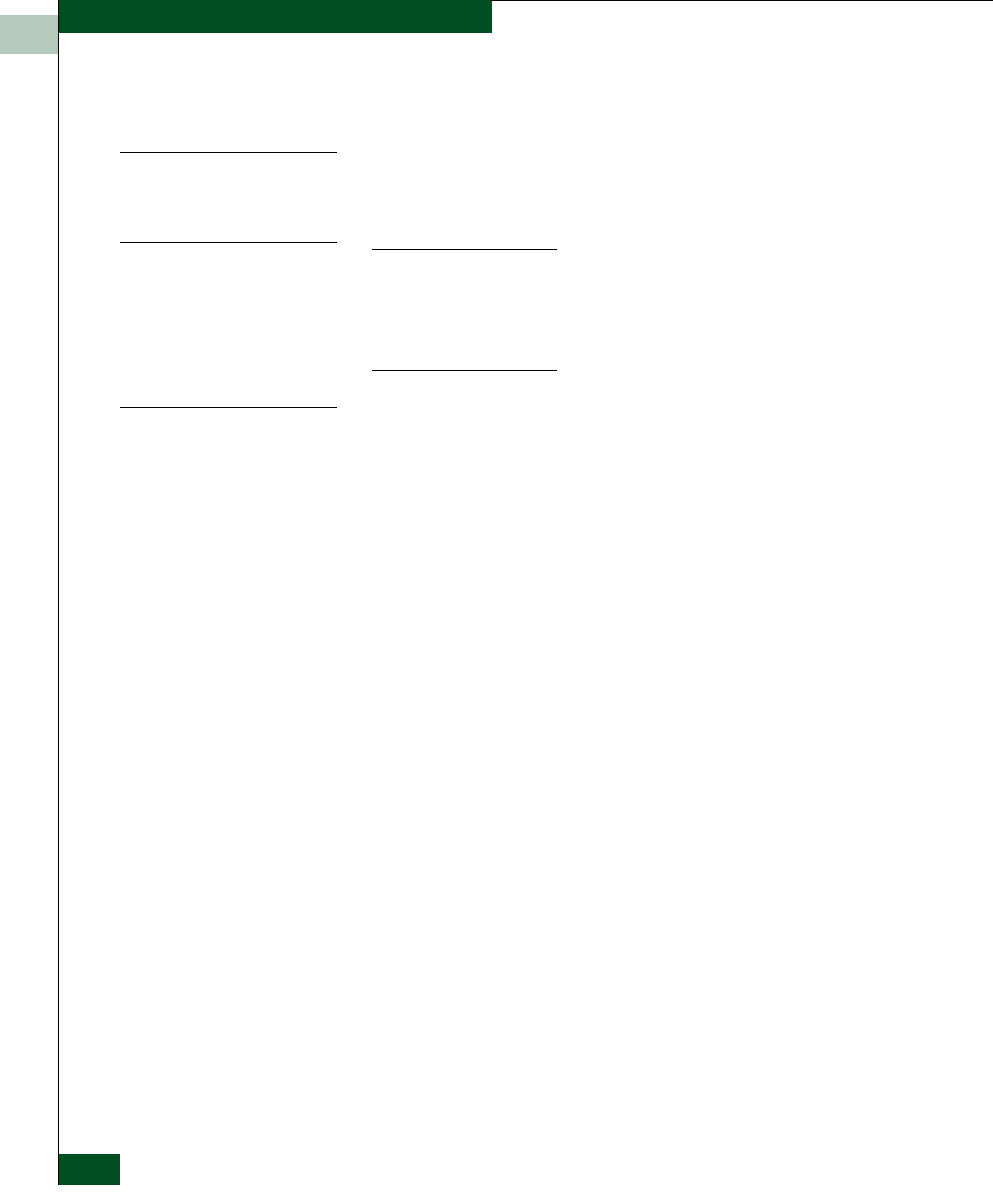
1
1-28
McDATA® Sphereon 3032 and 3232 Fabric Switches Installation and Service Manual
General Information
button cancels the operation and closes the dialog box without saving
the information you entered.
Keyboard
Navigation
Keyboard navigation is an alternative to mouse navigation. The
Element Manager supports standard keyboard navigation.
Hardware View
NOTE: The SAN management application window is still available as a
separate window. You can drag the Element Manager window away from the
SAN management application window and view both windows on your PC
desktop or minimize one or both of them to icons if desired. You can have a
maximum of four Element Manager windows open concurrently.
Window Layout and
Function
The main Element Manager window is divided into four main areas.
The menu bar on the Element Manager window displays tabs for the
following menus:
•Product
• Configure
•Logs
• Maintenance
•Help
Click one of the tabs to display a list of menu options. Click an option
to open a dialog box that allows you to perform configuration and
maintenance tasks and view logs. If a menu option contains a check
box, click in the box to add a check mark and enable a function. Click
a check box containing a check mark to remove the check mark and
disable the function.
Product Menu
Select one of the following options from the Product menu.
Management Style
This provides a secondary menu with radio buttons for Open
Systems and FICON management styles. These options change some
Element Manager dialog boxes and options to allow management of
the switch in open systems or FICON environments.