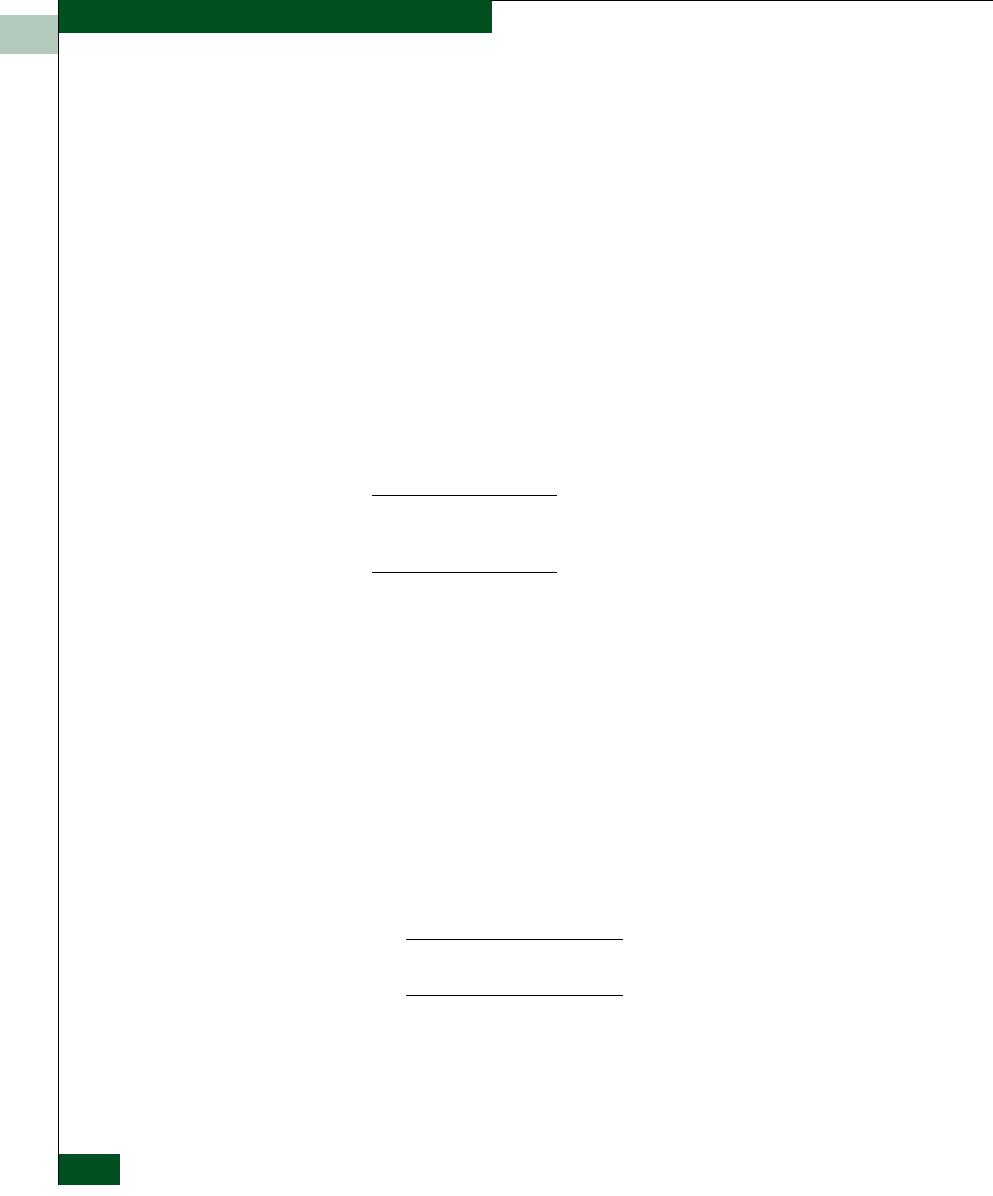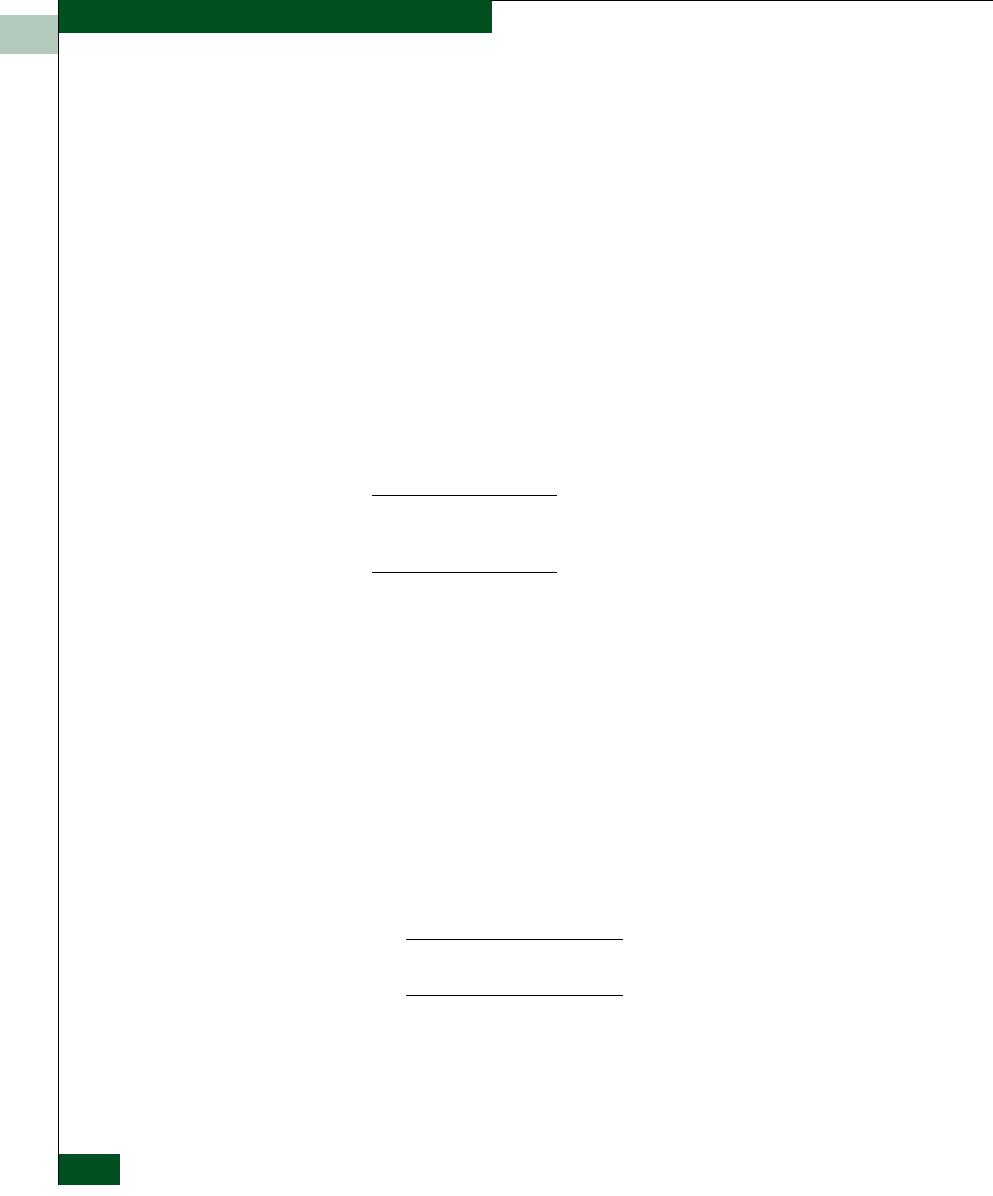
2
2-16
McDATA® Sphereon 3032 and 3232 Fabric Switches Installation and Service Manual
Installation Tasks
If multiple switches (or multiple Fabricenter equipment cabinets) are
installed or a public LAN segment is used, network addresses must
be changed to conform to the customer’s LAN addressing scheme.
The following tools are required:
• A maintenance terminal (desktop or notebook PC) with:
— The Microsoft Windows 98, Windows
2000, or Windows
Millennium Edition operating system installed.
— RS-232 serial communication software (such as ProComm
Plus™ or HyperTerminal) installed. HyperTerminal is
provided with Windows operating systems.
• An asynchronous RS-232 modem cable (provided by installation
or service personnel).
Perform the following steps to change a switch’s IP address, subnet
mask, or gateway address.
NOTE: If the subnet mask, gateway address, or any other configurable
ethernet settings are changed, an IPL is required. Refer to IPL the Switch on
page 4-44 for infordmation on how to IPL the switch.
1. Remove the protective metal cap from the 9-pin maintenance port
at the rear of the switch (a phillips-tip screwdriver is required).
Connect the 9-pin end of the RS-232 modem cable to the port.
Refer to Figure 1-7 on page 1-19 for the location of the
maintenance port.
2. Connect the other cable end to a 9-pin communication port
(COM1 or COM2) at the rear of the maintenance terminal PC.
3. Power on the maintenance terminal. After the PC powers on, the
Windows desktop displays. Refer to operating instructions
shipped with the PC.
4. Click the Windows Start button. The Windows 2000 Workstation
menu displays.
NOTE: These steps describe changing network addresses using
HyperTerminal serial communication software.
5. At the Windows 2000 Workstation menu, select Programs,
Accessories, Hyperterminal, and HyperTerminal. The Connection
Description dialog box displays.