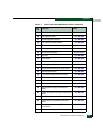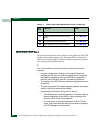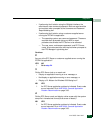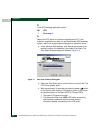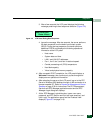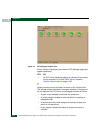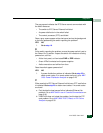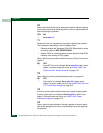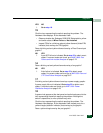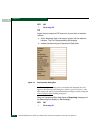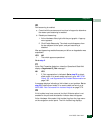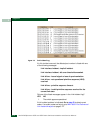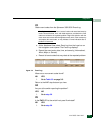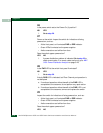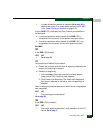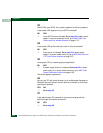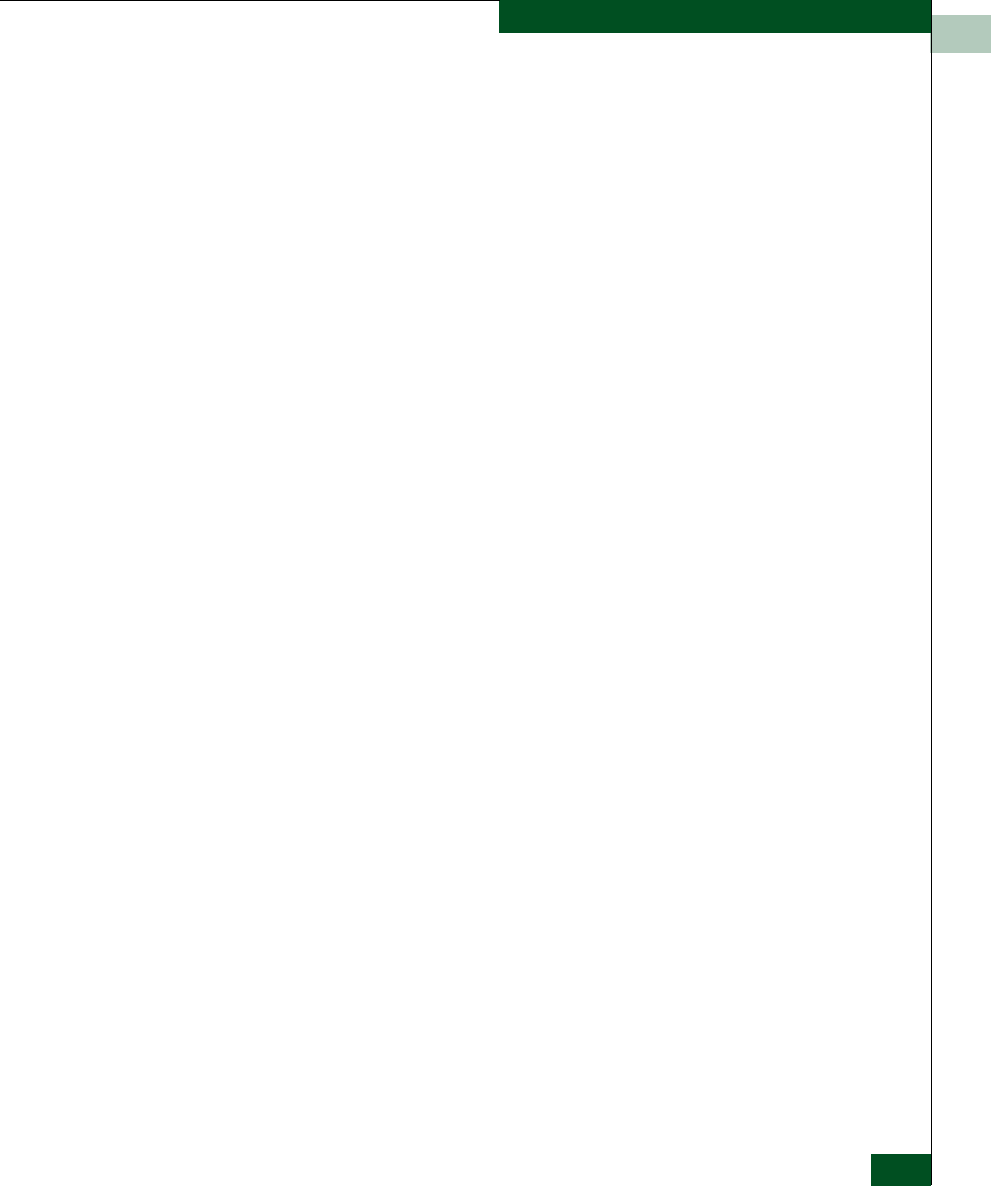
3
MAP 0000: Start MAP
3-13
Diagnostics
YES NO
↓ Go to step 18.
15
Click the icon representing the switch reporting the problem. The
Hardware View displays. At the Hardware View:
• Observe whether the Sphereon 3032/3232 Status table is yellow
and switch status is Minor Failure or Not Installed.
• Inspect FRUs for a blinking red and yellow diamond (failed FRU
indicator) that overlays the FRU graphic.
Does a blinking red and yellow diamond overlay a Fibre Channel port
graphic?
NO YES
↓ A port SFP failure is indicated. Go to step 23 to obtain event
codes. If no event codes are found, go to MAP 0600: Port
Failure and Link Incident Analysis on page 3-72.
16
Does a blinking red and yellow diamond overlay a fan graphic?
NO YES
↓ A fan failure is indicated. Go to step 23 to obtain event
codes. If no event codes are found, go to MAP 0500: Fan and
CTP Card Failure Analysis on page 3-67.
17
A blinking red and yellow diamond overlays a power supply graphic.
A power supply failure is indicated. Go to step 23 to obtain event
codes. If no event codes are found, go to MAP 0100: Power
Distribution Analysis on page 3-28.
18
A green circle appears at the alert panel and as the background to the
icon representing the switch reporting the problem. Although the
switch is operational, a minor problem may exist.
Click the icon representing the switch reporting the problem. The
Hardware View displays. At the Hardware View, inspect ports for a
yellow triangle (attention indicator) that overlays a port graphic.
Does a yellow triangle overlay the port graphic?