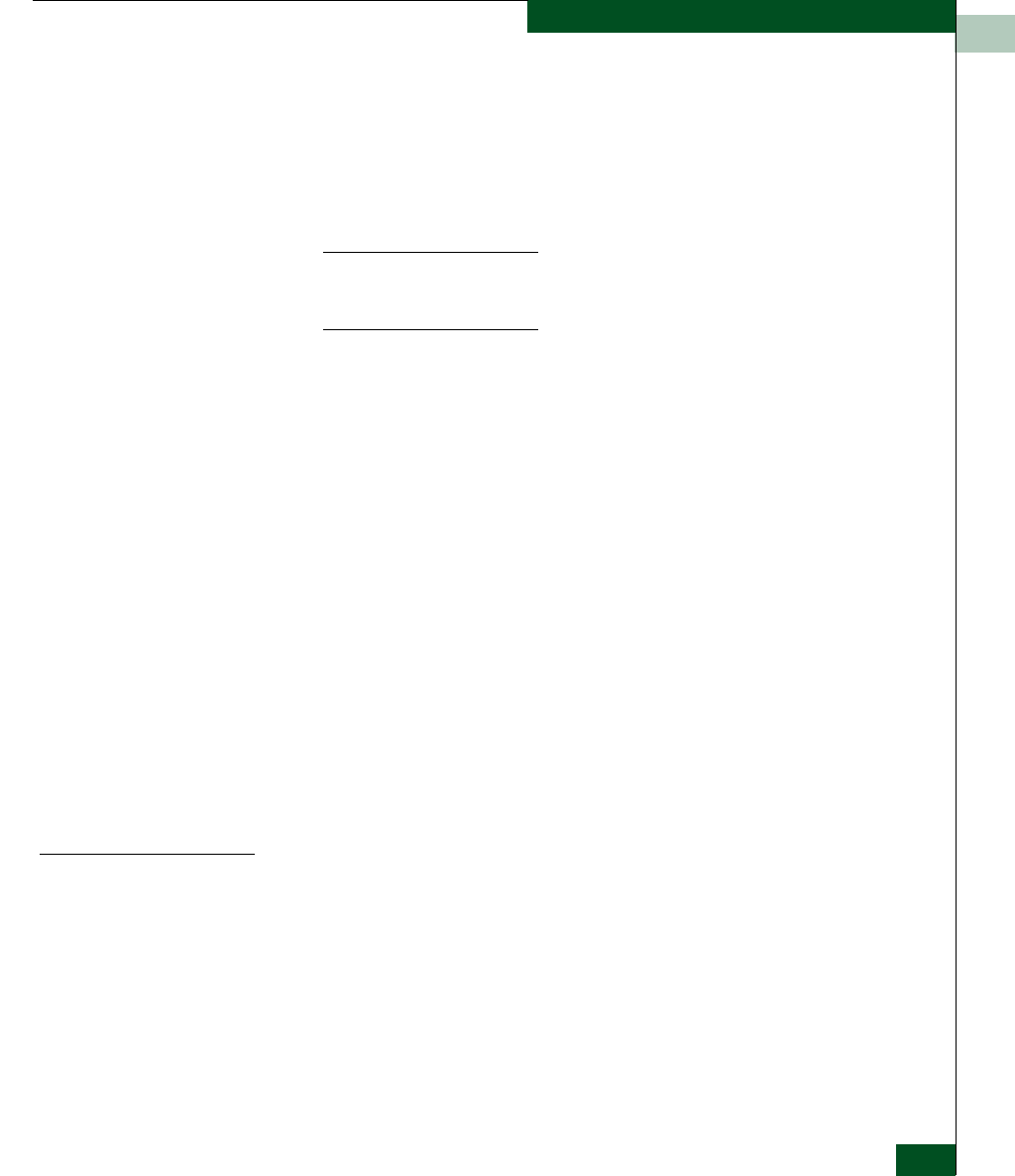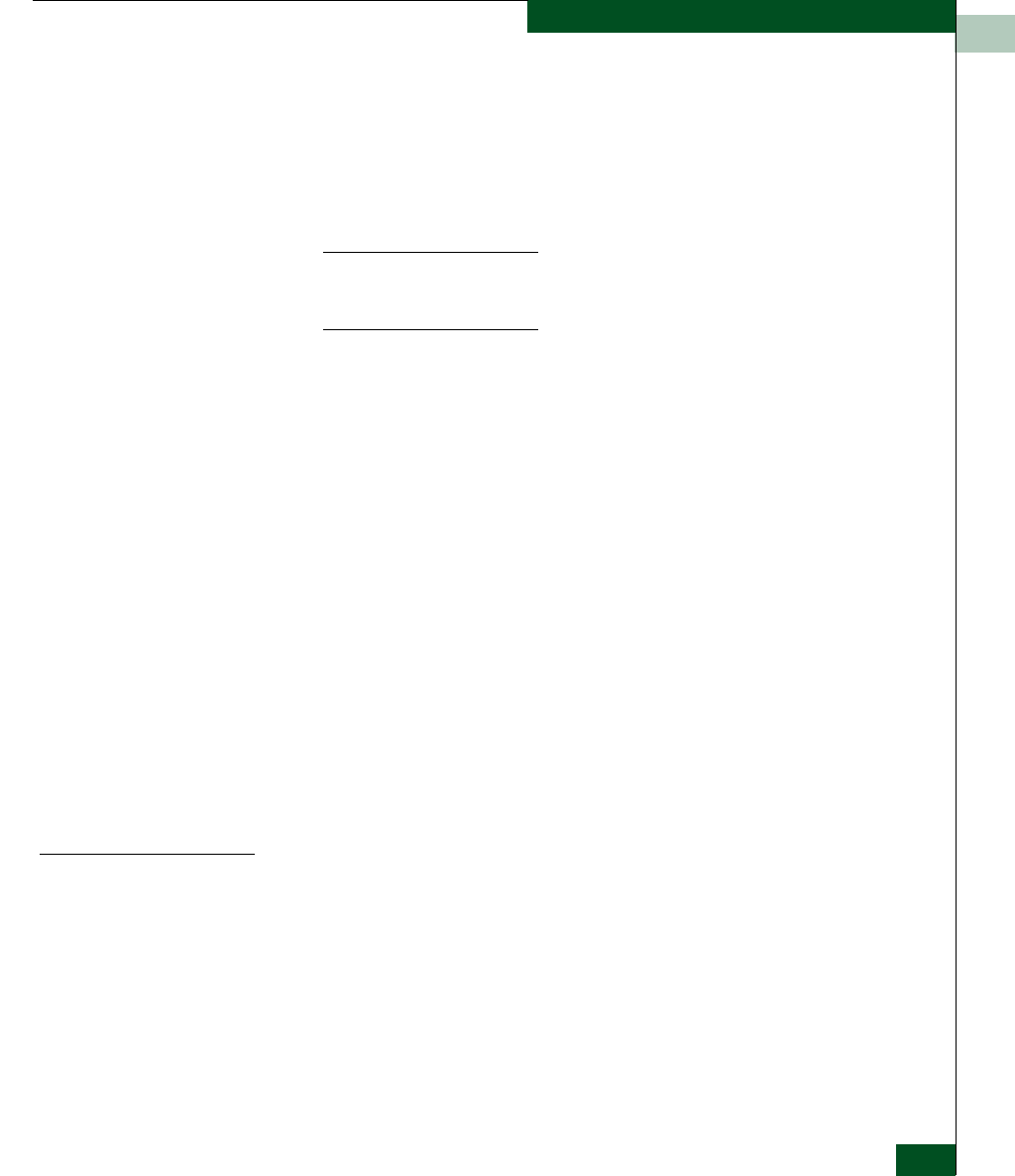
2
Task 21: Configure Fabric Operating Parameters
2-93
Installation Tasks
a. Type the IP address or DNS host name of the email server in
the E-mail Server field. Use 64 alphanumeric characters or less.
It is recommended the IP address be used.
b. For the Reply field, type the e-mail address of the recipient
who should be informed of system events. Use 64
alphanumeric characters or less for each entry.
NOTE: The enable function must also be activated for each switch
through the Sphereon 4500 Element Manager application. E-mail
notification can be active for some switches and inactive for others.
3. At the Interval field, type the length of time the application should
wait between notifications. Choose seconds, minutes, or hours
from the associated drop-down list.
4. To specify users that are to receive e-mail notification, click User
List.
5. To enable e-mail notification for a user, click the check box in the
Email column.
6. To configure event types for which e-mail notification is sent,
click the Filter link adjacent to the check box. The Define Filter
dialog box displays.
7. Click OK to save the information and close the dialog box.
8. Double-click the Sphereon 4500 Switch icon. The Hardware View
for the selected switch displays.
9. At the Hardware View, select Enable E-Mail Notification from the
Maintenance menu. A check mark appears in the check box to
indicate e-mail notification for the switch is enabled, and the
menu closes.
Configure and
Enable Ethernet
Events
Perform this procedure to configure and enable Ethernet events. An
Ethernet event is recorded (after a user-specified time interval) when
the switch-to-management server communication link drops. To
configure and enable Ethernet events:
1. Close the Hardware View and return to the Products View by
clicking close (X) at the upper right corner of the window.
2. Select Configure Ethernet Events from the Maintenance menu. The
Configure Ethernet Events dialog box displays (Figure 2-76).