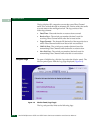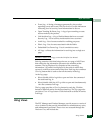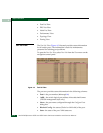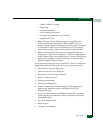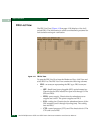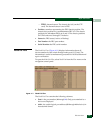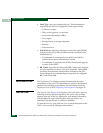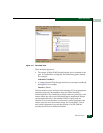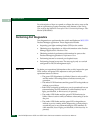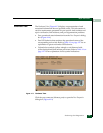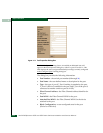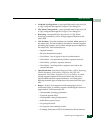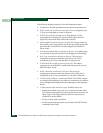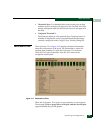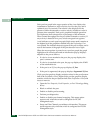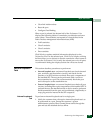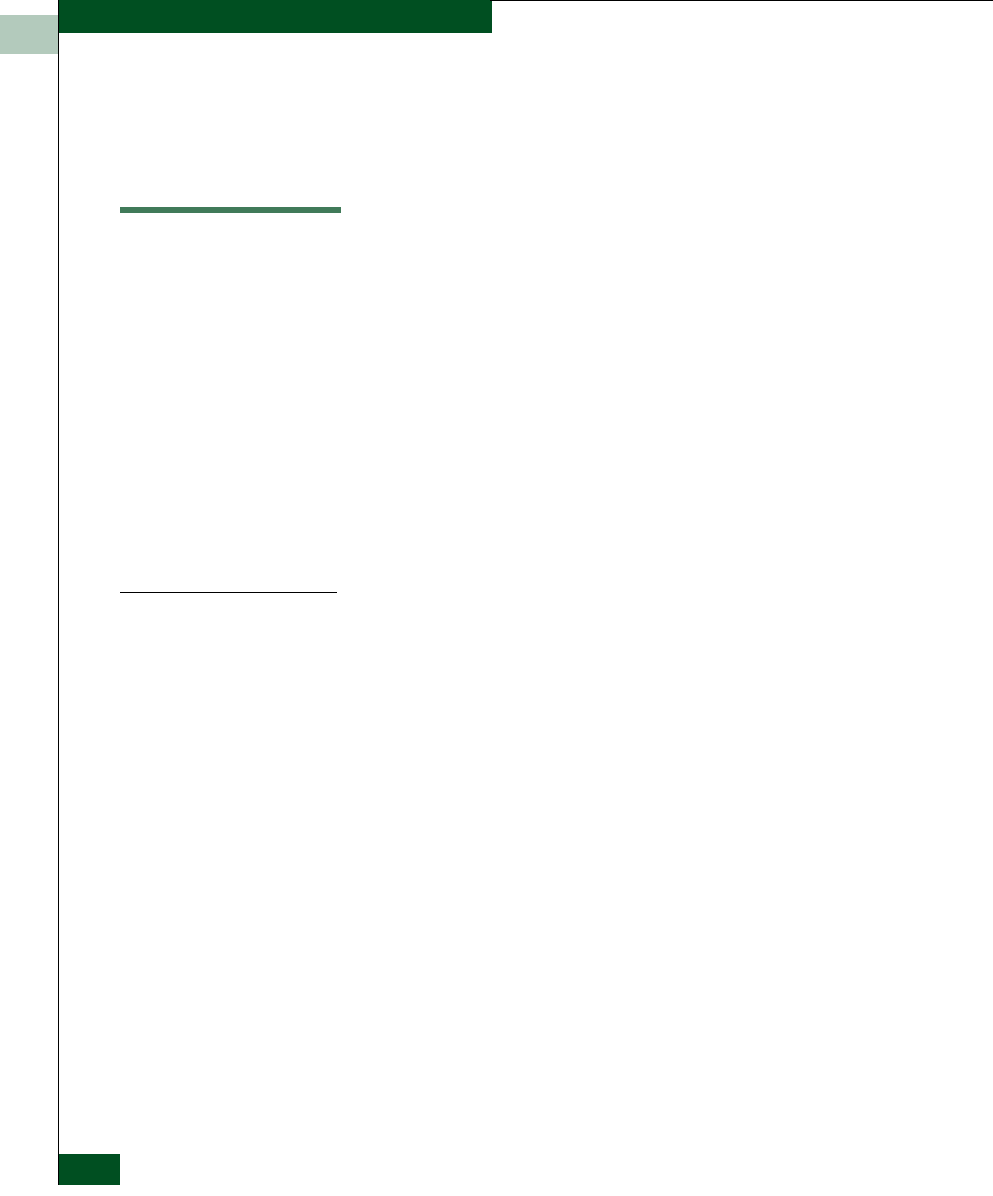
4
4-22
McDATA® Sphereon 3032 and 3232 Fabric Switches Installation and Service Manual
Repair Information
For a description of how to expand or collapse the active zone set list
and an explanation of button functions at the bottom of the Zoning
View, refer to the McDATA Enterprise Fabric Connectivity Manager User
Manual (620-005001).
Performing Port Diagnostics
Port diagnostics are performed at the switch and Sphereon 3032/3232
Product Manager application. These diagnostics include:
• Inspecting port light-emitting diodes (LEDs) at the switch.
• Obtaining port degradation or failure information at the Product
Manager application’s Hardware View.
• Obtaining statistical performance information for ports at the
Product Manager application’s Performance View.
• Performing internal or external port loopback tests.
• Performing channel wrap tests. The tests apply only to a switch
configured for FICON management style.
Port LEDs
To obtain port operational information at the switch, inspect the port
LEDs. Amber and green LEDs adjacent to each port indicate
operational status as follows:
— The green LED illuminates (or blinks if there is active traffic)
and the amber LED extinguishes to indicate normal port
operation.
— The amber LED illuminates and the green LED extinguishes to
indicate a port failure.
— Both LEDs extinguish to indicate a port is operational but not
communicating (no SFP installed, no cable attached, loss of
light, port blocked, or link recovery in process).
— The amber LED flashes and the green LED illuminates (or
blinks if there is active traffic) to indicate a beaconing is set for
the port.
— The amber LED flashes and the green LED extinguishes to
indicate a port is running online diagnostics, or beaconing is
set and the port is not communicating (no SFP installed, no
cable attached, loss of light, port blocked, or link recovery in
process).