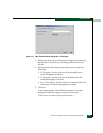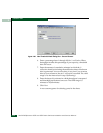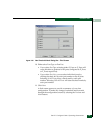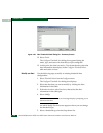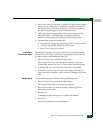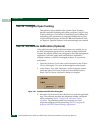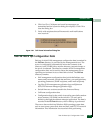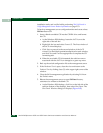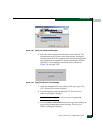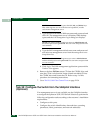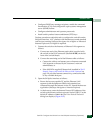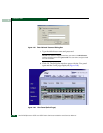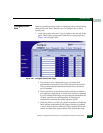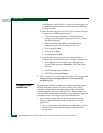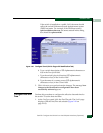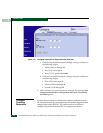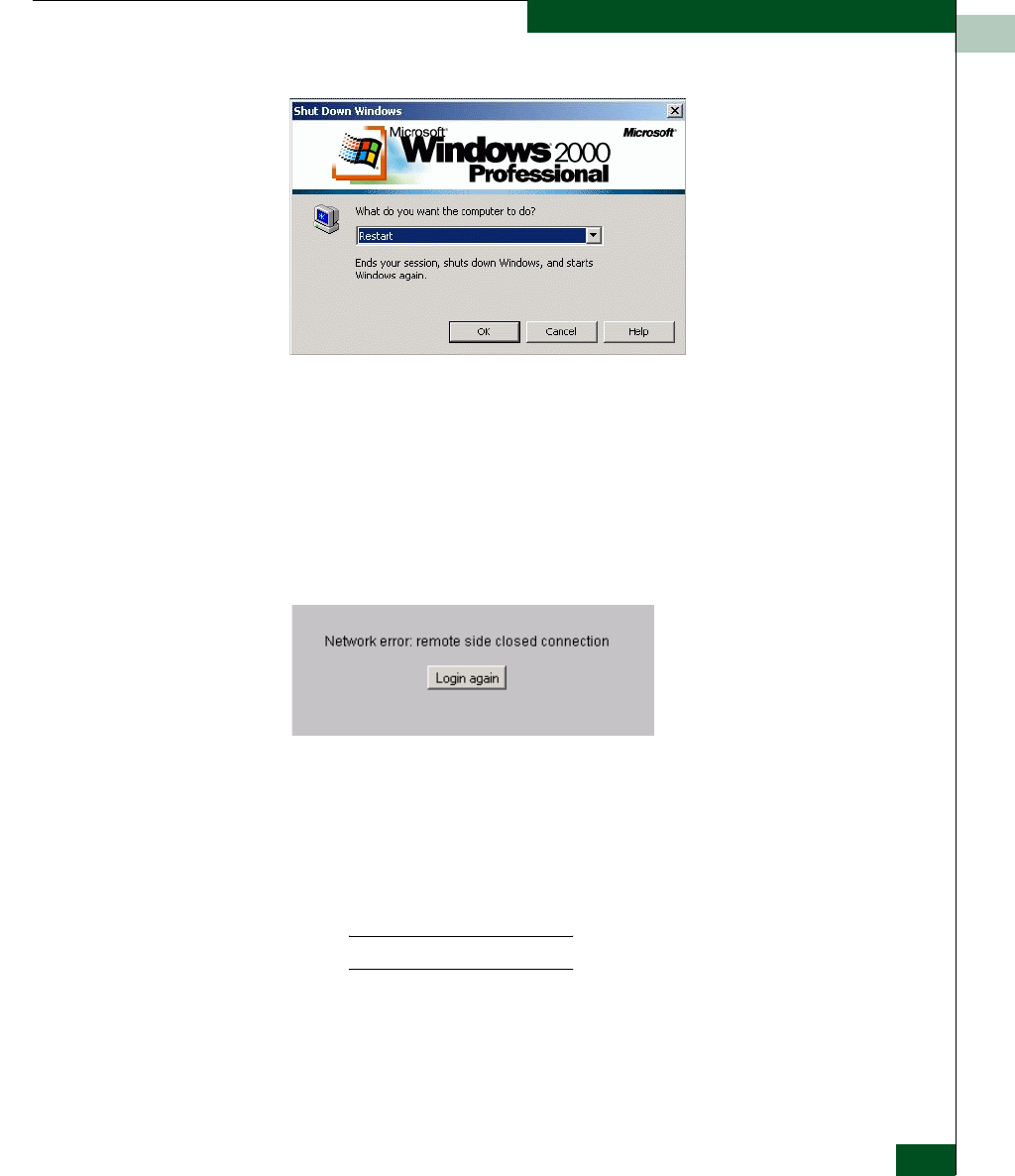
2
Task 24: Back Up Configuration Data
2-105
Installation Tasks
Figure 2-85 Shut Down Windows Dialog Box
b. Select the Restart option from the list box and click OK. The
management server powers down and restarts. During the
reboot process the LAN connection between the management
server and browser-capable PC drops momentarily, and the
TightVNC viewer displays a network error as shown in
Figure 2-86 on page 2-105.
Figure 2-86 TightVNC Network Error Message
c. After the management server reboots, click Login again. The
VNC Authentication screen displays.
d. Type the default password and click OK. The Welcome to
Windows dialog box displays.
NOTE: The default TightVNC viewer password is password.
e. Click the Send Ctrl-Alt-Del button at the top of the window to
log on to the management server desktop. The Log On to
Windows dialog box displays.