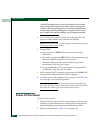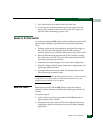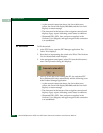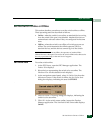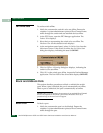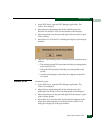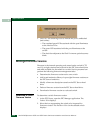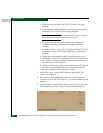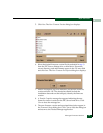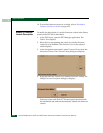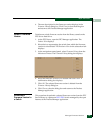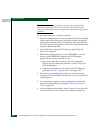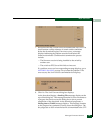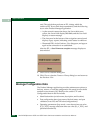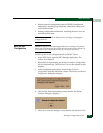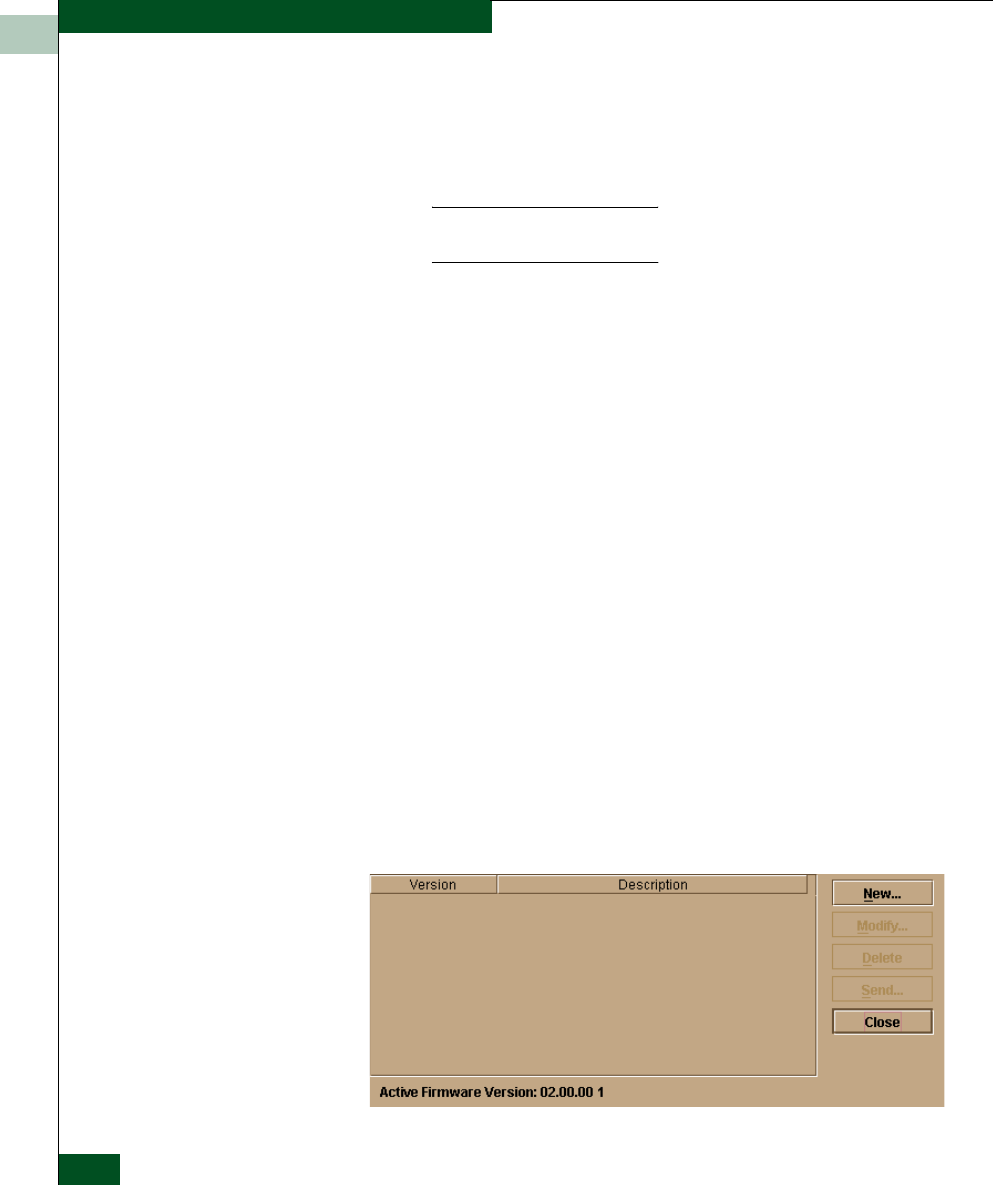
4
4-50
McDATA® Sphereon 3032 and 3232 Fabric Switches Installation and Service Manual
Repair Information
c. Click the Login hyperlink. The McDATA Central Site page
displays.
d. Type a member name and password (both are case sensitive)
and click Sign In. The File Libraries page displays.
NOTE: If required, obtain the customer-specific member name and
password from the customer or next level of support.
e. Click the Microcode Downloads folder. A list of software
available for download displays at the right side of the
window.
f. Click the Firmware Version XX.YY.ZZ entry, where XX.YY.ZZ is
the desired version. The Windows 2000 Save As dialog box
appears.
g. Ensure the correct directory path is specified at the Save in
field and the correct file is specified in the File name field. Click
Save. The new firmware version is downloaded and saved to
the EFC Server or PC hard drive.
h. If the new firmware version was downloaded to a PC (not the
EFC Server), transfer the firmware version file to the EFC
Server by diskette or other electronic means.
2. At the EFC Server, open the EFC Manager application. The
Product View displays.
3. Select the icon representing the switch for which a firmware
version is to be added. The Hardware View for the selected switch
displays.
4. At the navigation control panel, select Firmware Library from the
Maintenance menu. The Firmware Library dialog box displays.
.