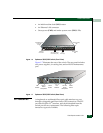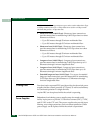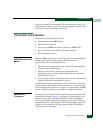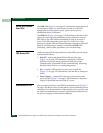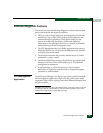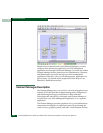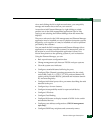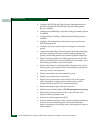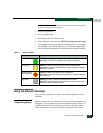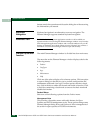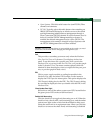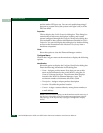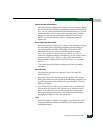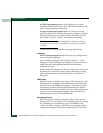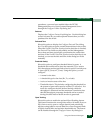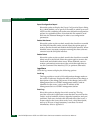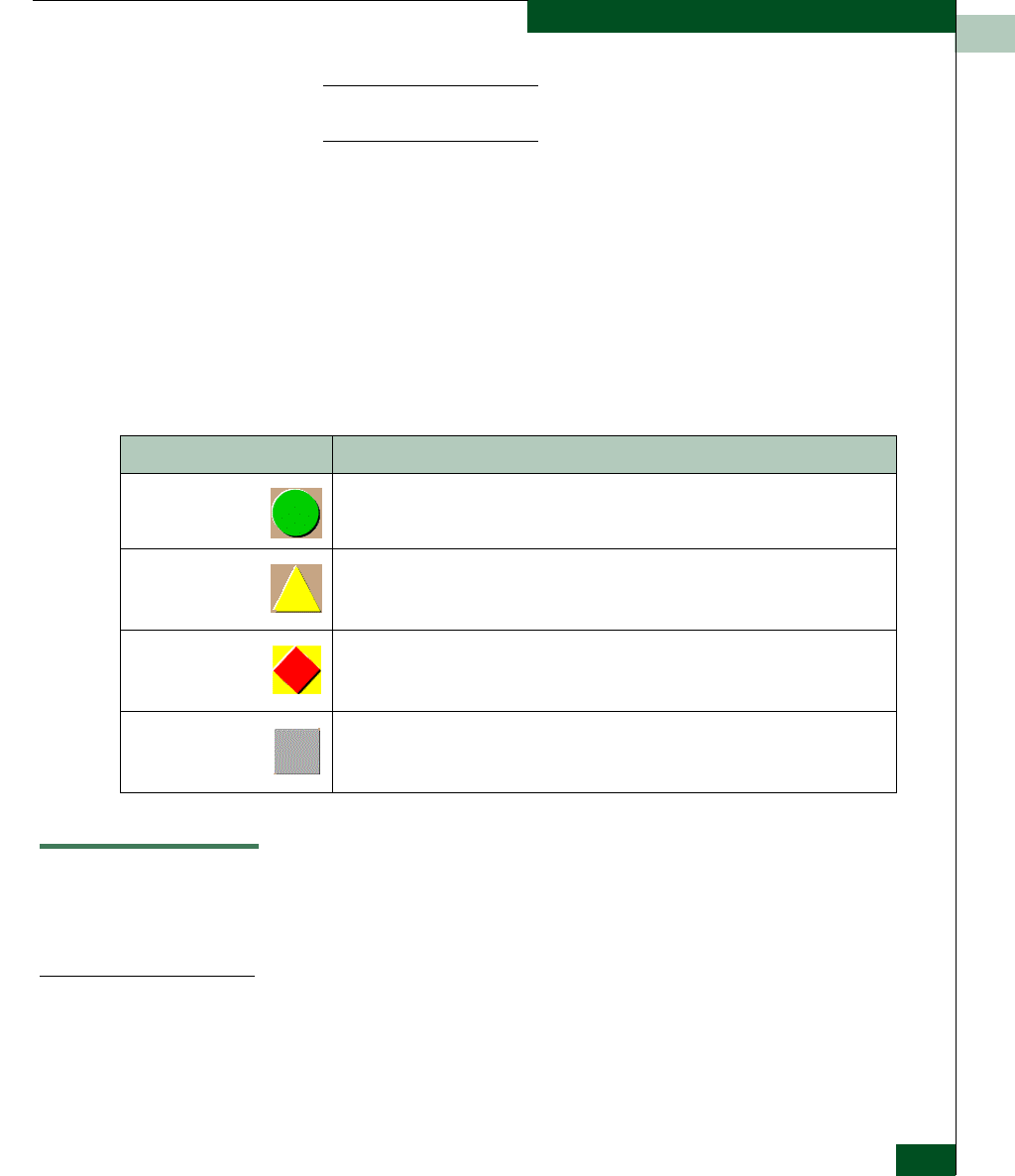
1
Using the Element Manager
1-27
General Information
NOTE: The Call Home Notification feature may be optional, depending
on your purchased software package.
• Reset port operation.
•Run port diagnostics.
• Set the date and time on the switch.
• Swap addresses between ports (FICON management style only).
• Use standard keyboard navigation in dialog boxes. For example,
use the Tab, arrow, and backspace keys to move through dialog
box fields and the Enter key to perform default button functions.
Using the Element Manager
This provides a general overview of the Element Manager and its
functions.
Using Dialog Boxes
Buttons such as OK, Activate and Close or Cancel initiate functions in a
dialog box. Click a button to perform its labeled function. There is a
difference between the Close and Cancel buttons. The Close button
closes the dialog box and saves the data you entered. The Cancel
Table 1-1 Status Symbols
Alert Symbol Meaning
Green circle Status Bar: All managed products are fully operational and no failures are indicated.
Next to Icon: The switch is fully operational and no failures are indicated.
Yellow triangle Status Bar: At least one managed product is operating in degraded mode.
Next to Icon: A redundant component failed or the switch is operating in degraded
mode. Service is required.
Red diamond (with
yellow background)
Status Bar: At least one managed product is not operational.
Next to Icon: A critical failure occurred and the switch is not operational. Immediate
service is required.
Grey square Status Bar: The status of at least one managed product is unknown.
Next to Icon: The switch status is unknown because of a network connection failure
between the switch and management server.