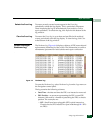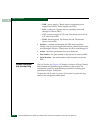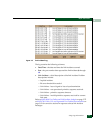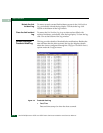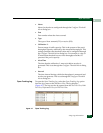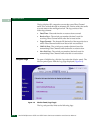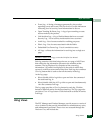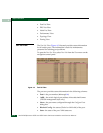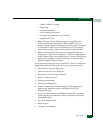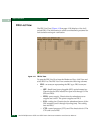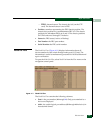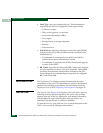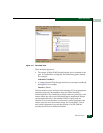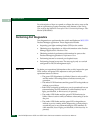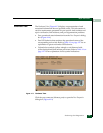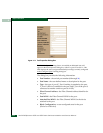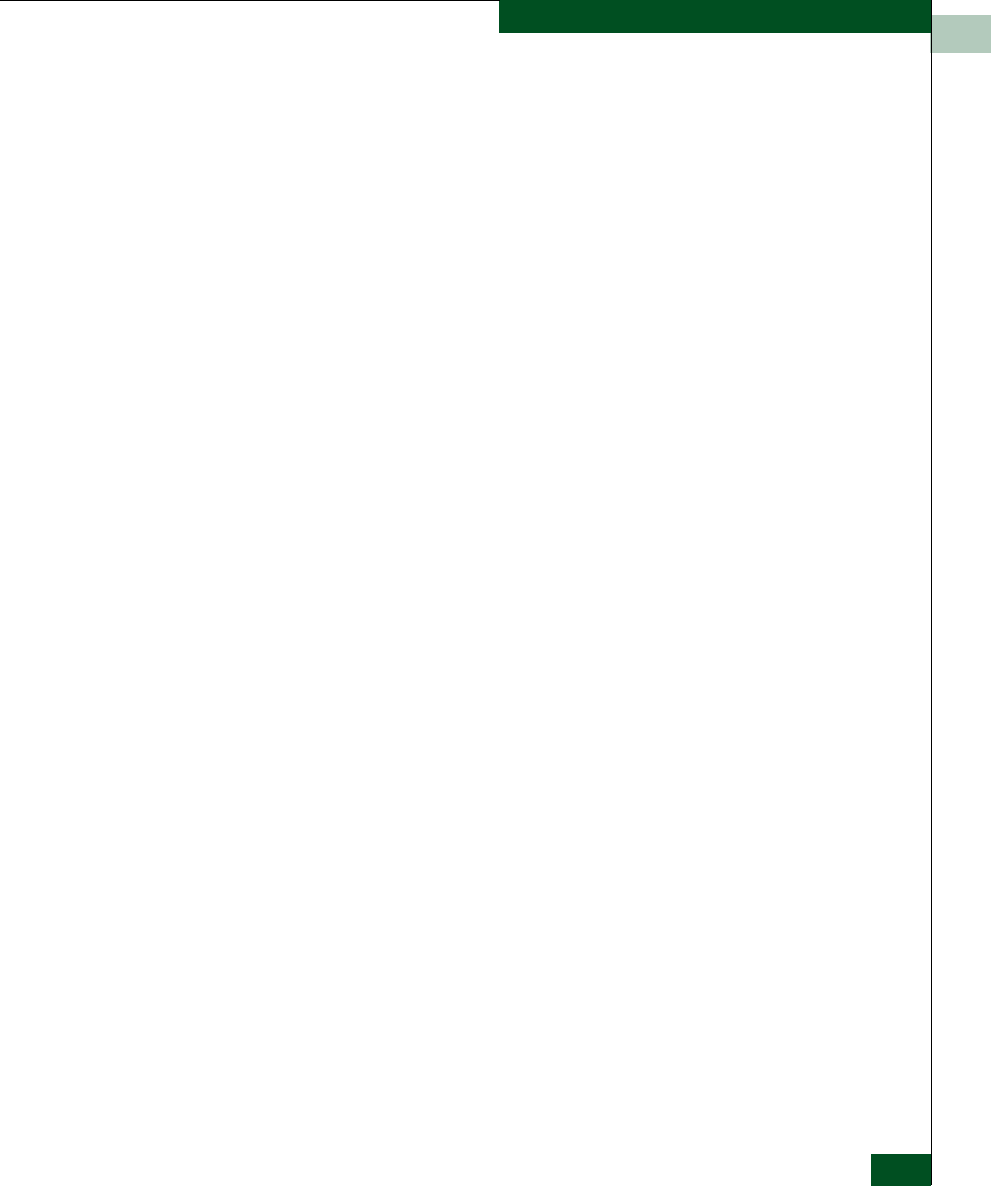
4
Using Views
4-17
Repair Information
— Online, offline, or testing.
—Beaconing.
— Invalid Attachment.
— Link incident or link reset
— No light, not operational, or port failure.
—Segmented E_Port.
• Type - The type of port. Valid port types are a generic port
(G_Port) that is not connected to a Fibre Channel device or
switch, therefore light is not transmitted; fabric port (F_Port) that
is connected to a device; or an expansion port (E_Port) that is
connected to another switch to form an interswitch link (ISL).
• Alert - If link incident (LIN) alerts are configured for the port
through the Configure Ports dialog box, a yellow triangle appears
in the column when a link incident occurs. A yellow triangle also
appears if beaconing is enabled for the port. A red and yellow
diamond appears if the port fails.
Click anywhere in the port row to open the Port Properties dialog box.
Right-click anywhere in the port row to open a pop-up menu to:
•Open the Port Properties dialog box.
•Open the Node Properties dialog box.
•Display the Port Technology dialog box.
• Block or unblock the port.
• Enable port beaconing.
• Perform port diagnostics.
• Enable or disable port channel wrapping. This menu option
appears only when the switch is configured for FICON
management style.
• Swap one Fibre Channel port address with another. This menu
option appears only when the switch is configured for FICON
management style.
• Clear link incident alerts.
• Reset the port.
• Configure Port Binding.