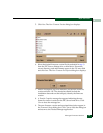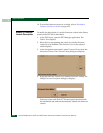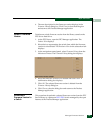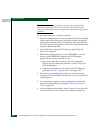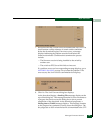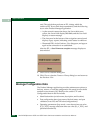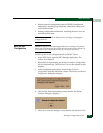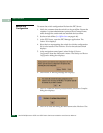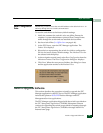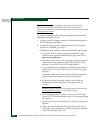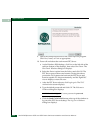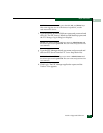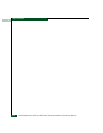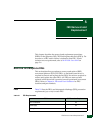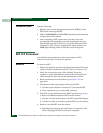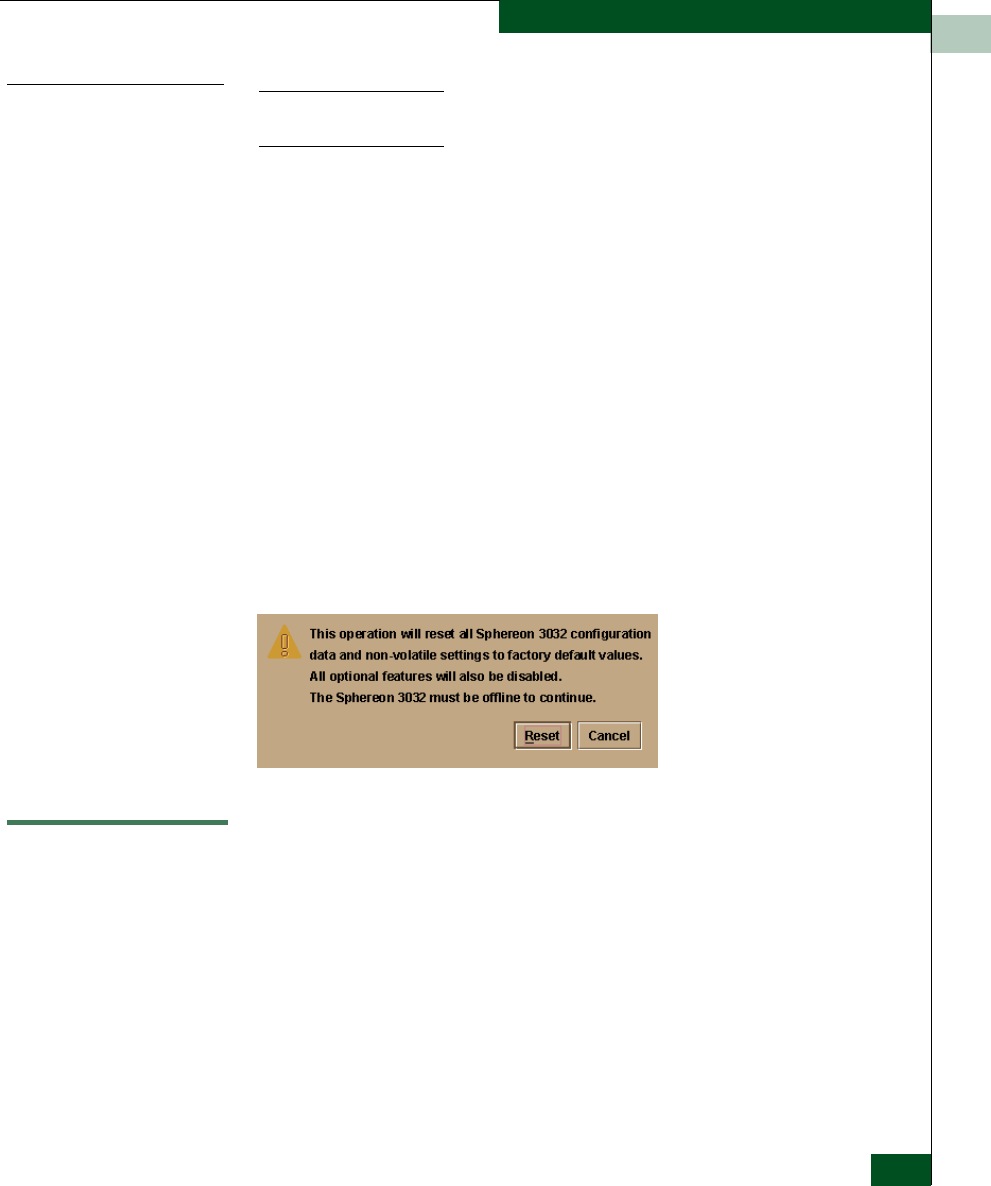
4
Install or Upgrade Software
4-59
Repair Information
Reset Configuration
Data
NOTE: This procedure resets the switch IP address to the default of 10.1.1.10
and may disrupt server-to-switch communication.
To reset the switch data to the factory default settings:
1. Notify the customer the switch is to be set offline. Ensure the
customer’s system administrator quiesces Fibre Channel frame
traffic through the switch and sets attached devices offline.
2. Set the switch offline (Set Offline State on page 4-46).
3. At the EFC Server, open the EFC Manager application. The
Product View displays.
4. Select the icon representing the switch for which a configuration
file is to be reset to factory default settings. The Hardware View for
the selected switch displays.
5. At the navigation control panel, select Reset Configuration from the
Maintenance menu. The Reset Configuration dialog box displays.
6. Click Reset. When the reset process finishes, the dialog box closes
and the application returns to the Hardware View.
Install or Upgrade Software
This section describes the procedure to install or upgrade the EFC
Manager application to the EFC Server. The EFC Manager application
includes the Sphereon 3032/3232Product Manager and EFC
Management Services applications.
The EFC Manager application shipped with the switch is provided on
the EFC Management Applications CD-ROM. Subsequent software
versions for upgrading the switch are provided to customers through
the EFC Management Applications CD-ROM or through McDATA’s
Internet home page.