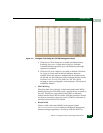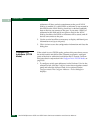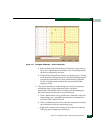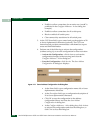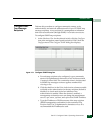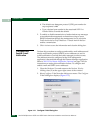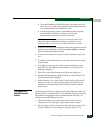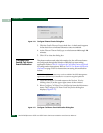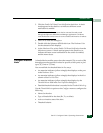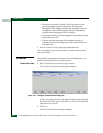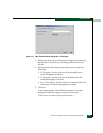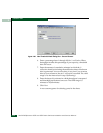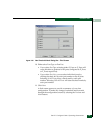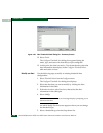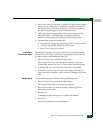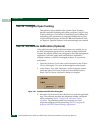2
Task 21: Configure Fabric Operating Parameters
2-95
Installation Tasks
3. Click the Enable Call Home Event Notification check box. A check
mark appears in the check box to indicate call-home event
notification is enabled.
NOTE: The enable function must also be activated for each switch
through the Sphereon 4500 Element Manager application. Call-home
event notification can be active for some switches and inactive for others.
4. Click OK to close the dialog box.
5. Double-click the Sphereon 4500 Switch icon. The Hardware View
for the selected switch displays.
6. At the Hardware View, select Enable Call Home Notification from the
Maintenance menu. A check mark appears in the check box to
indicate call-home event notification for the switch is enabled,
and the menu closes.
Configure Threshold
Alerts
A threshold alert notifies users when the transmit (Tx) or receive (Rx)
throughput reaches specified values for specific switch ports or port
types, (E_Ports or F_Ports).
You are notified of a threshold alert in five ways:
• An attention indicator (yellow triangle) that displays on the port
in the Hardware View.
• An attention indicator (yellow triangle) that displays in the Alert
column of the Port List View.
• An attention indicator (yellow triangle) that displays by the
Threshold Alerts field in the Port Properties dialog box.
• Detailed threshold alert data is recorded in the Threshold Alert Log.
Use the Threshold Alerts option on the Configure menu to configure the
following:
• Name for the alert.
• Type of threshold for the alert (Rx, Tx, or either).
• Active or inactive state of the alert.
• Threshold criteria: