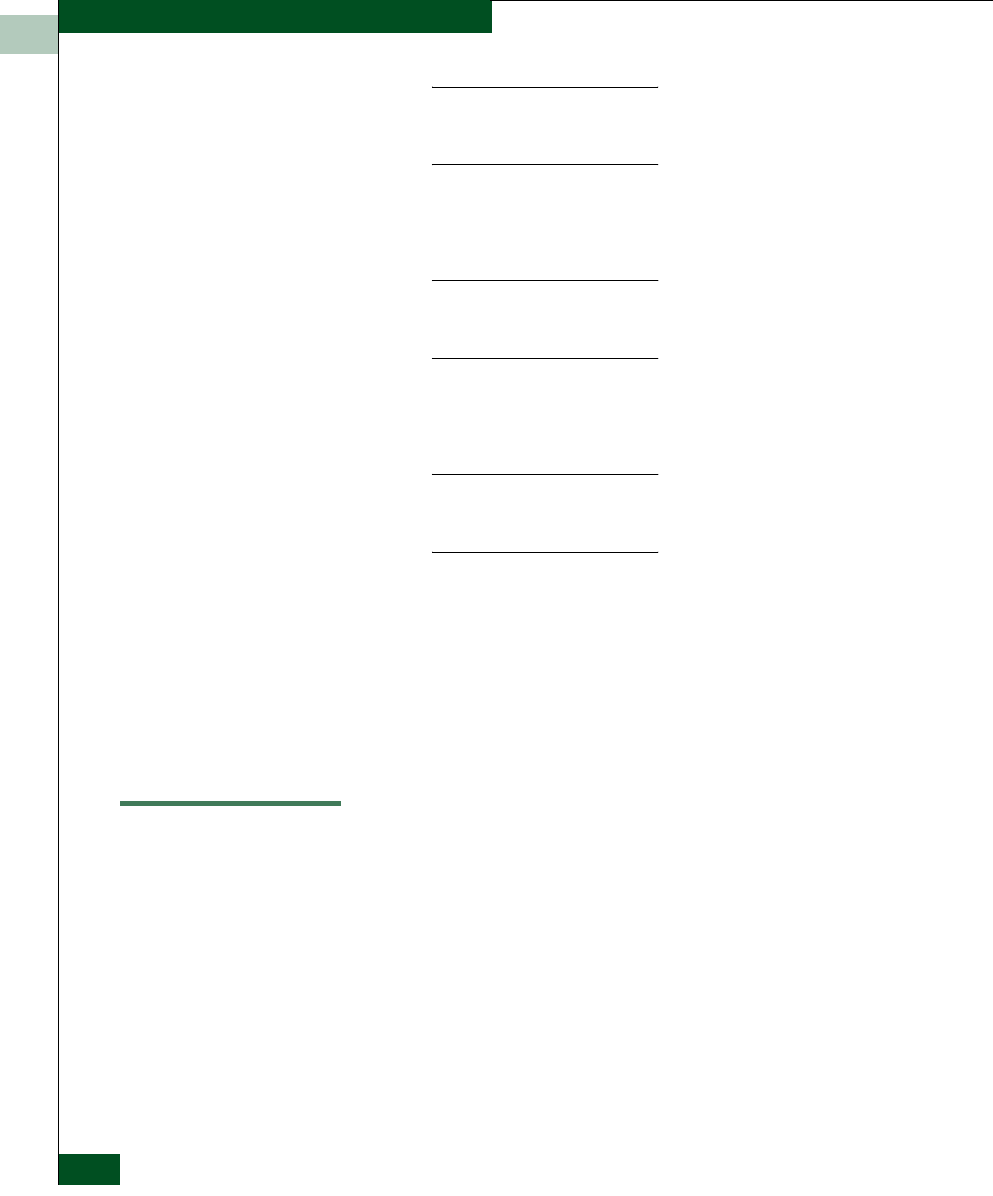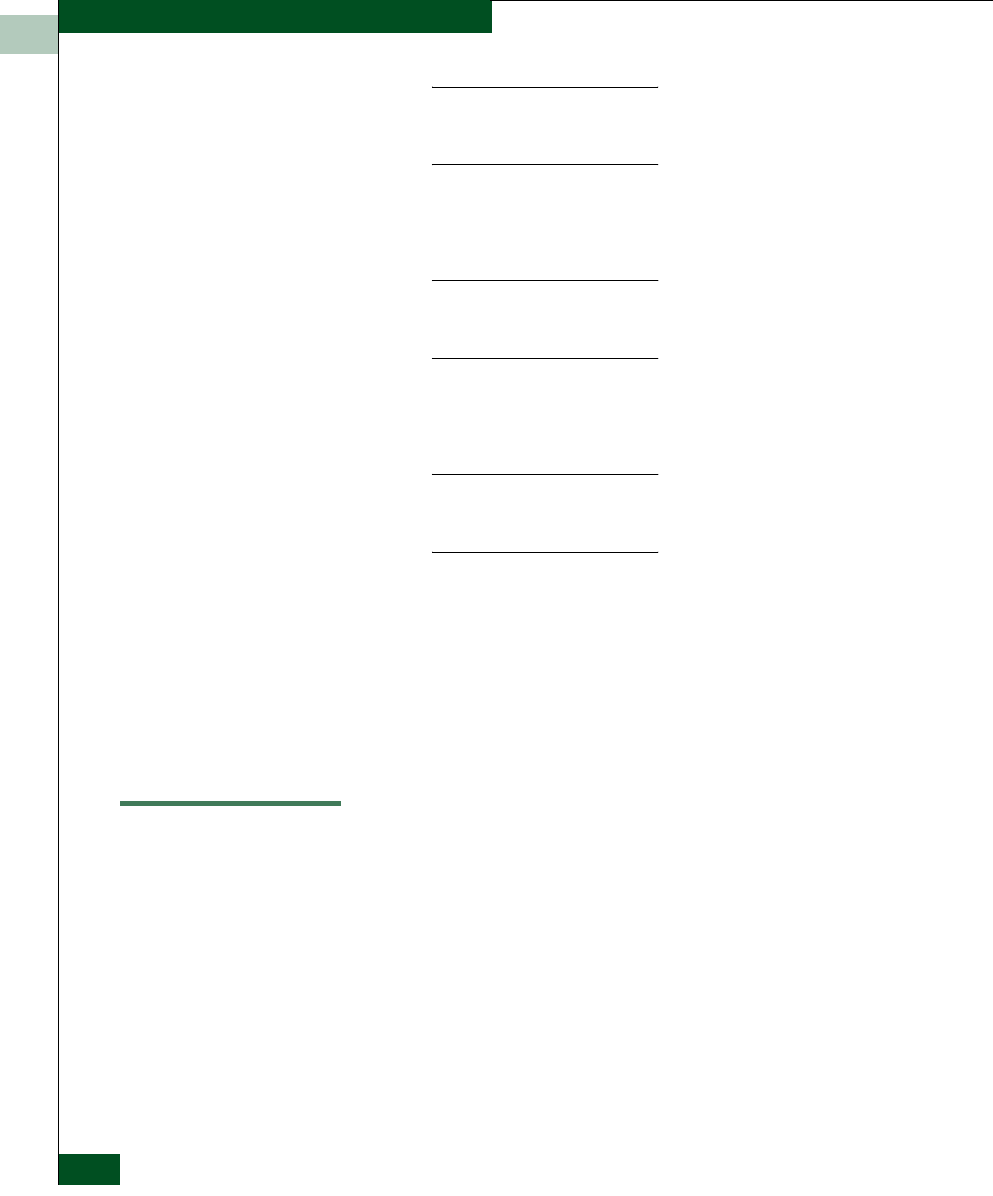
2
2-106
McDATA® Sphereon 3032 and 3232 Fabric Switches Installation and Service Manual
Installation Tasks
NOTE: Do not simultaneously press the Ctrl, Alt, and Delete keys.
This action logs the user on to the browser-capable PC, not the
rack-mount management server.
f. Type the default Windows 2000 user name and password and
click OK. The management server’s Windows 2000 desktop
opens and the SAN management Login dialog box displays.
NOTE: The default Windows 2000 user name is Administrator and
the default password is password. The user name and password are
case-sensitive.
g. Type the SAN management default user name and password
and select an management server from the management server
drop-down list.
NOTE: The default SAN management user name is Administrator
and the default password is password. The user name and password
are case-sensitive.
h. Click Login. The SAN management application opens and the
Products View appears.
6. Remove the base EfcData restore CD from the CD-RW drive and
store the CD in a safe location. Insert a blank rewritable CD into
the CD-RW drive and format the CD. Refer to step 1 of this
procedure for formatting instructions.
7. Go to Task 26: Cable Fibre Channel Ports on page 2-134.
Task 25: Configure the Switch from the SANpilot Interface
(Optional)
If an management server is not available, use the SANpilot interface
to configure the Sphereon 3032/3232 Switch. Selectively perform the
following configuration tasks according to the customer’s installation
requirements:
• Configure switch ports.
• Configure the switch identification, date and time, operating
parameters, fabric parameters, and network addresses.