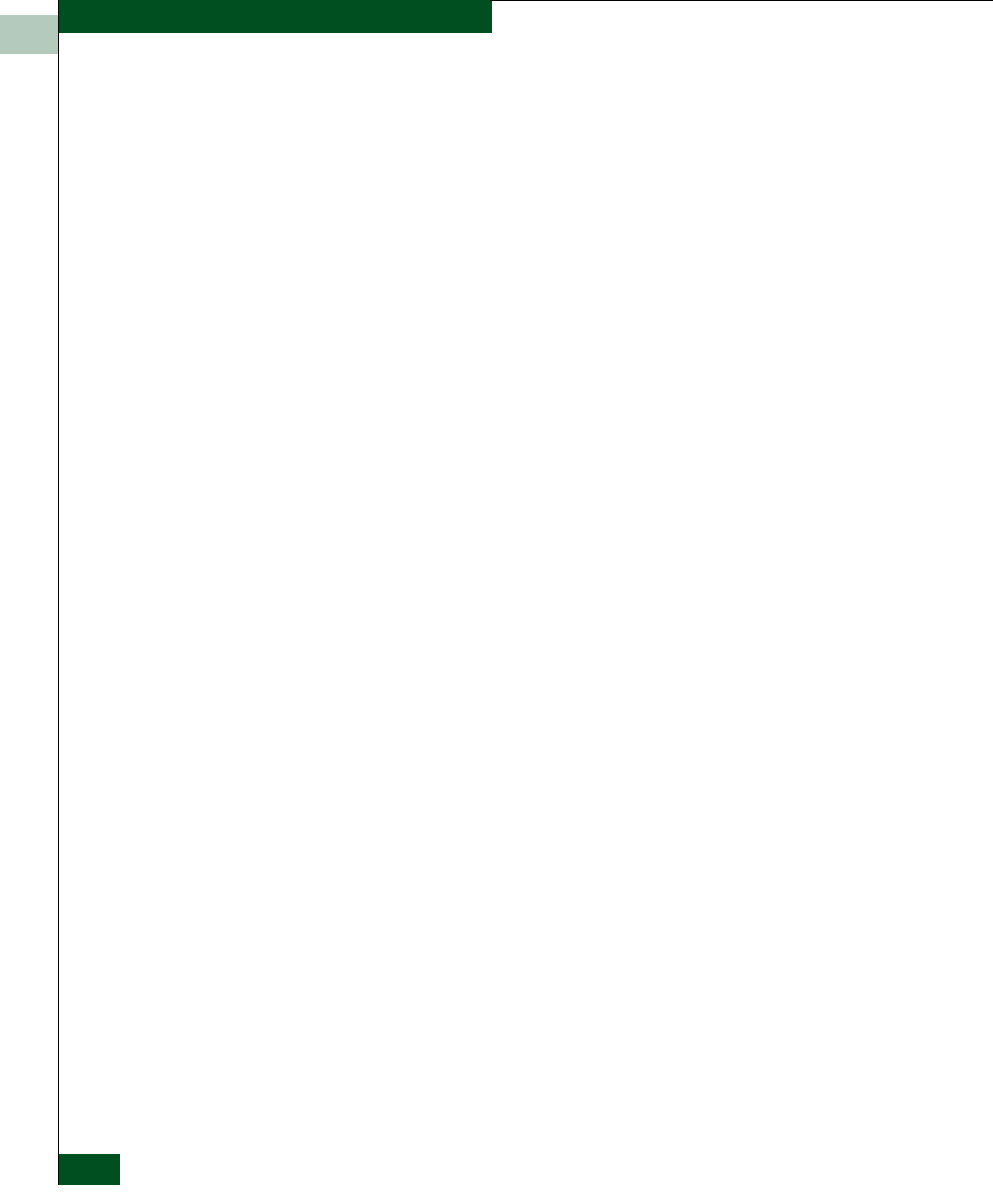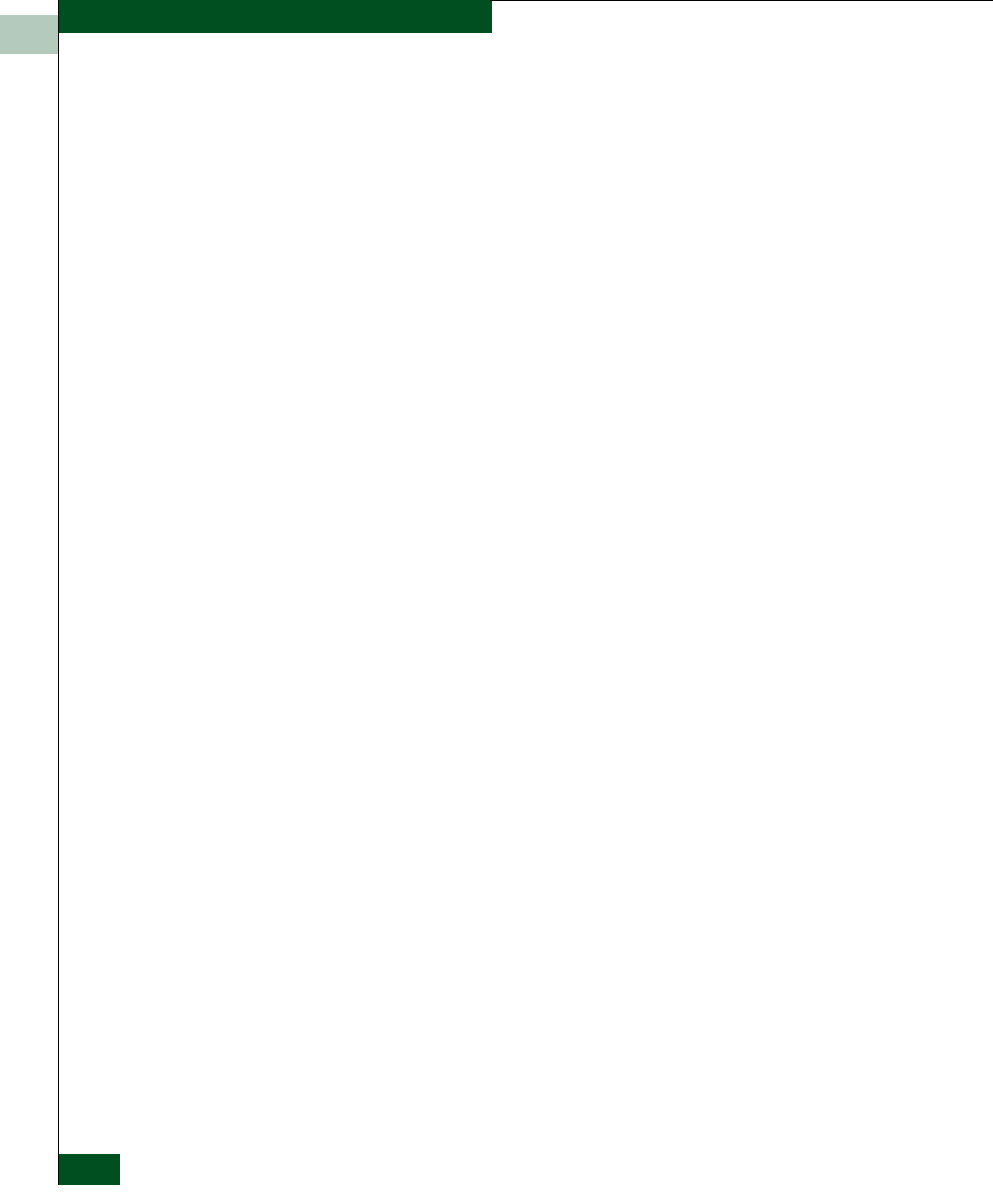
3
3-12
McDATA® Sphereon 3032 and 3232 Fabric Switches Installation and Service Manual
Diagnostics
10
Does a red diamond with yellow background (failure indicator) appear
at the alert panel and as the background to the icon representing the
switch reporting the problem?
YES NO
↓ Go to step 14.
11
Double-click the icon representing the switch reporting the problem.
The Hardware View displays. At the Hardware View:
• Observe whether the Sphereon 3032/3232 Status table is yellow
and switch status is NOT OPERATIONAL.
• Inspect FRUs for a blinking red and yellow diamond (failed FRU
indicator) that overlays a FRU graphic.
Does a blinking red and yellow diamond overlay a Fibre Channel port
graphic?
NO YES
↓ A port SFP failure is indicated. Go to step 23 to obtain event
codes. If no event codes are found, go to MAP 0600: Port
Failure and Link Incident Analysis on page 3-72.
12
Does a blinking red and yellow diamond overlay a fan graphic?
NO YES
↓ A fan failure is indicated. Go to step 23 to obtain event
codes. If no event codes are found, go to MAP 0500: Fan and
CTP Card Failure Analysis on page 3-67.
13
A blinking red and yellow diamond overlays a power supply graphic.
A power supply failure is indicated. Go to step 23 to obtain event
codes. If no event codes are found, go to MAP 0100: Power
Distribution Analysis on page 3-28.
14
Does a yellow triangle (attention indicator) appear at the alert panel
and as the background to the icon representing the switch reporting
the problem?