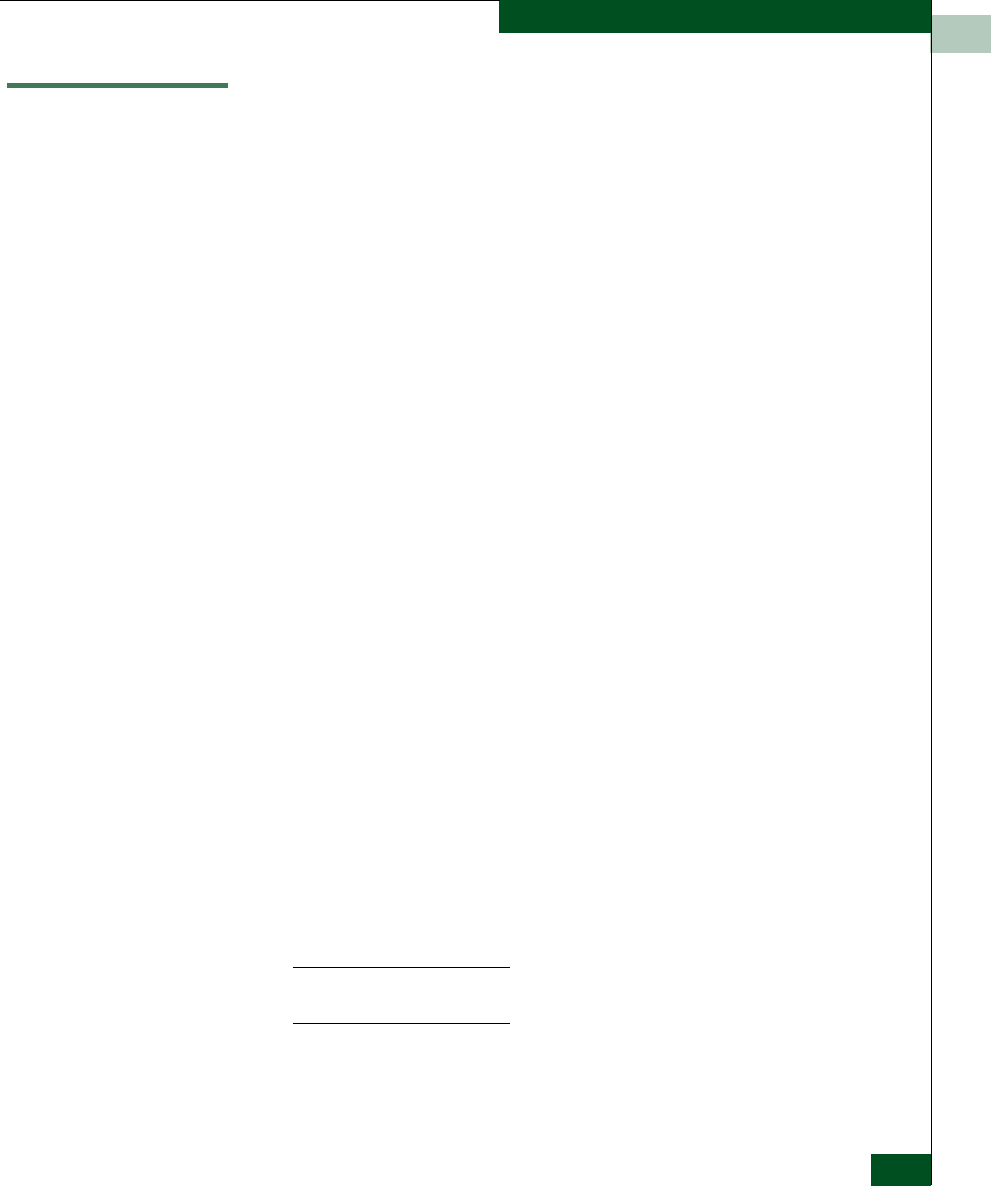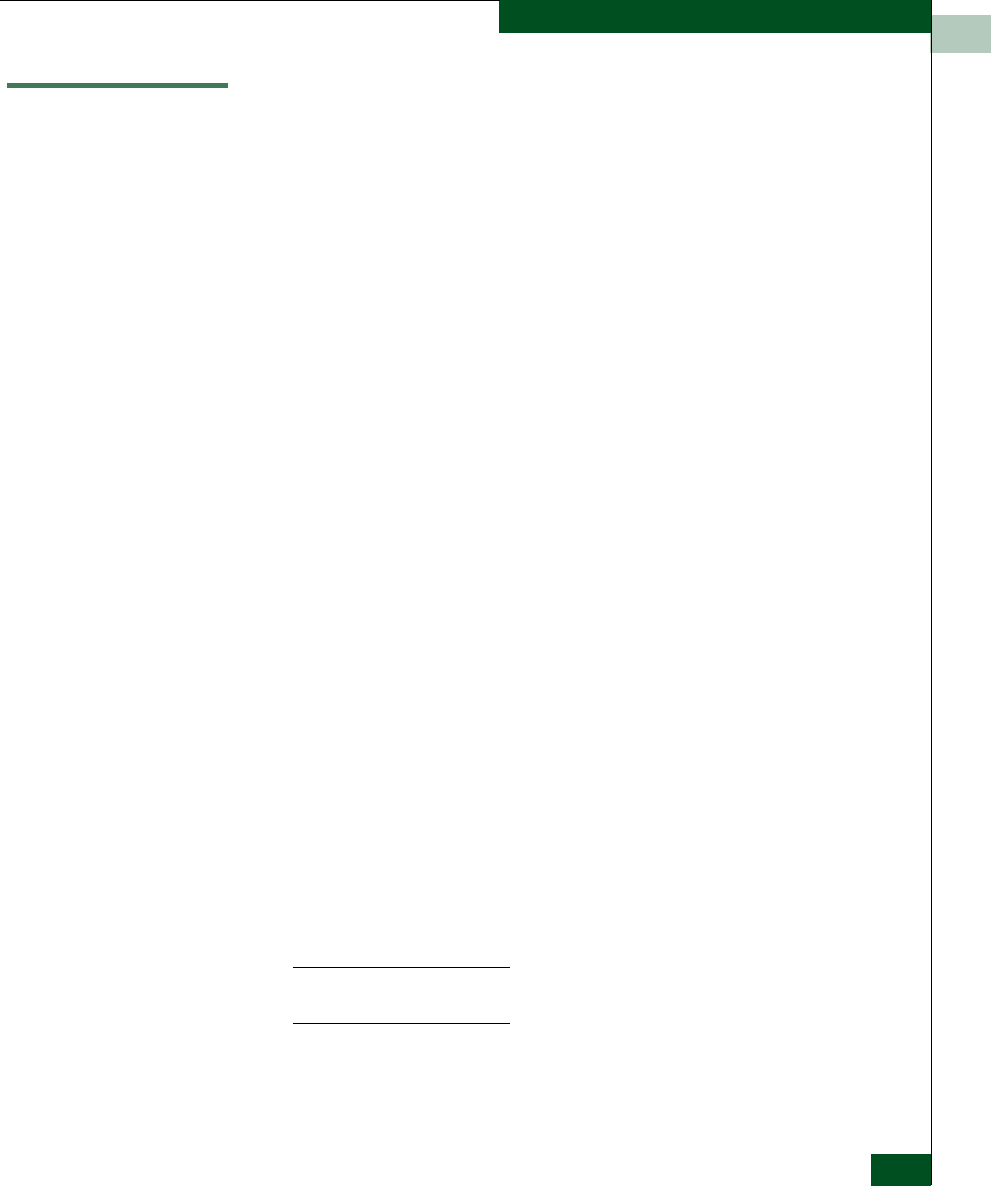
D
Reconfiguring a Client PC After an EFC Server Failure
D-17
Consolidating EFC Servers in a Multiswitch Fabric
Reconfiguring a Client PC After an EFC Server Failure
If the EFC Server fails, backup configuration data from the Server PC
is installed to any client backup PC, and the client is reconfigured as
the new EFC Server PC.
To reconfigure a client backup PC:
1. Ensure the failed EFC Server PC is powered off.
2. Remove the disk from the Zip drive of the failed EFC Server PC.
Insert the disk into the Zip drive of the selected client PC.
3. Click the Windows Start button. The Windows Workstation menu
displays.
4. Sequentially select Programs and Windows 2000 Explorer. The
Exploring window displays.
5. At the root (C:\) directory, rename the EfcData folder to
EfcDataBackup, then copy the EfcData folder from the Zip drive to
the root directory as a replacement.
6. Close the Exploring window.
7. Reboot the client backup PC as follows:
a. Click the Windows Start button. The Windows 2000 Workstation
menu displays.
b. At the Windows 2000 Workstation menu, select Shut Down. The
Shut Down Windows dialog box appears.
c. At the Shut Down Windows dialog box, select Restart the
Computer and click Ye s . The Begin Logon dialog box displays
8. Simultaneously press Ctrl, Alt, and Delete. The Logon Information
dialog box displays.
9. Type the Windows 2000 user name and password and click OK.
The Windows 2000 desktop opens and the EFC Manager Login
dialog box displays.
NOTE: The default user name is Administrator and the default
password is password. The user name and password are case-sensitive.