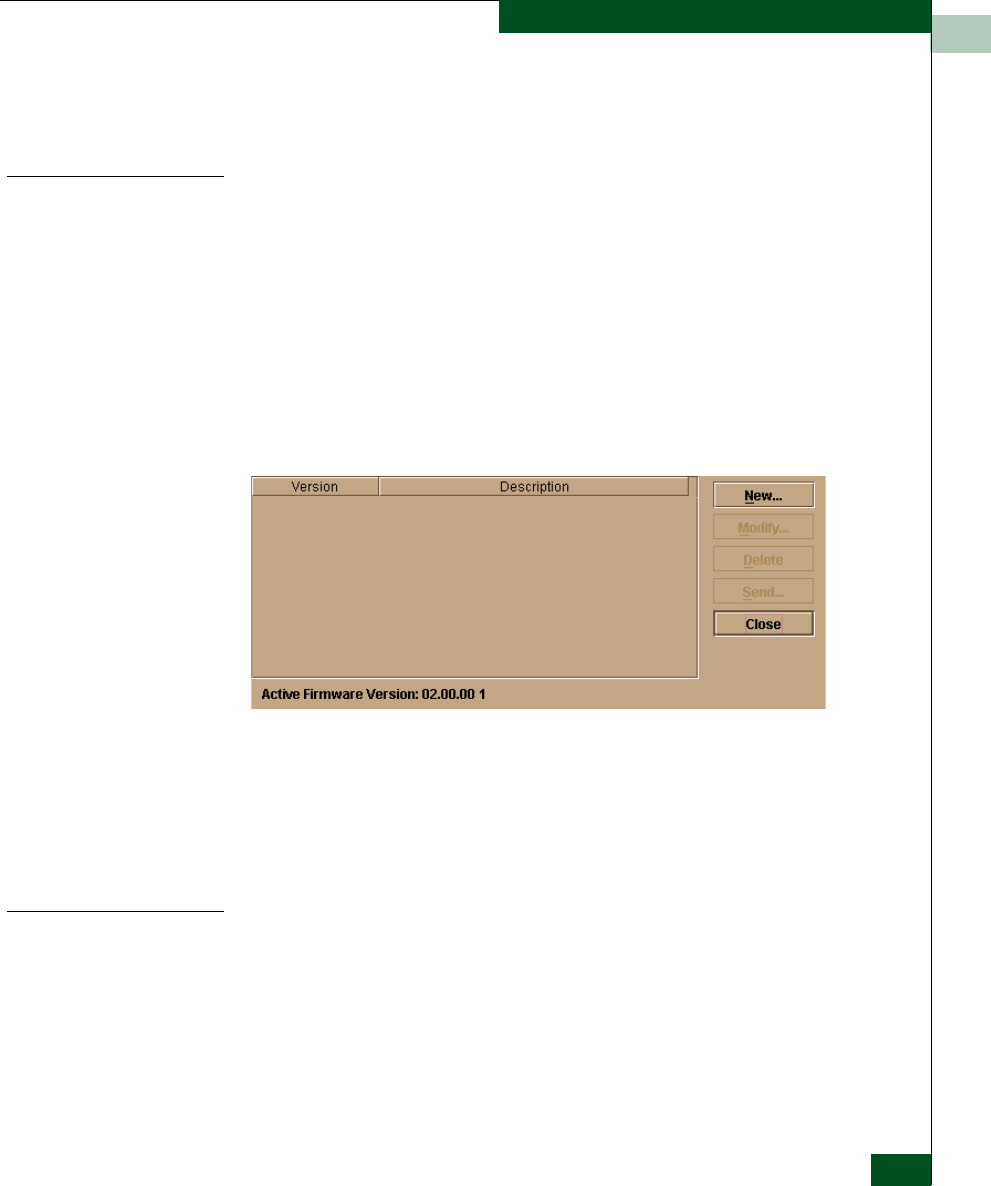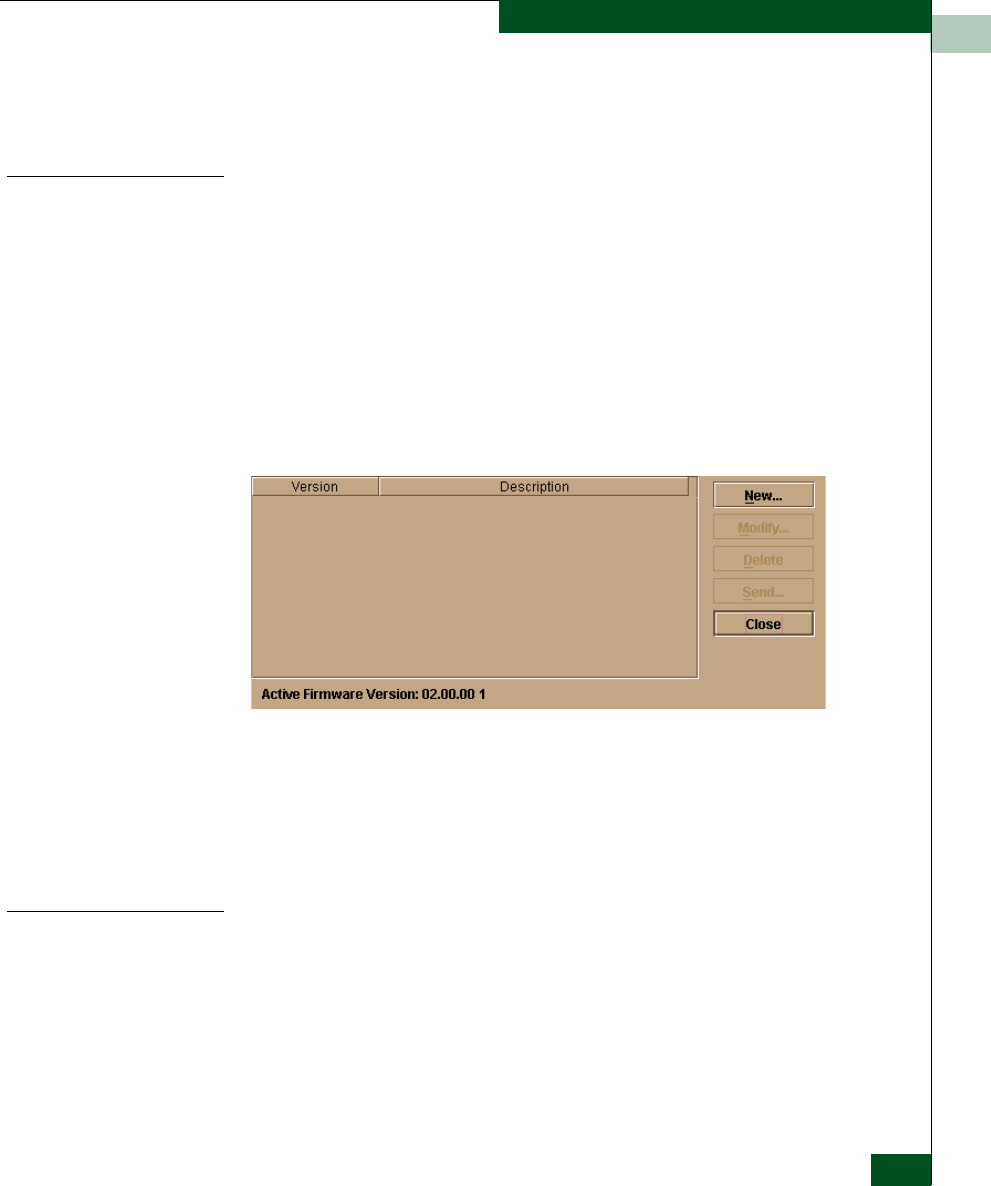
4
Manage Firmware Versions
4-53
Repair Information
6. The new description for the firmware version displays in the
Firmware Library dialog box. Click Close to close the dialog box
and return to the Product Manager application.
Delete a Firmware
Version
To delete an switch firmware version from the library stored on the
EFC Server hard drive:
1. At the EFC Server, open the EFC Manager application. The
Product View displays.
2. Select the icon representing the switch from which the firmware
version is to be deleted. The Hardware View for the selected switch
displays.
3. At the navigation control panel, select Firmware Library from the
Maintenance menu. The Firmware Library dialog box displays.
4. Select the firmware version to be deleted and click Delete. A
confirmation dialog box displays.
5. Click OK. The selected firmware version is deleted from the
Firmware Library dialog box.
6. Click Close to close the dialog box and return to the Product
Manager application.
Download a
Firmware Version to
a Switch
This procedure downloads a selected firmware version from the EFC
Server library to a Sphereon 3032/3232 Switch managed by the open
instance of the Product Manager application.