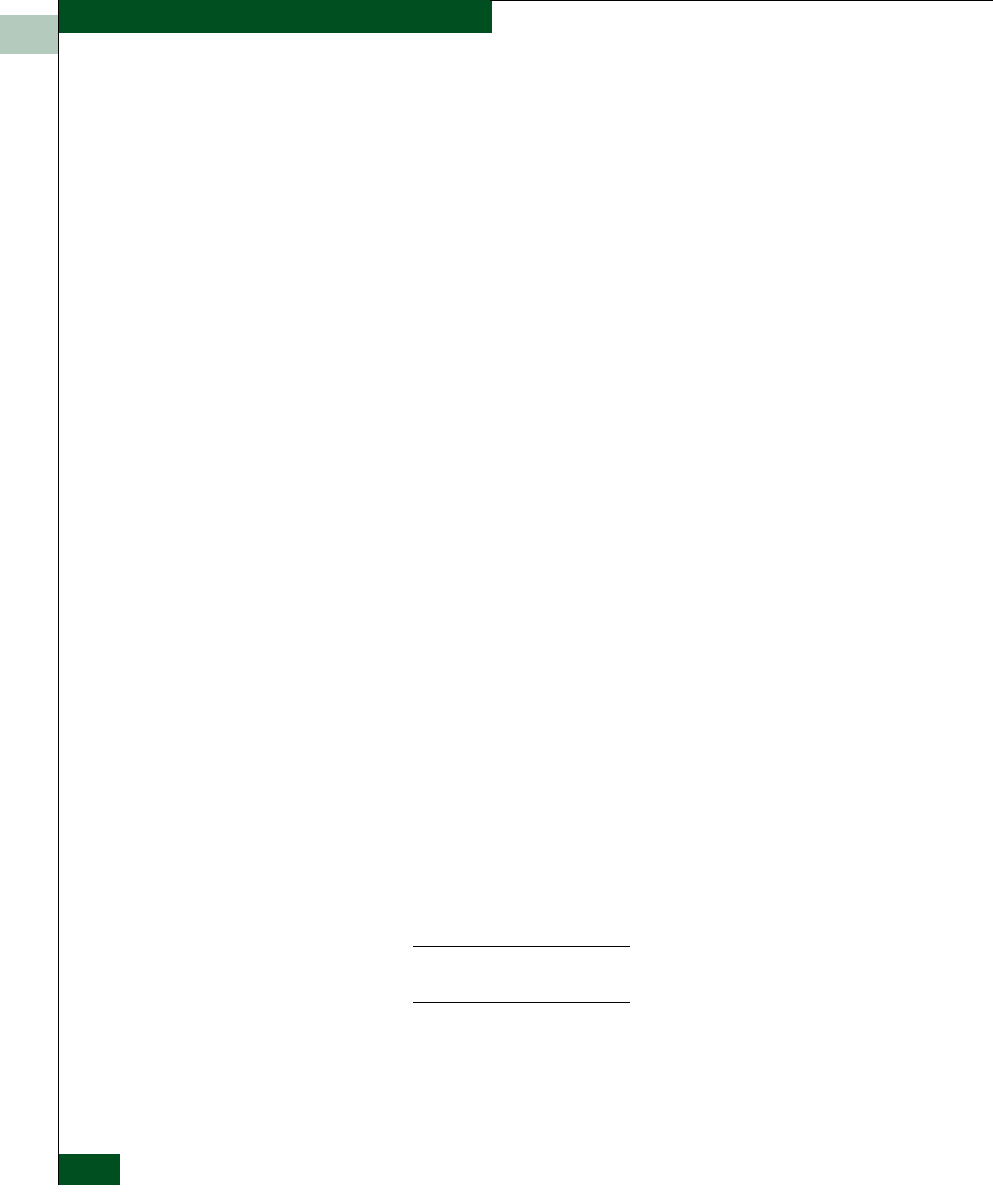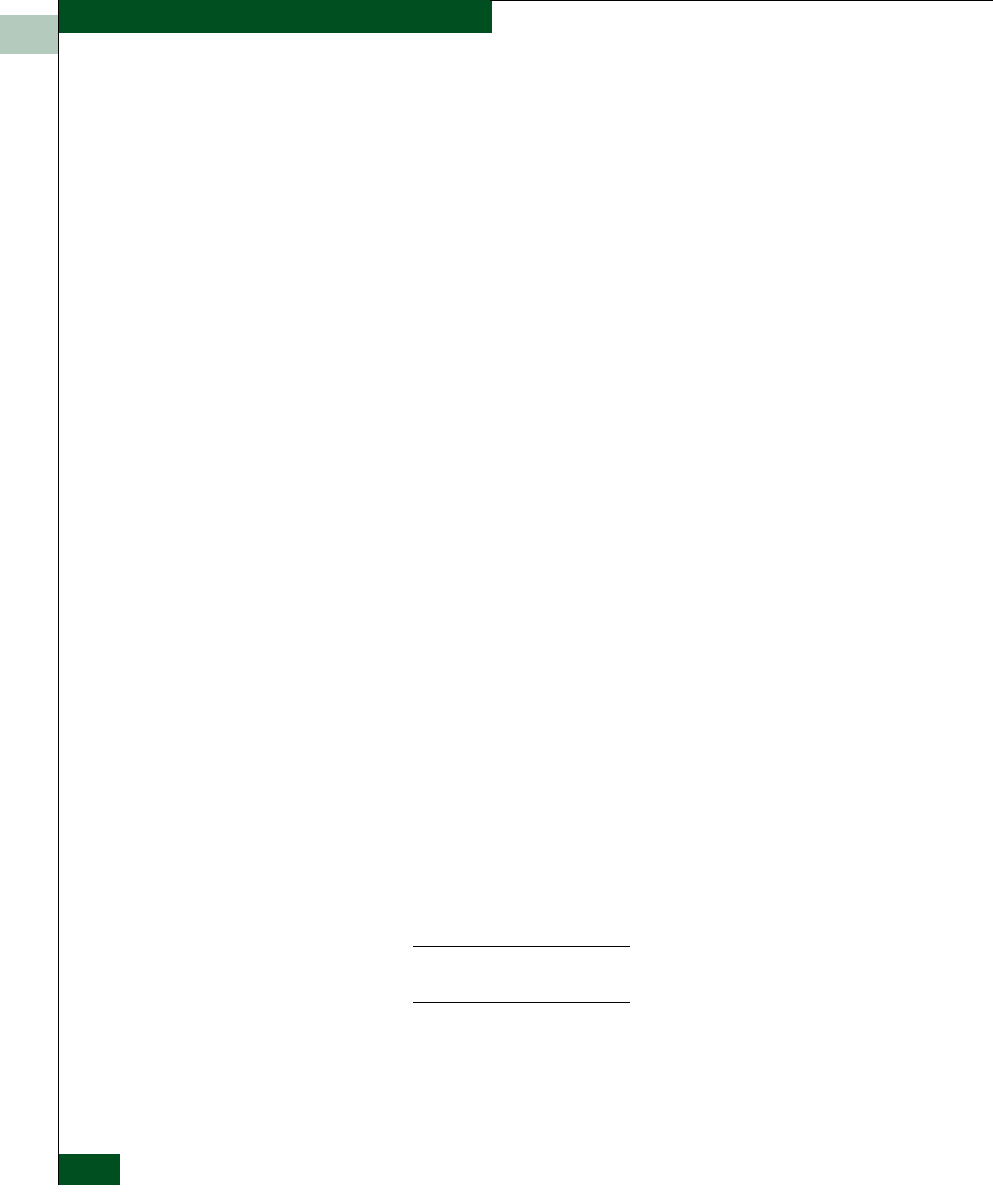
D
D-14
McDATA® Sphereon 3032 and 3232 Installation and Service Manual
Consolidating EFC Servers in a Multiswitch Fabric
b. At the EFC Server field, select localhost from the list box when
logging into the EFC Server. Type 10.1.1.1 (IP address of the
EFC Server) when logging into a client backup PC.
c. Click Login. The Product View displays.
Enabling the Ethernet
Media Adapter
If requested by the customer, enable the second Ethernet media
adapter as follows. Repeat this step for the EFC Server and all client
backup PCs.
1. Click the Windows Start button. The Windows Workstation menu
displays.
2. Sequentially select the Settings option and Control Panel option.
The Control Panel window displays.
3. Double-click the Network icon. The Network dialog box displays
with the Identification page open.
4. Click the Bindings tab. The Network dialog box displays with the
Bindings tab selected.
5. At the Show Bindings For list, select all protocols.
6. Double-click the TCP/IP Protocols selection to expand it.
7. Select [1] FE574B-3Com 10/100 LAN PCCard-Fast Ethernet
(bottom Ethernet adapter card for the public LAN) and click
Enable. The red circle with a slash disappears from the left of the
selection.
8. Click OK. When prompted to restart the computer, click Ye s to
reboot the PC. After the operating system starts, the Begin Logon
dialog box displays.
9. Simultaneously press Ctrl, Alt, and Delete. The Logon Information
dialog box displays.
10. Type the Windows 2000 user name and password and click OK.
The Windows 2000 desktop opens and the EFC Manager Login
dialog box displays.
NOTE: The default user name is Administrator and the default
password is password. The user name and password are case-sensitive.
11. Login to the EFC Manager application as follows:
a. Type the user name and password.