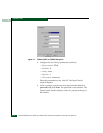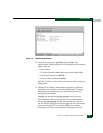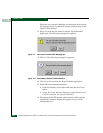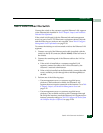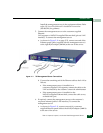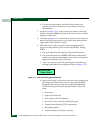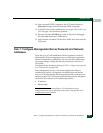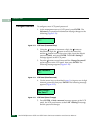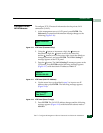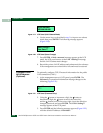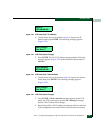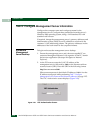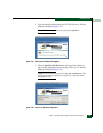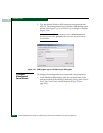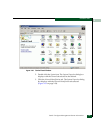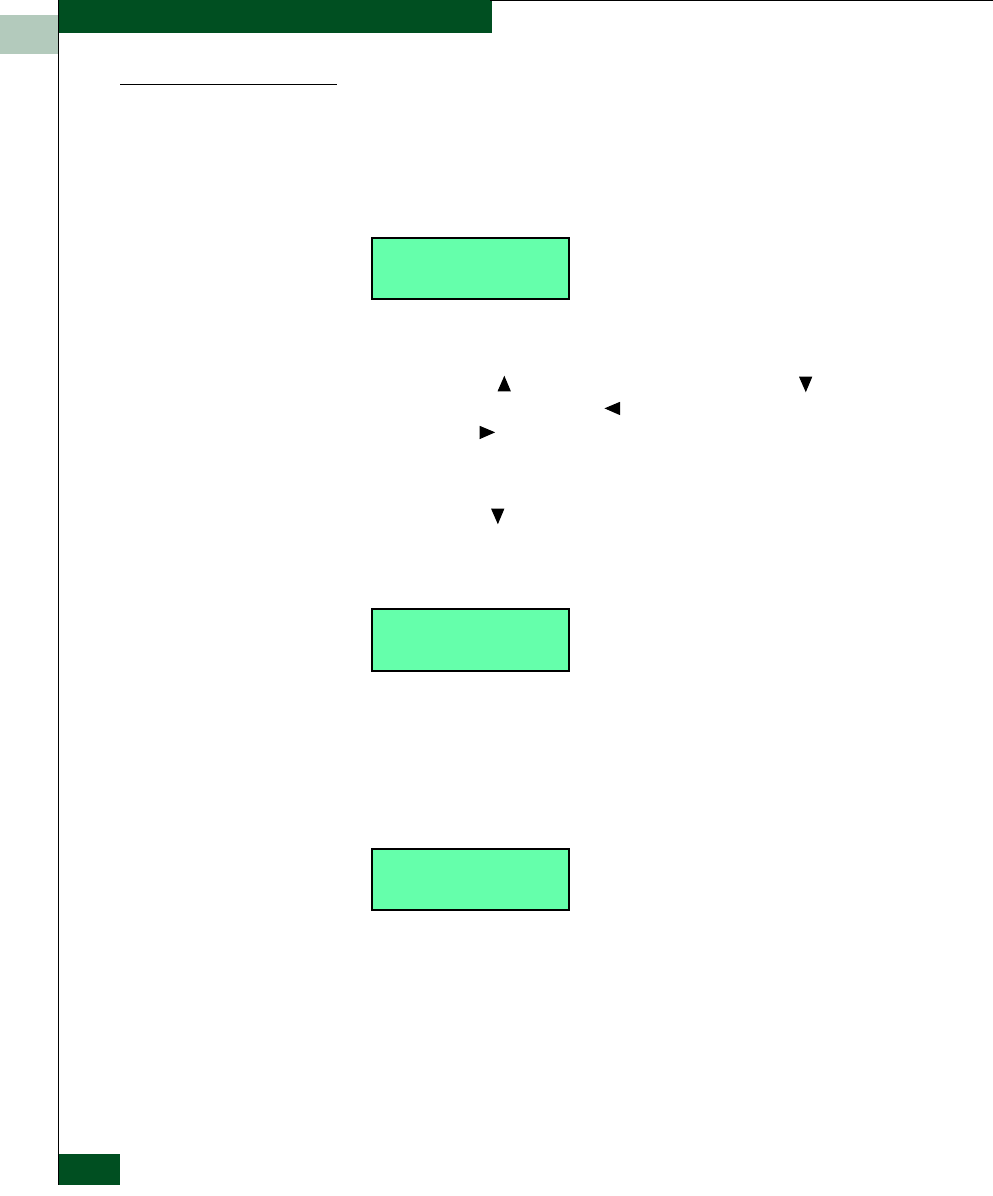
2
2-26
McDATA® Sphereon 3032 and 3232 Fabric Switches Installation and Service Manual
Installation Tasks
Configure Password
To configure a new LCD panel password:
1. At the management server’s LCD panel, press ENTER. The
Welcome!! or operational information message changes to the
following (Figure 2-13):
Figure 2-13 LCD Panel (Password Entry)
2. Using the button to increment a digit, the button to
decrement a digit, the button to move the cursor left,
and the button to move the cursor right, input the default
password (9999), and press ENTER. The LAN 1 Setting??
message appears at the LCD panel.
3. Press the button several times until the Change Password?
option appears at the LCD panel, then press ENTER. The
following message appears (Figure 2-14):
Figure 2-14 LCD Panel (New Password)
4. Use the arrow keys as described in step 2 to input a new 4-digit
numeric password, then press ENTER. The following message
appears (Figure 2-15):
Figure 2-15 LCD Panel (Save Change)
5. Press ENTER. A Wait a moment! message appears at the LCD
panel, the LCD panel returns to the LAN 1 Setting?? message,
and the password changes.
Input Password:
0****
New Password:
0****
Save Change?
Yes, Save !!