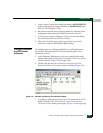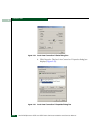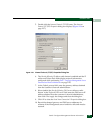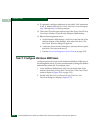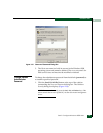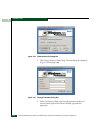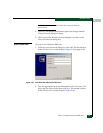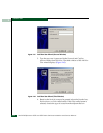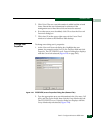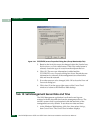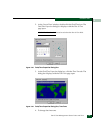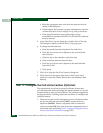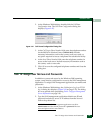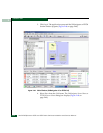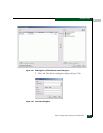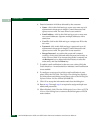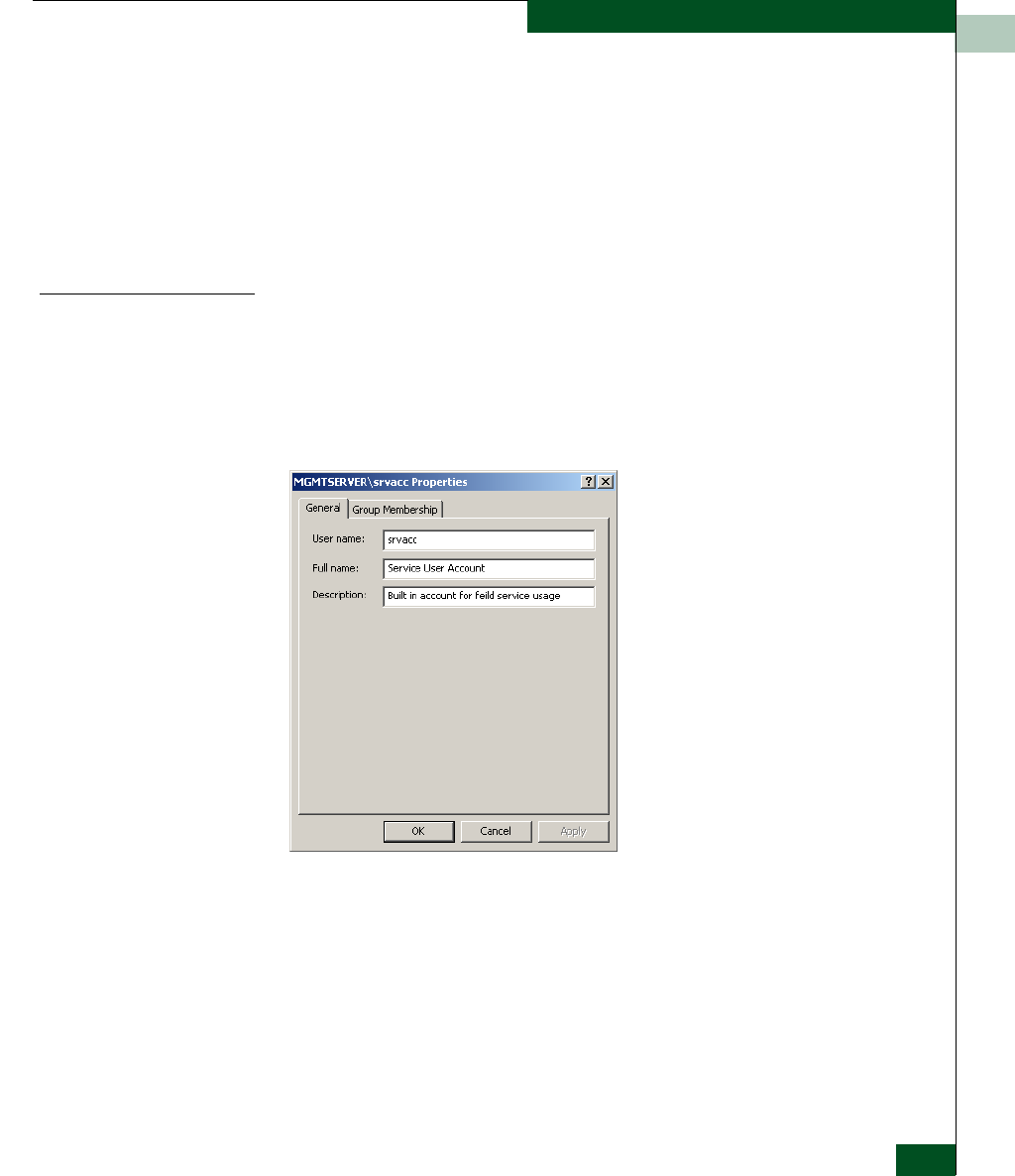
2
Task 9: Configure Windows 2000 Users
2-43
Installation Tasks
5. Click Finish. The new user information is added and the wizard
closes. Record the user information for reference if the
management server hard drive fails and must be restored.
6. If no other users are to be added, click OK to close the Users and
Passwords dialog box.
7. Click close (X) at the upper right corner of the Control Panel
window to return to the Windows 2000 desktop.
Change User
Properties
To change an existing user’s properties:
1. At the Users and Passwords dialog box, highlight the user
(srvacc, for example) at the Users for this computer field and click
Properties. The EFCSERVER\srvacc Properties dialog box displays
with the General tab selected (Figure 2-43 on page 2-43).
Figure 2-43 EFCSERVER\srvacc Properties Dialog Box (General Tab)
2. Type the appropriate new user information in the User name, Full
name, and Description fields, then click the Group Membership tab.
The EFCSERVER\srvacc Properties dialog box displays with the
Group Membership tab selected (Figure 2-44).