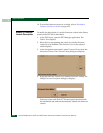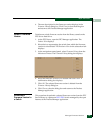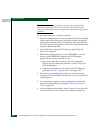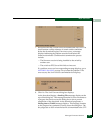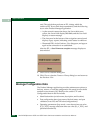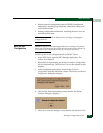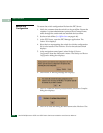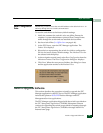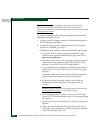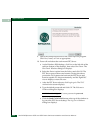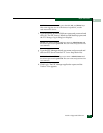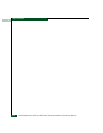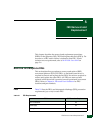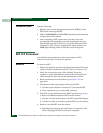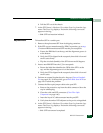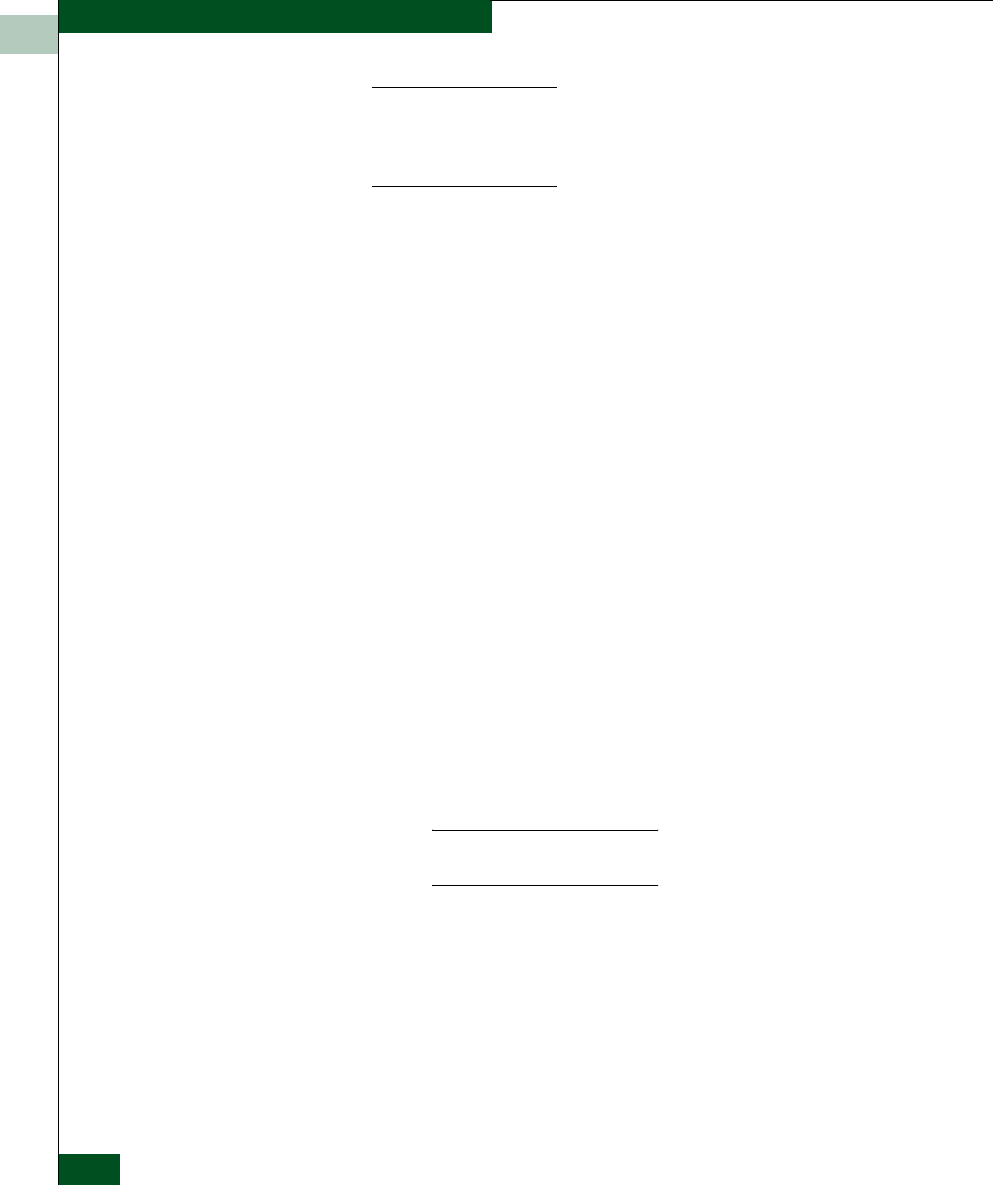
4
4-60
McDATA® Sphereon 3032 and 3232 Fabric Switches Installation and Service Manual
Repair Information
NOTE: When installing or upgrading a software version, follow all
procedural information in the release notes or EC instructions that
accompany the software version. This information supplements information
in this general procedure.
To install or upgrade the EFC Manager application and associated
applications to the EFC Server:
1. Log out of all EFC Manager sessions (local and remote) and exit
the EFC Manager application.
2. To obtain the new software version from the EFC Management
Applications CD-ROM, go to step 4.
3. To obtain the new software version from McDATA’s home page:
a. At the EFC Server or other personal computer (PC) with
internet access, open the McDATA home page. The URL is
http://www.mcdata.com.
b. Move the pointer over Services at the top of the home page to
open a list of menu selections, then click the Support Login
selection. The McDATA Central Site page displays.
c. Type a member name and password (both are case sensitive)
and click Sign In. The McDATA Central Site File Library page
displays.
If required, obtain the customer-specific member name and
password from the customer or next level of support.
d. Click the Microcode Downloads folder. A list of software
available for download displays at the right side of the
window.
NOTE: If required, obtain the customer-specific member name and
password from the customer or next level of support.
e. Click the appropriate EFCM Server Version XX.YY.ZZ entry,
where XX.YY.ZZ is the desired version. A File Download dialog
box appears.
f. Select Save this file to disk and click OK. The Save As dialog box
appears.
g. Ensure the correct directory path is specified in the Save In
field at the Save as dialog box, and the correct file is specified
in the File name field. Click Save.