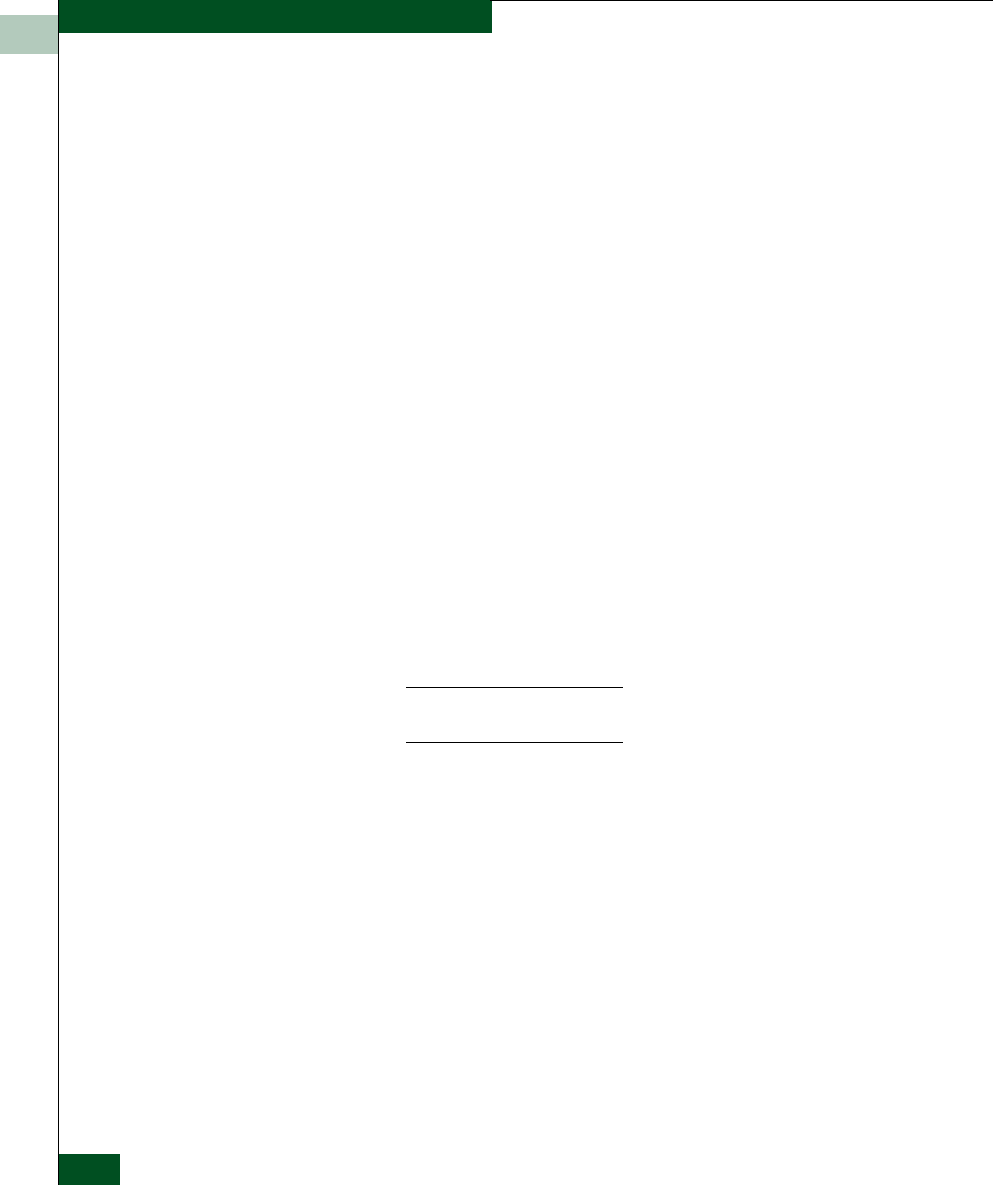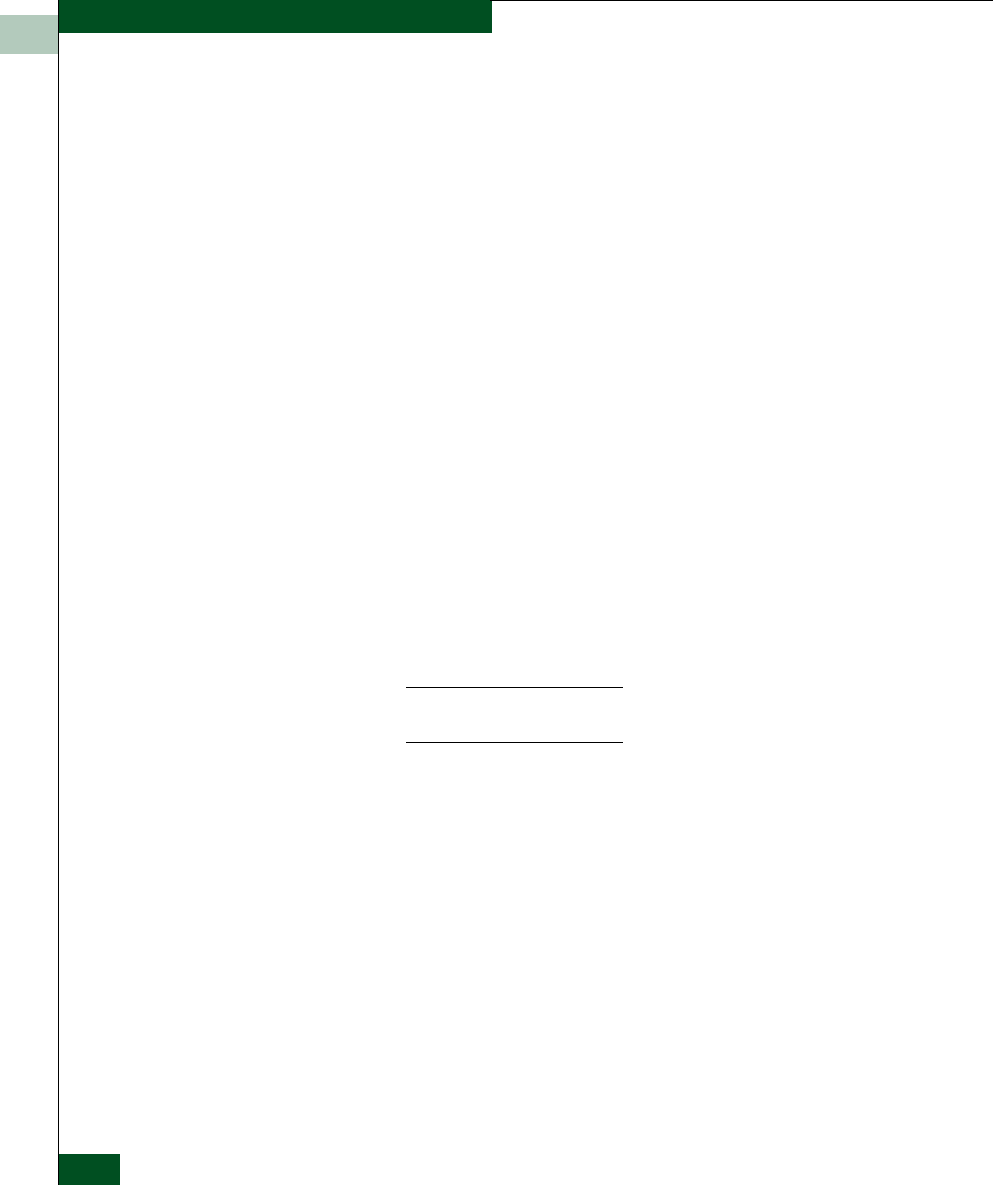
2
2-126
McDATA® Sphereon 3032 and 3232 Fabric Switches Installation and Service Manual
Installation Tasks
2. Select the connection policy from the Switch Binding State
drop-down list. The switch binding state indicates the type of
binding restrictions imposed on the switch. Switch binding is
enabled by activating Enterprise Fabric Mode (refer to Enable or
Disable Enterprise Fabric Mode on page 2-128), or by enforcing a
connection policy at the Switch Binding State drop-down list.
Available selections are:
• Enable & Restrict E_Ports - Uses the switch binding
membership list to restrict devices that can attach to the switch
through E_Ports.
• Enable & Restrict F_Ports - Uses the switch binding
membership list to restrict devices that can attach to the switch
through F_Ports.
• Enable & Restrict All Ports - Uses the switch binding
membership list to restrict devices that can attach to the switch
through any port.
• Disable Switch Binding - Sets the switch binding state to
disabled and removes restrictions on devices that can attach to
the switch.
3. Click Submit. A confirmation dialog box appears. Click OK to
close the confirmation dialog box, activate the selected connection
policy, and change the switch binding state.
NOTE: The Disable Switch Binding selection cannot be activated while
Enterprise Fabric Mode is enabled and the switch is online.
4. The Attached Nodes drop-down list contains the world wide
names of attached Fibre Channel devices. To add a member (node
or device) to the switch binding membership list displayed at the
bottom of the page, perform one of the following:
• Select a WWN from the Attached Nodes drop-down list and
click the adjacent Add Member button.
• Type a new WWN in the Detached Node (WWN) field and click
the adjacent Add Member button.
5. To delete a device from the switch binding membership list, click
the Delete button adjacent to the device WWN. A confirmation
dialog box appears. Click OK to close the dialog box and delete
the device.