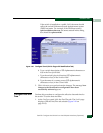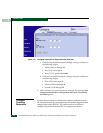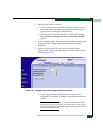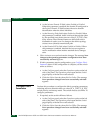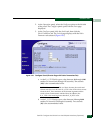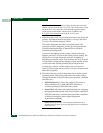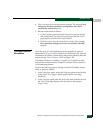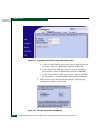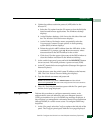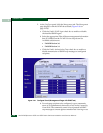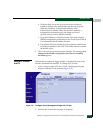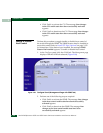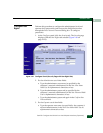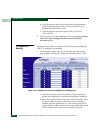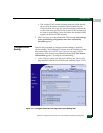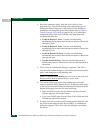2
Task 25: Configure the Switch from the SANpilot Interface (Optional)
2-119
Installation Tasks
4. Update the address resolution protocol (ARP) table for the
browser PC.
a. Select the Exit option from the File menu to close the SANpilot
interface and browser applications. The Windows desktop
displays.
b. At the Windows desktop, click Start at the left side of the task
bar. The Windows Workstation menu displays.
c. At the Windows Workstation menu, sequentially select the
Programs and Command Prompt options. A disk operating
system (DOS) window displays.
d. Delete the switch’s old IP address from the ARP table. At the
command (C:\) prompt, type arp -d xxx.xxx.xxx.xxx, where
xxx.xxx.xxx.xxx is the old IP address for the switch.
e. Click close (X) at the upper right corner of the DOS window to
close the window and return to the Windows desktop.
5. At the switch front panel, press and hold the IML/RESET button
for ten seconds. The switch performs a power-on reset (POR).
6. At the PC, launch the browser application (Netscape Navigator
or
Internet Explorer).
7. At the browser, enter the switch’s new IP address as the Internet
URL. The Enter Network Password dialog box displays.
8. Type the default user name and password.
NOTE: The default user name is Administrator and the default
password is password. The user name and password are case-sensitive.
9. Click OK. The SANpilot interface opens with the View panel open
and the Switch page displayed.
Configure SNMP
Perform this procedure to configure community names, write
authorizations, network addresses, and user datagram protocol
(UDP) port numbers for up to six SNMP trap message recipients. A
trap recipient is a management workstation that receives notification
(through SNMP) if a switch event occurs. To configure SNMP trap
recipients:
1. At the View panel, select the Configure option at the left side of the
panel. The Configure panel opens with the Ports page displayed.