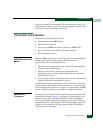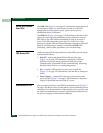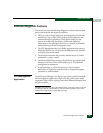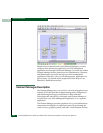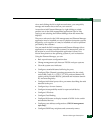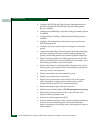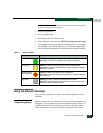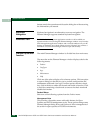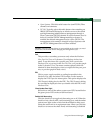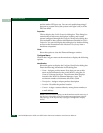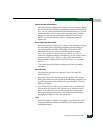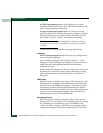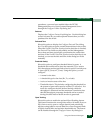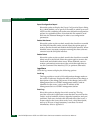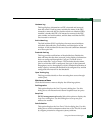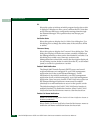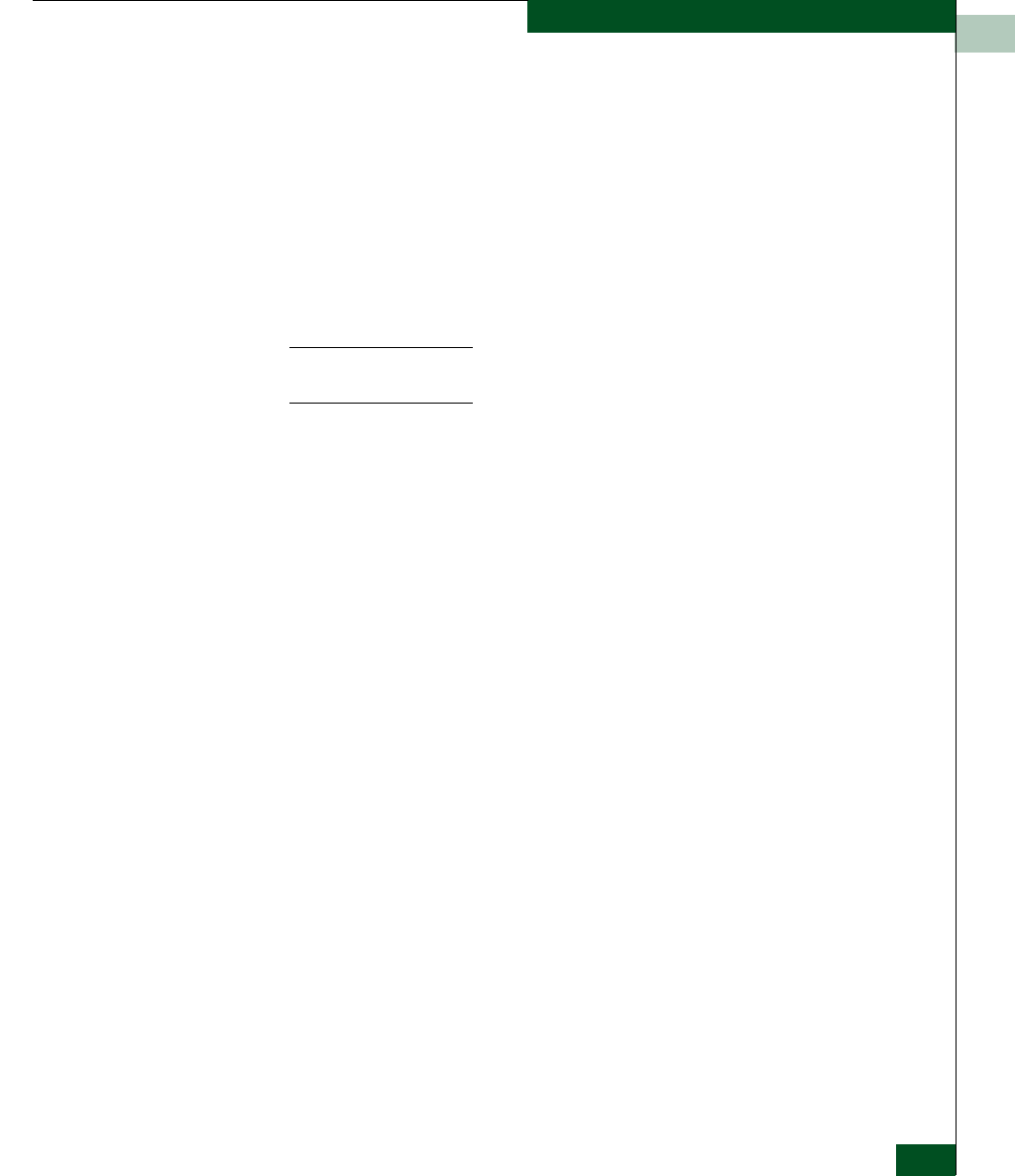
1
Using the Element Manager
1-29
General Information
• Open Systems. Click this radio button for (non-FICON) Fibre
channel environments.
• FICON. Typically, select this radio button when attaching an
IBM S/390 Parallel Enterprise or zSeries server to the switch
and implementing inband director management through a
Fibre Connection (FICON) channel. If switch firmware level is
below 6.0 and the FICON Management Server feature is
enabled, the default management style will be FICON. The
management style cannot be changed to Open Systems with
the FICON Management Server feature enabled.
NOTE: If firmware versions below 6.0 are installed on the switch, you need
to take the switch offline before changing the management style.
Port
This provides a secondary port menu only when the Hardware
View, Port List View, or Performance View displays in the view
panel. To use this menu for a specific port, click a port in the
Hardware View, a port row in the Port List View, or a port bar graph
in the Performance View. The menu contains options which are
identical to those that display when you right-click the port, port
row, or port bar graph in those views.
FRU
Click a power supply module or cooling fan module in the
Hardware View only and select FRU from the Product menu to
display the FRU Properties menu option. This option displays the
FRU Properties dialog box for the FRU. The FRU Properties dialog
box can also be displayed when you double-click the FRU in the
Hardware View.
Clear System Error Light
Select this to turn off the amber system error LED, located below
the green power LED on the switch front bezel.
Enable Unit Beaconing
Click the check box to toggle unit beaconing on or off. When the
check box has a check mark, unit beaconing is on, and the amber
system error light on the switch front bezel blinks to help users
locate the actual unit in an equipment room. When you click the
check box to remove the check mark, unit beaconing is disabled