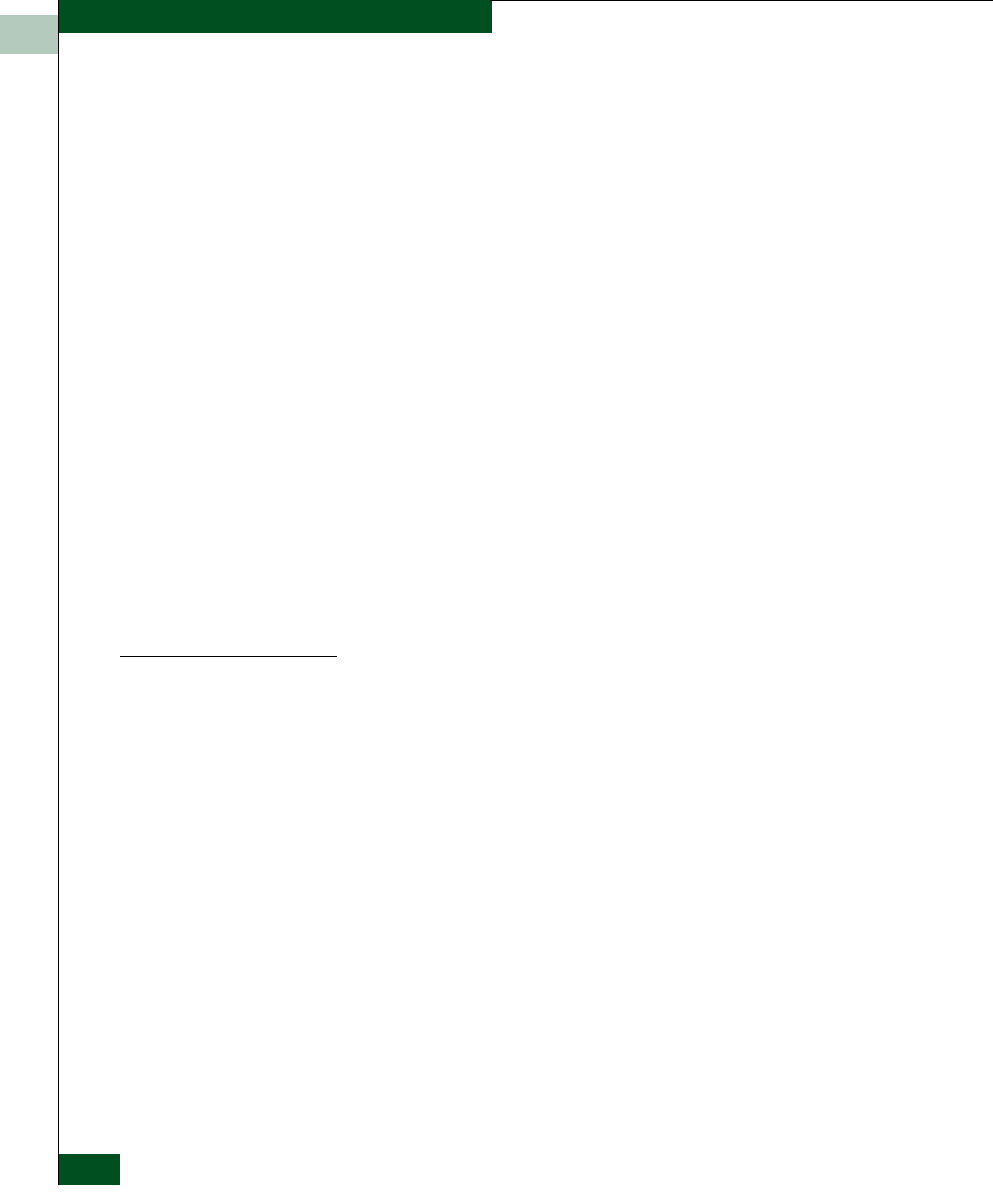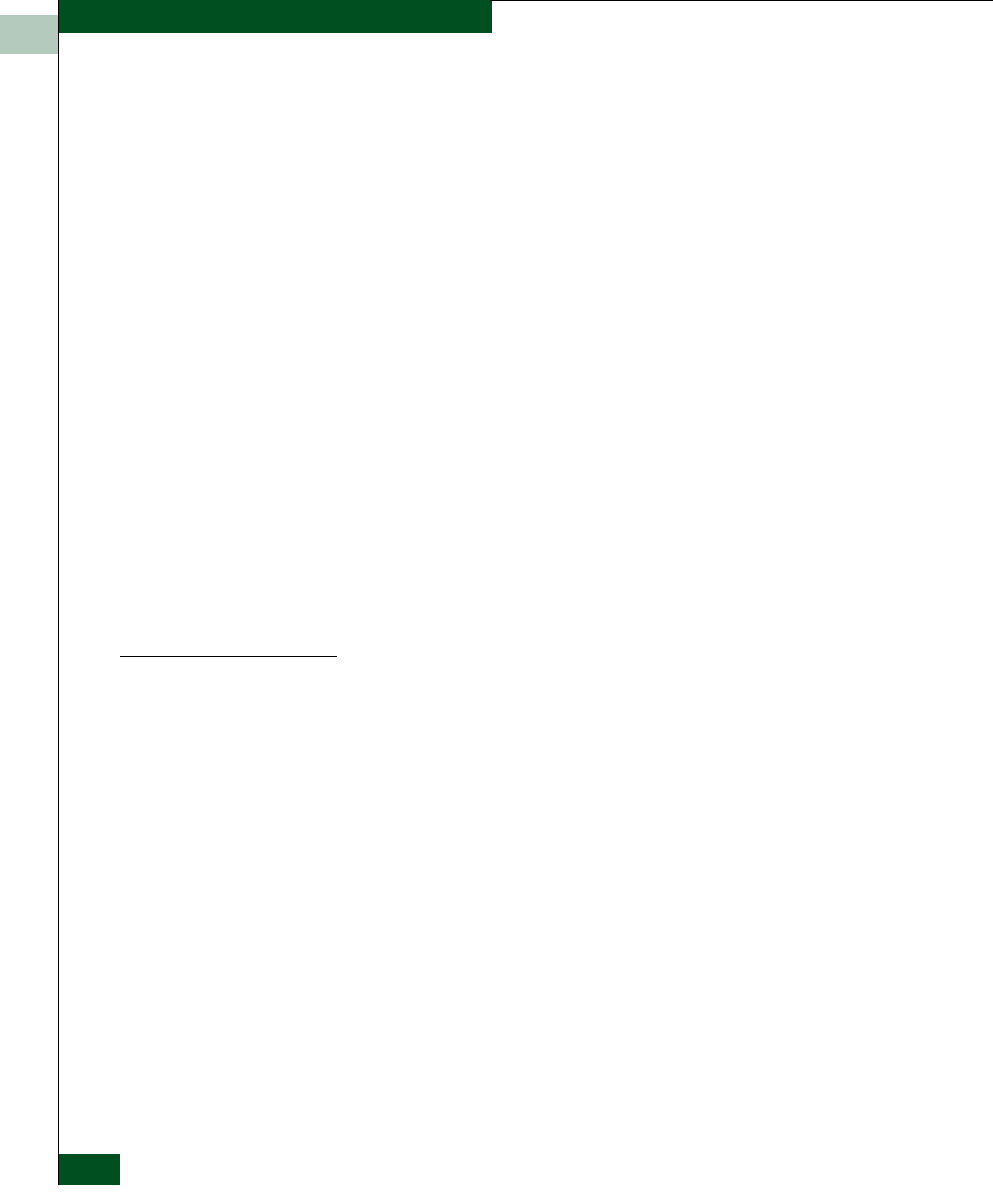
2
2-86
McDATA® Sphereon 3032 and 3232 Fabric Switches Installation and Service Manual
Installation Tasks
Click this check box to display a check mark and enable WWN
binding for the port. This allows only a specific device to attach to
the port. This device is specified by the WWN or nickname
entered into the Bound WWN column. With the check box cleared,
any device can attach to the port even if a WWN or nickname is
specified in the Bound WWN column.
•Bound WWN
Enter a world-wide name (WWN) in the proper format
(xx.xx.xx.xx.xx.xx.xx.xx) or a nickname configured through the
element manager application. The device with this WWN or
nickname will have exclusive attachment to the port if WWN
Binding is enabled. If a valid WWN or nickname is not entered in
this field, but the WWN Binding check box is checked (enabled),
then no devices can connect to the port. If you enter a WWN or
nickname in this field and do not place a check in the WWN
Binding checkbox, the WWN or nickname will be stored, and all
devices can connect to the port.
2. Use the vertical scroll bar as necessary to display additional port
information rows (up to 64 ports).
3. Click Activate to save the configuration information and close the
dialog box.
Configure Ports
(FICON Mode)
If the switch is set to FICON mode, perform this procedure to enable
extended distance operation and LIN alerts for Fibre Channel ports.
Then continue to Configure Port Addresses (FICON Mode) on page 2-88
to define port names, configure ports as blocked or unblocked, and
define the control unit port (CUP).
To configure switch ports (FICON Management Style only):
1. At the Hardware View for the selected switch, click the Configure
icon at the navigation control panel and select Ports from the
Configure menu. The Configure Ports dialog box (FICON mode)
displays.