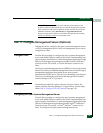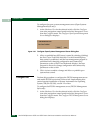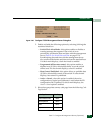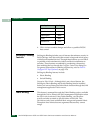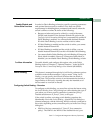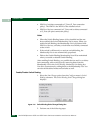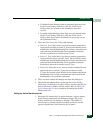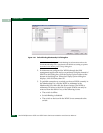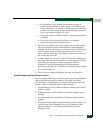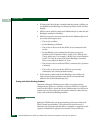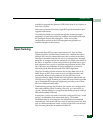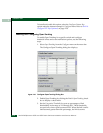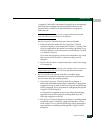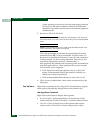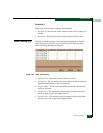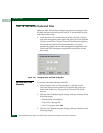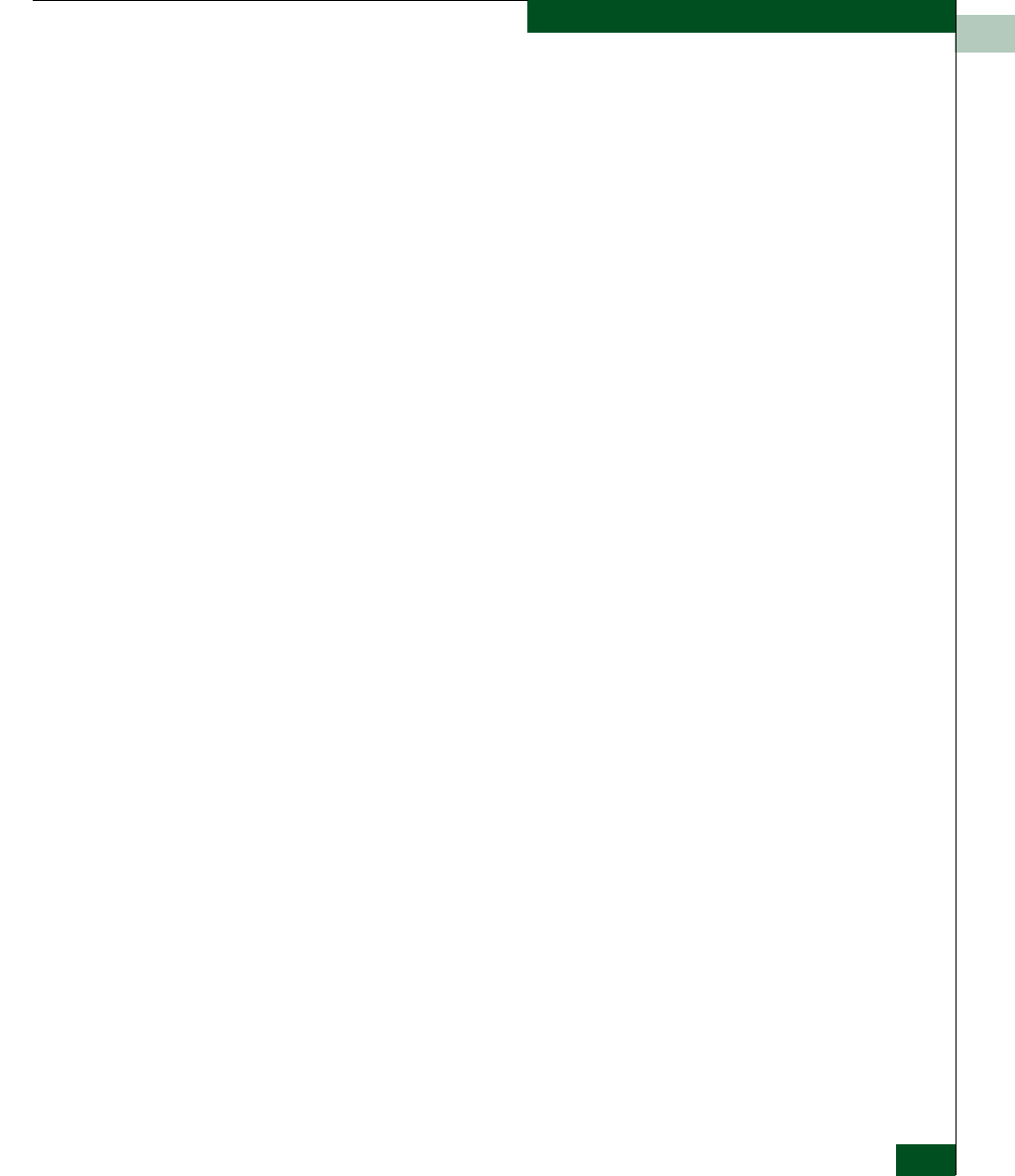
2
Task 17: Configure Management Server (Optional)
2-67
Installation Tasks
• Switch Binding is not enabled for the same port type as
enabled for the Connection Policy in the Switch Binding State
Change dialog box. For example, a WWN for a switch attached
to an E_Port can be removed if the Switch Binding Connection
Policy was enabled to Restrict F_Ports.
• The switch or device with the WWN is connected to a port that
is blocked.
• The switch or device with the WWN is not currently
connected to the switch (detached node).
4. WWNs can be added to the Switch Membership List (and thereby
allowed connection) when Switch Binding is either enabled or
disabled. To allow connection to a switch port from a WWN in the
Node List Panel, select the WWN or nickname in the Node List
panel, click the Add button. The WWN or nickname will move to
the Membership List panel.
5. To add a WWN for a device or switch not currently connected to
the switch, click the Detached Node button. When the Add Detached
Node dialog box appears, enter the appropriate WWN or
nickname (if configured through the SAN management
application) and click OK. The WWN or nickname appears in the
Switch Membership List.
6. Click Activate to enable the changes and close the dialog box.
Enable/Disable and Online State Functions
In order for Switch Binding to function, specific operating parameters
and optional features must be enabled. Also, there are specific
requirements for disabling these parameters and features when the
switch is offline or online. Be aware of the following:
• Switch Binding can be enabled or disabled whether the switch is
offline or online.
• Enabling Enterprise Fabric Mode automatically enables Switch
Binding.
• You cannot disable Switch Binding if Enterprise Fabric Mode is
enabled.
• If Enterprise Fabric Mode is enabled and the switch is online, you
cannot disable Switch Binding. However, if Enterprise Fabric
Mode is disabled, you can disable Fabric Binding, Switch
Binding, or both.