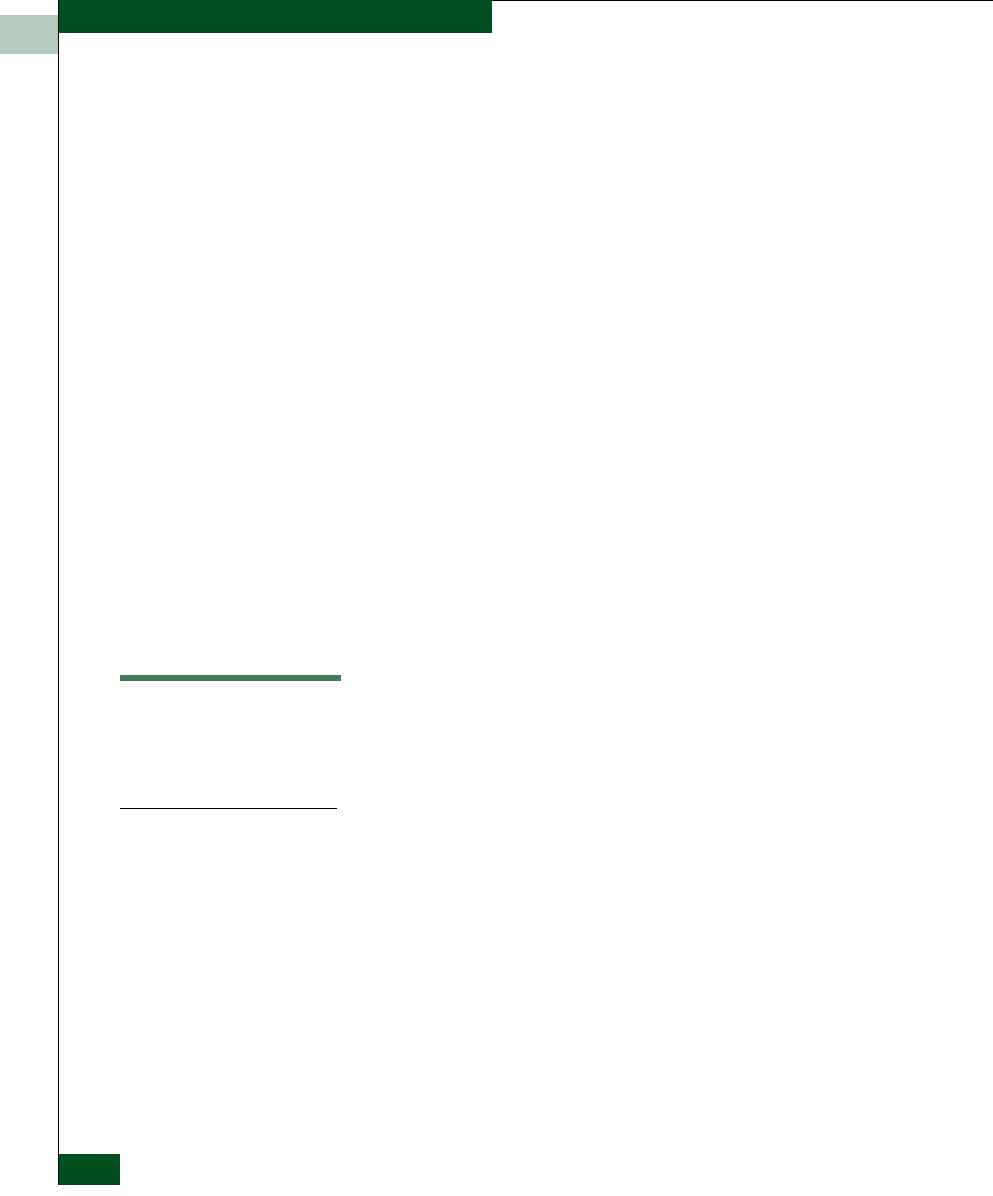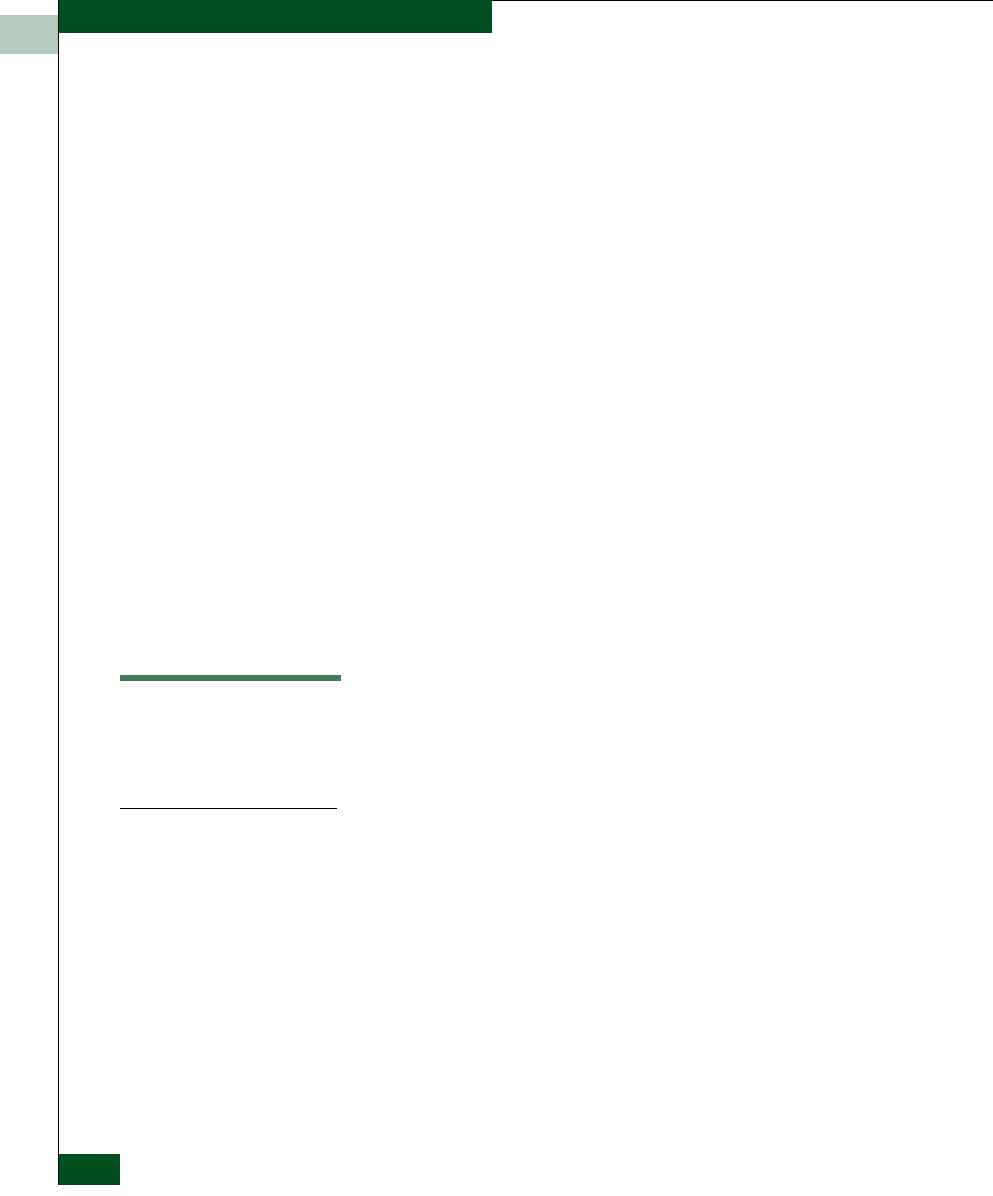
5
5-6
McDATA® Sphereon 3032 and 3232 Fabric Switches Installation and Service Manual
FRU Removal and Replacement
9. Inspect the power supply to ensure that the green LED is
illuminated. If the green LED is extinguished, go to MAP 0000:
Start MAP on page 3-6 to isolate the problem.
10. At the EFC Server’s Hardware View, select the Event Log option
from the Logs icon. The Event Log displays. Ensure the following
event codes appear in the log:
— 203 - Power supply AC voltage recovery.
— 204 - Power supply DC voltage recovery.
11. At the EFC Server’s Hardware View, observe the power supply
graphic and ensure no alert symbols appear that indicate a failure
(yellow triangle or red diamond). If a problem is indicated, go to
MAP 0000: Start MAP on page 3-6 to isolate the problem.
12. Perform the data collection procedure (Collecting Maintenance
Data on page 4-36).
13. Clear the switch system error (ERR) LED:
a. At the EFC Server’s Hardware View, right-click the front panel
bezel graphic (away from a FRU) to open a pop-up menu.
b. Click the Clear System Error Light menu selection.
RRP: Cooling Fan FRU
Use the following procedures to remove or replace a cooling fan FRU
from the rear of the switch. No tools are required.
Removal
To remove a cooling fan:
1. Identify the defective cooling fan from the illuminated amber
LED on the fan or failure information at the EFC Server’s
Hardware View.
2. With a screwdriver, loosen the fan retaining screw in the upper
right corner of the fan. The retaining screw is captive and will
remain in the fan assembly.
3. Grasp the fan handle and pull the fan FRU out of the chassis.