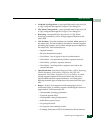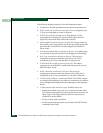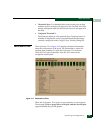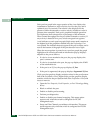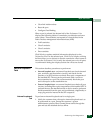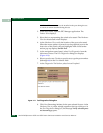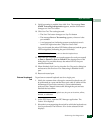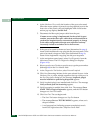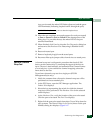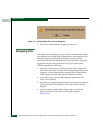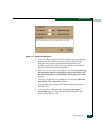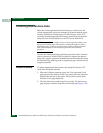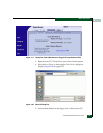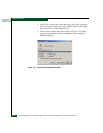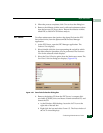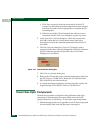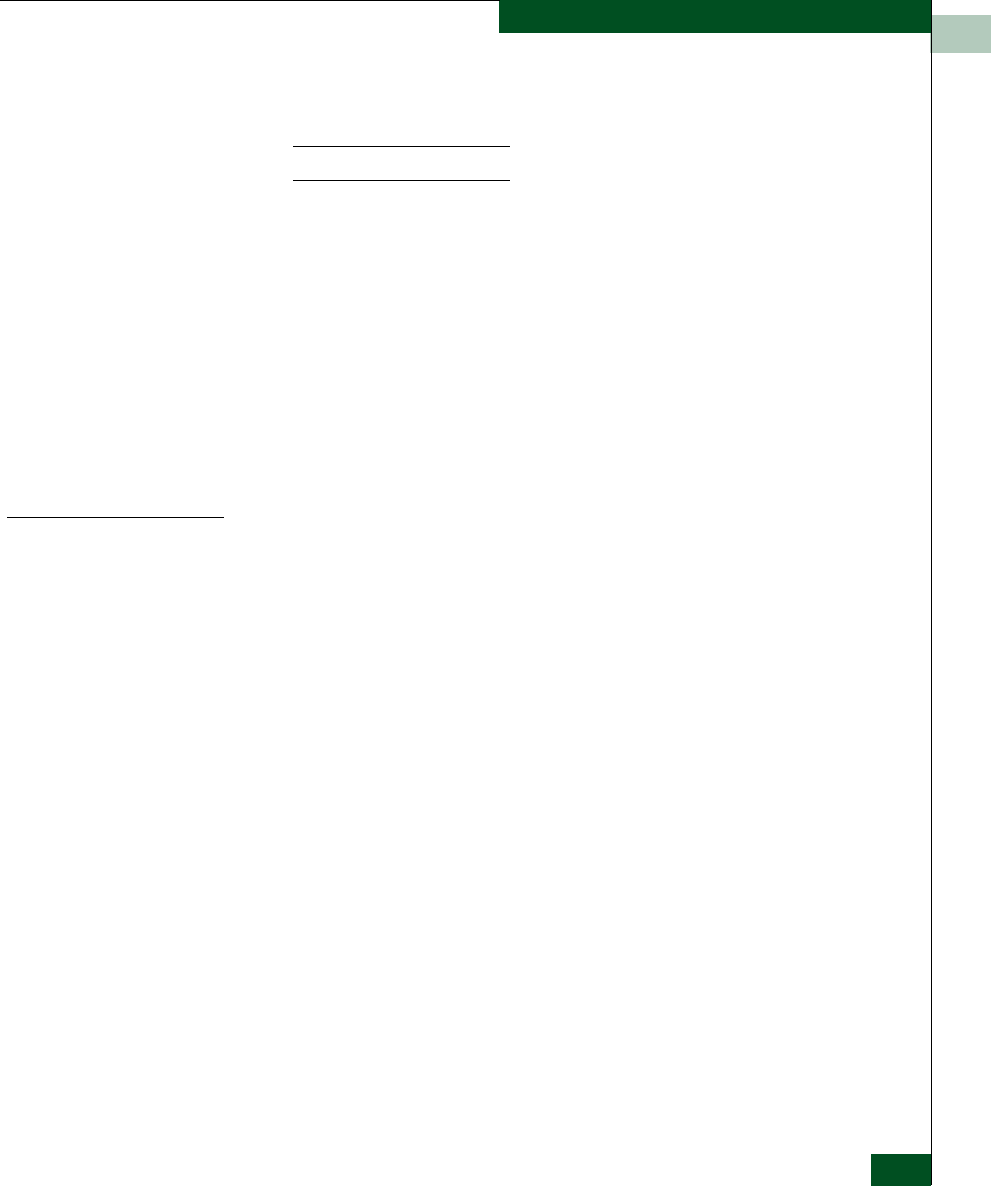
4
Performing Port Diagnostics
4-33
Repair Information
As a port is tested, the amber LED flashes (beacons) and the green
LED illuminates (indicating loopback traffic through the port).
NOTE: Click Stop Test at any time to abort the loopback test.
14. When the test completes, test results appear (for each port tested)
as Port xx: Passed! or Port xx: Failed! in the message area of the
dialog box. If a port fails the test, the amber LED for the port
remains illuminated.
15. When finished, click Cancel to close the Port Diagnostics dialog box
and return to the Hardware View. Beaconing is disabled for the
port.
16. Reset each tested port.
17. Remove loopback plug(s) from the tested ports.
18. Reconnect fiber-optic jumper cables from devices to tested ports.
Perform Channel
Wrap Test
A channel wrap test is a diagnostic procedure that checks S/390
host-to-switch connectivity by returning the output of the host as
input. The test is host-initiated, and transmits Fibre Channel frames
to a switch port. A port enabled for channel wrapping echoes the
frame back to the host.
To perform a channel wrap test for a single port (FICON
Management Style only):
1. Notify the customer that a disruptive channel wrap test will be
performed on a host-attached port.
2. At the EFC Server, open the EFC Manager application. The
Product View displays.
3. Select the icon representing the switch for which the channel
wrap test will be performed. The Hardware View for the selected
switch displays.
4. At the Hardware View, verify the location of the port to be tested.
Click the port to be tested. The Port View displays.
5. Right-click the port to be tested, then select Channel Wrap from the
pop-up menu. The Channel Wrap On for Port n (where n is the port
number) dialog box displays (Figure 4-17