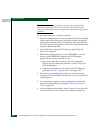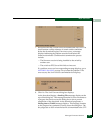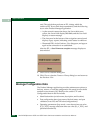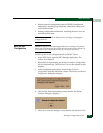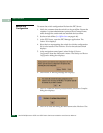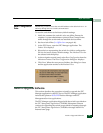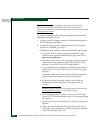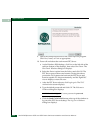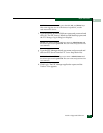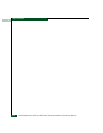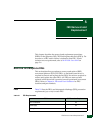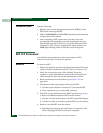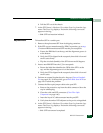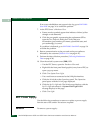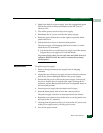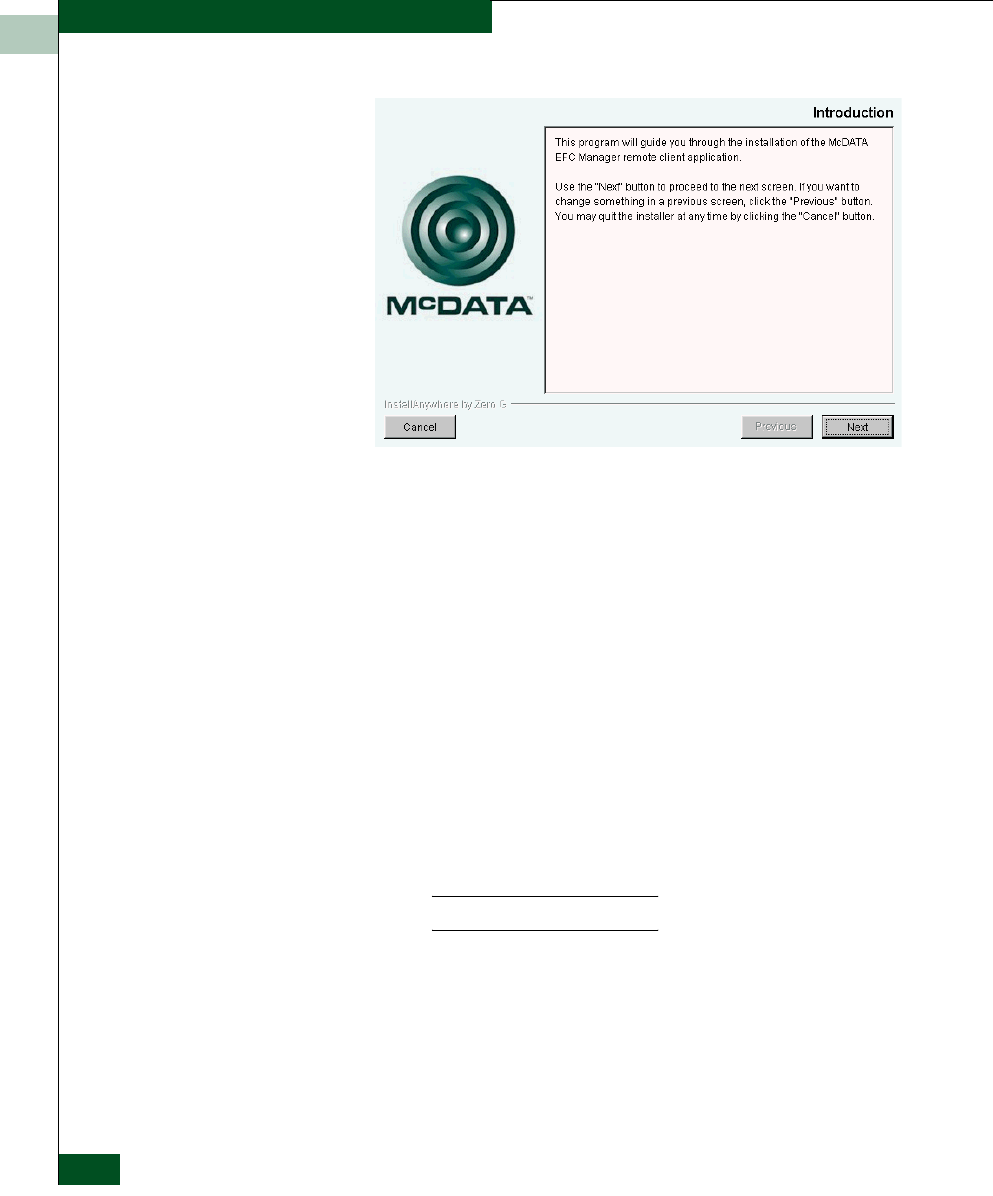
4
4-62
McDATA® Sphereon 3032 and 3232 Fabric Switches Installation and Service Manual
Repair Information
9. Follow the online instructions for the InstallAnywhere program.
Click Next, Install, or Done as appropriate.
10. Power off and reboot the rack-mount EFC Server.
a. At the Windows 2000 desktop, click Start at the left side of the
task bar (bottom of the desktop), then select Shut Down. The
Shut Down Windows dialog box displays.
b. Select the Restart option from the list box and click OK. The
EFC Server powers down and restarts. During the reboot
process the LAN connection between the EFC Server and
browser-capable PC drops momentarily, and the TightVNC
viewer displays a network error.
c. After the EFC Server reboots, click Login again. The VNC
Authentication screen displays.
d. Type the default password and click OK. The Welcome to
Windows dialog box displays.
NOTE: The default TightVNC viewer password is password.
e. Click the Send Ctrl-Alt-Del button at the top of the window to
log on to the EFC Server desktop. The Log On to Windows
dialog box displays.