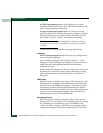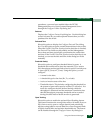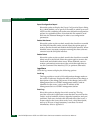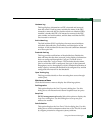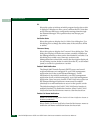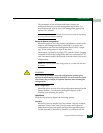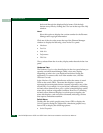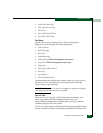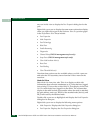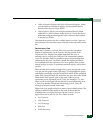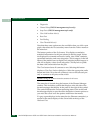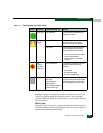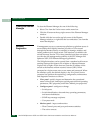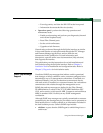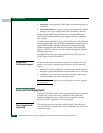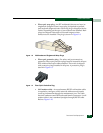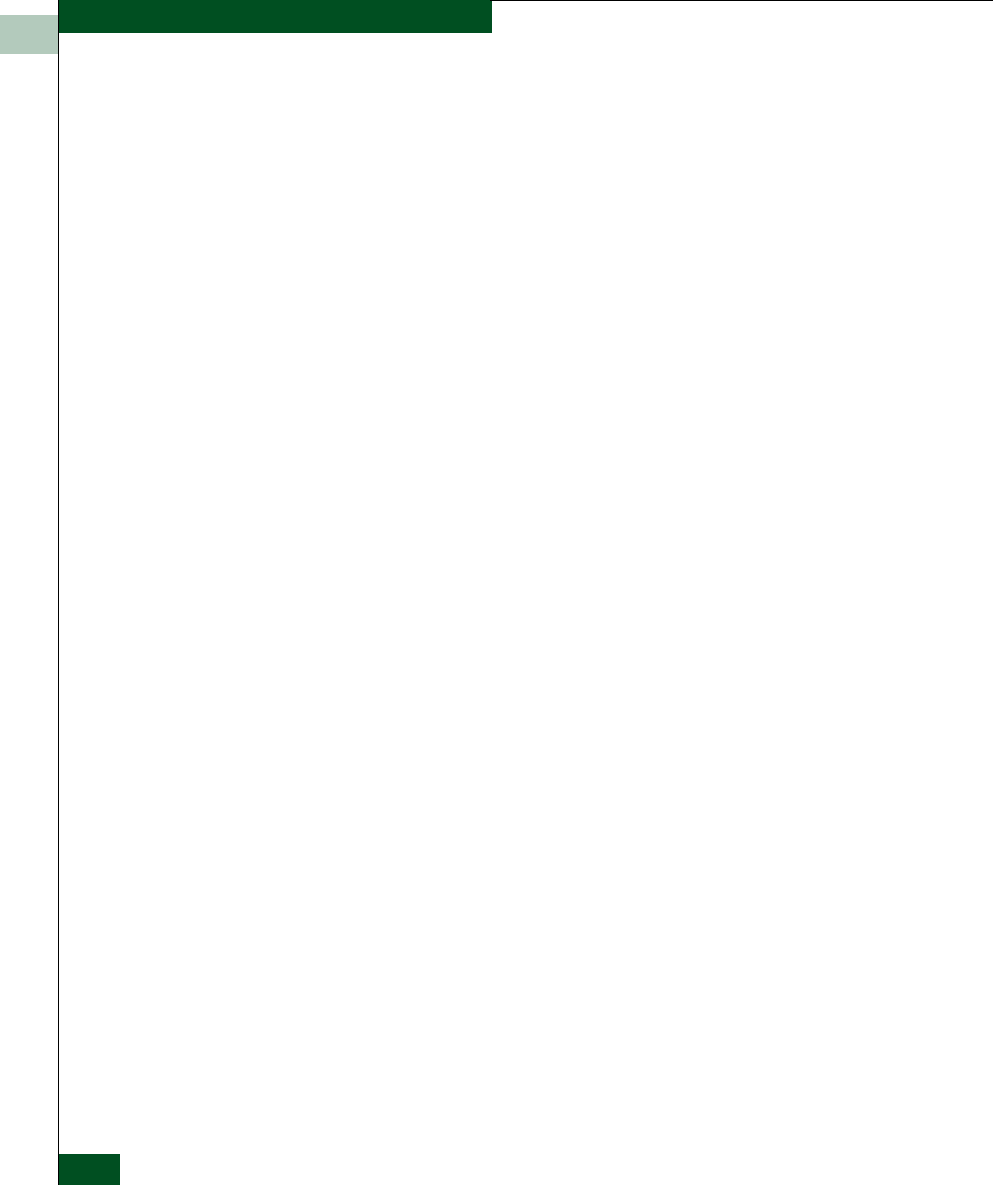
1
1-40
McDATA® Sphereon 3032 and 3232 Fabric Switches Installation and Service Manual
General Information
any row in this view to display the Port Properties dialog box for the
port.
Right-click a port row to display the same menu options that display
when you right-click a port in the Hardware View or a port bar graph
in the Performance View. These include:
• Port Properties
• Node Properties
•Port Technology
•Block Port
• Enable Beaconing
•Diagnostics
• Channel Wrap (FICON management style only)
• Swap Ports (FICON management style only)
• Clear Link Incident Alert(s)
• Reset Port
•Port Binding
• Clear Threshold Alert(s)
Note that these options are also available when you click a port row
and select the Port secondary menu from the Product menu on the
menu bar.
Node List View
Select Node List from view tabs. This view displays a table with
information about all node attachments or N_Ports that have logged
into existing F_Ports on the switch. Only N_Ports display in the Node
List View after nodes have logged in to the fabric. The columns that
display in the table include: port number where the node is attached,
the port address, unit type, WWN of the attached node (device), and
BB_Credit used by the attached node.
Double-click a port row to highlight it and display the Node Properties
dialog box for that port.
Right-click a port row to display the following menu options:
• Node Properties. Displays the Node Properties dialog box.
• Port Properties. Displays the Port Properties dialog box.