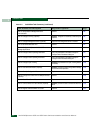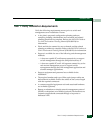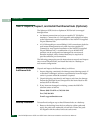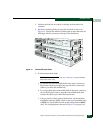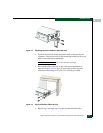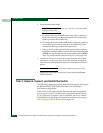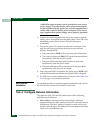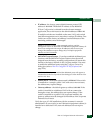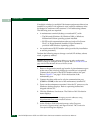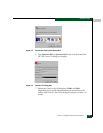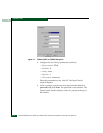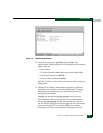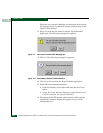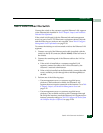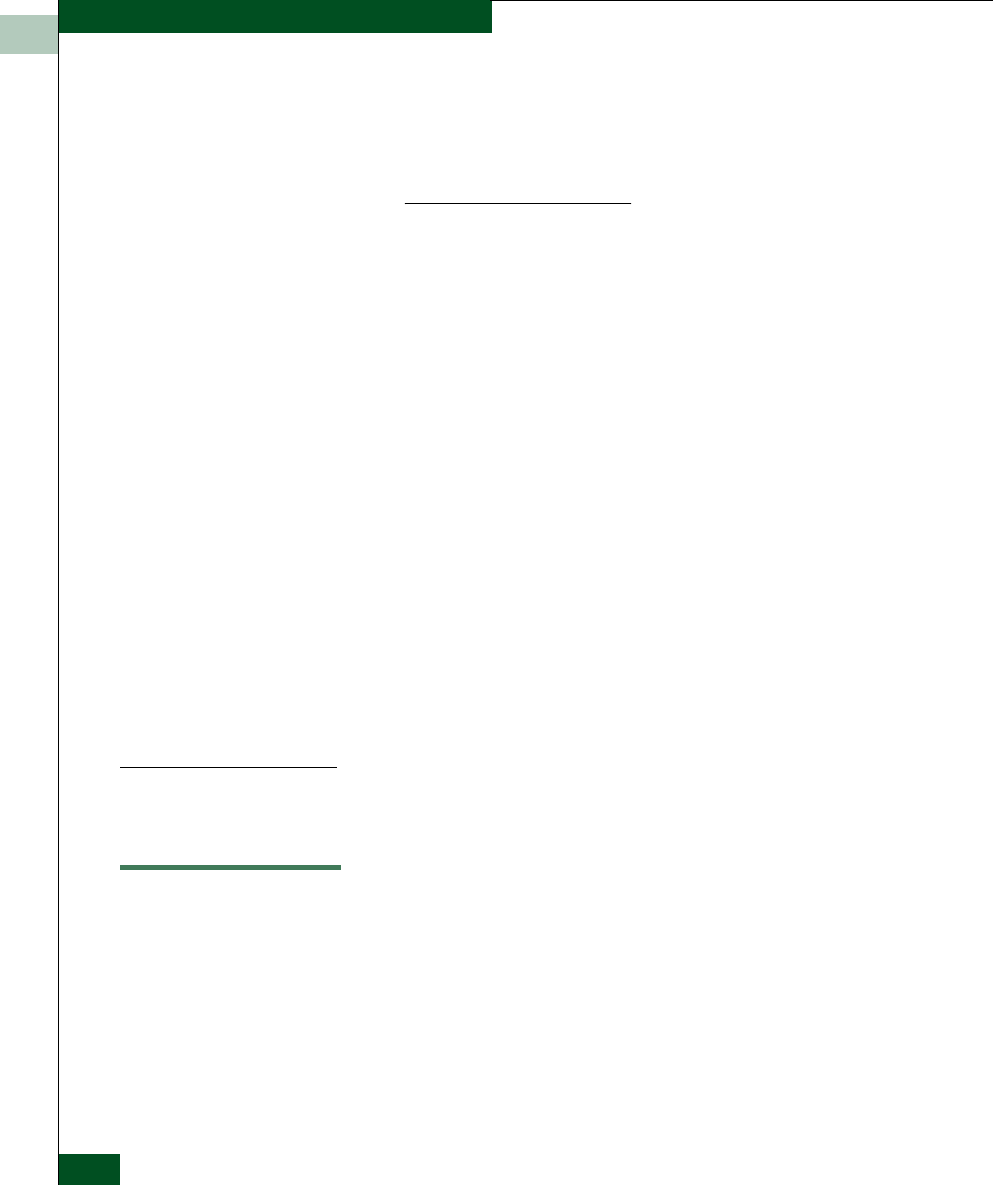
2
2-14
McDATA® Sphereon 3032 and 3232 Fabric Switches Installation and Service Manual
Installation Tasks
A McDATA-supplied power cord is provided for each switch
power supply. To prevent electric shock when connecting the
switch to primary facility power, use only the supplied power
cord(s), and ensure the facility power receptacle is the correct
type, supplies the required voltage, and is properly grounded.
6. Connect the remaining ends of the AC power cords to separate
facility power sources that provide single-phase, 120 to 240 volts
alternating current (VAC) current. This provides power
redundancy.
7. Turn on the power. Two power switches are on the back of the
unit.The unit powers on and performs power-on self-tests
(POSTs). During POSTs:
a. The green power (PWR) LED on the front panel illuminates.
b. The amber system error (ERR) LED on the front panel blinks
momentarily while the switch is tested.
c. The green LEDs associated with the Ethernet port blink
momentarily while the port is tested.
d. The green and amber LEDs associated with the ports blink
momentarily while the ports are tested.
8. After successful POST completion, the green power (PWR) LED
remains illuminated and all other front panel LEDs extinguish.
9. If a POST error or other malfunction occurs, go to MAP 0000: Start
MAP on page 3-6 to isolate the problem.
Rack-Mount
Installation
To install the switch in a customer-supplied equipment rack, refer to
the McDATA Rack-Mount Kit Installation Instructions.
Task 4: Configure Network Information
The Sphereon 3032/3232 Switch is delivered with the following
default network addresses:
• MAC address - the media access control (MAC) address is
programmed into FLASH memory on the CTP card at the time of
manufacture. The MAC address is unique for each switch, and
should not be changed. The address is in xx.xx.xx.xx.xx.xx format,
where xx is a hexadecimal pair.