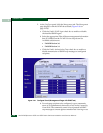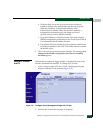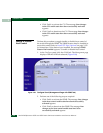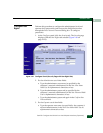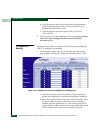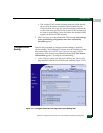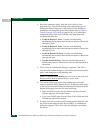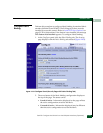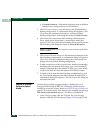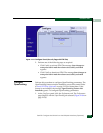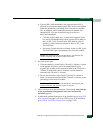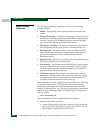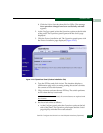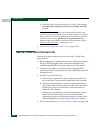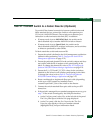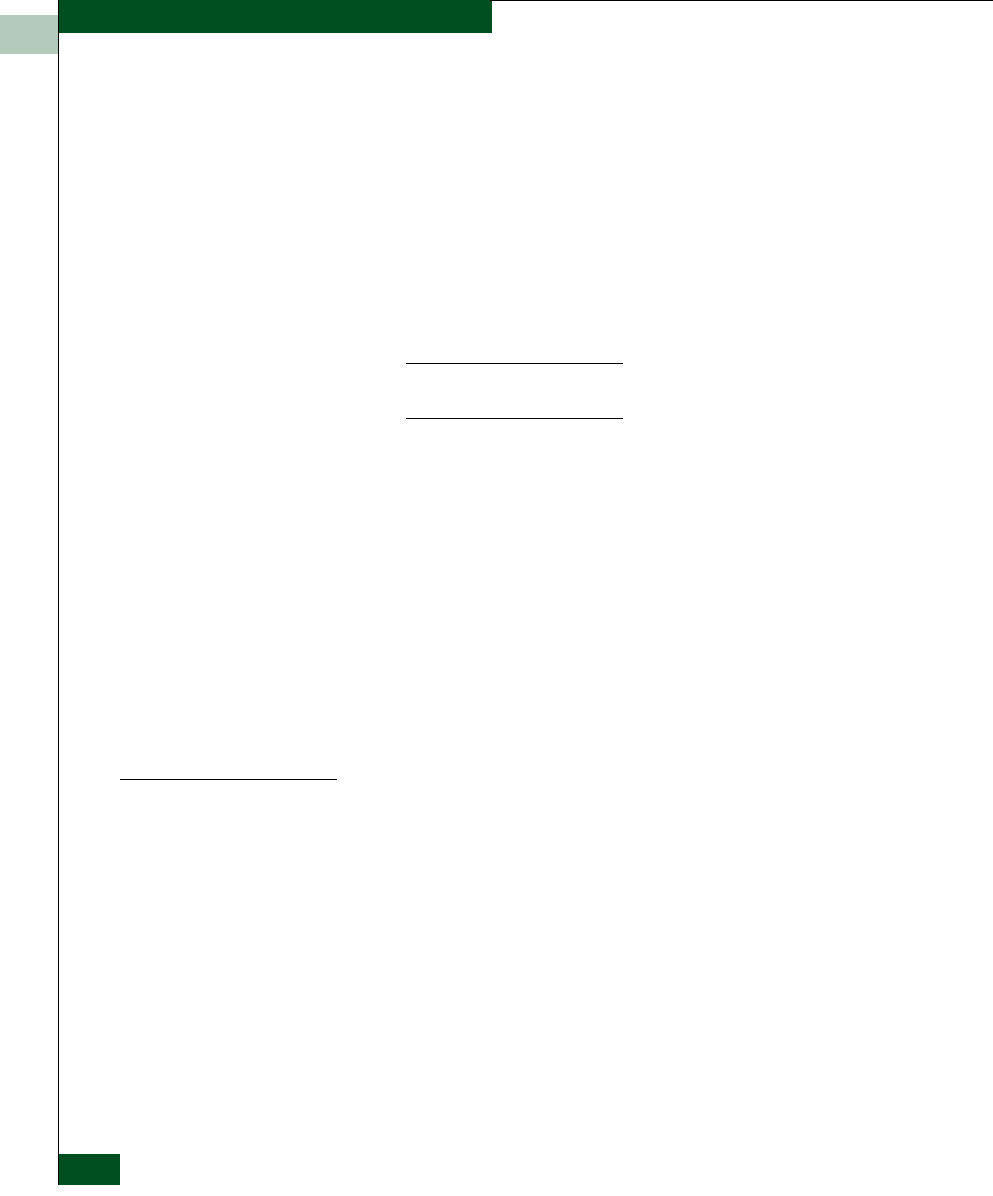
2
2-128
McDATA® Sphereon 3032 and 3232 Fabric Switches Installation and Service Manual
Installation Tasks
• Unsaved & Inactive - Information displayed may be different
than the active configuration saved for the fabric.
3. Click Save and Activate to save and activate the displayed fabric
binding configuration. A confirmation dialog box appears. Click
OK to close the confirmation dialog box, activate the fabric
binding configuration, and change the status to Saved & Active.
4. Click Deactivate to deactivate fabric binding while Enterprise
Fabric Mode is also deactivated. A confirmation dialog box
appears. Click OK to close the confirmation dialog box, deactivate
fabric binding, and change the status to Unsaved & Inactive.
NOTE: The Deactivate selection cannot be used while Enterprise Fabric
Mode is enabled.
5. Click Discard Unsaved Changes to discard unsaved changes to the
fabric binding configuration. A confirmation dialog box appears.
Click OK to close the confirmation dialog box; then refresh and
display the current fabric binding configuration.
6. To add a member (new fabric) to the fabric binding membership
list displayed at the bottom of the page, type a new domain ID
(range is 1 through 31) in the Domain ID field, type a new WWN
in the WWN field, and click the adjacent Add Member button.
7. To delete a fabric from the fabric binding membership list, click
the Delete button adjacent to the fabric domain ID and WWN. A
confirmation dialog box appears. Click OK to close the dialog box
and delete the fabric.
Enable or Disable
Enterprise Fabric
Mode
Perform this procedure to toggle (enable or disable) the use of
Enterprise Fabric Mode (EFM). The SANtegrity feature must be
installed to access this control. Refer to Install PFE Keys (Optional) on
page 2-132 for instructions. If the feature is not installed, the message
This Feature Not Installed appears. To enable or disable EFM:
1. At the Configure panel, click the EFM tab. The Security page
displays with the EFM tab selected (Figure 2-103 on page 2-129).