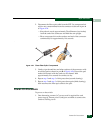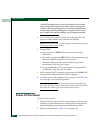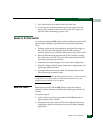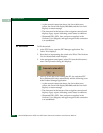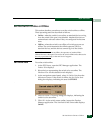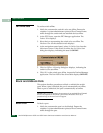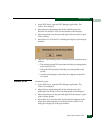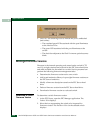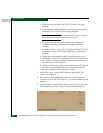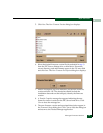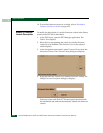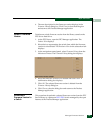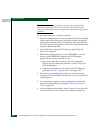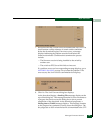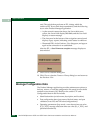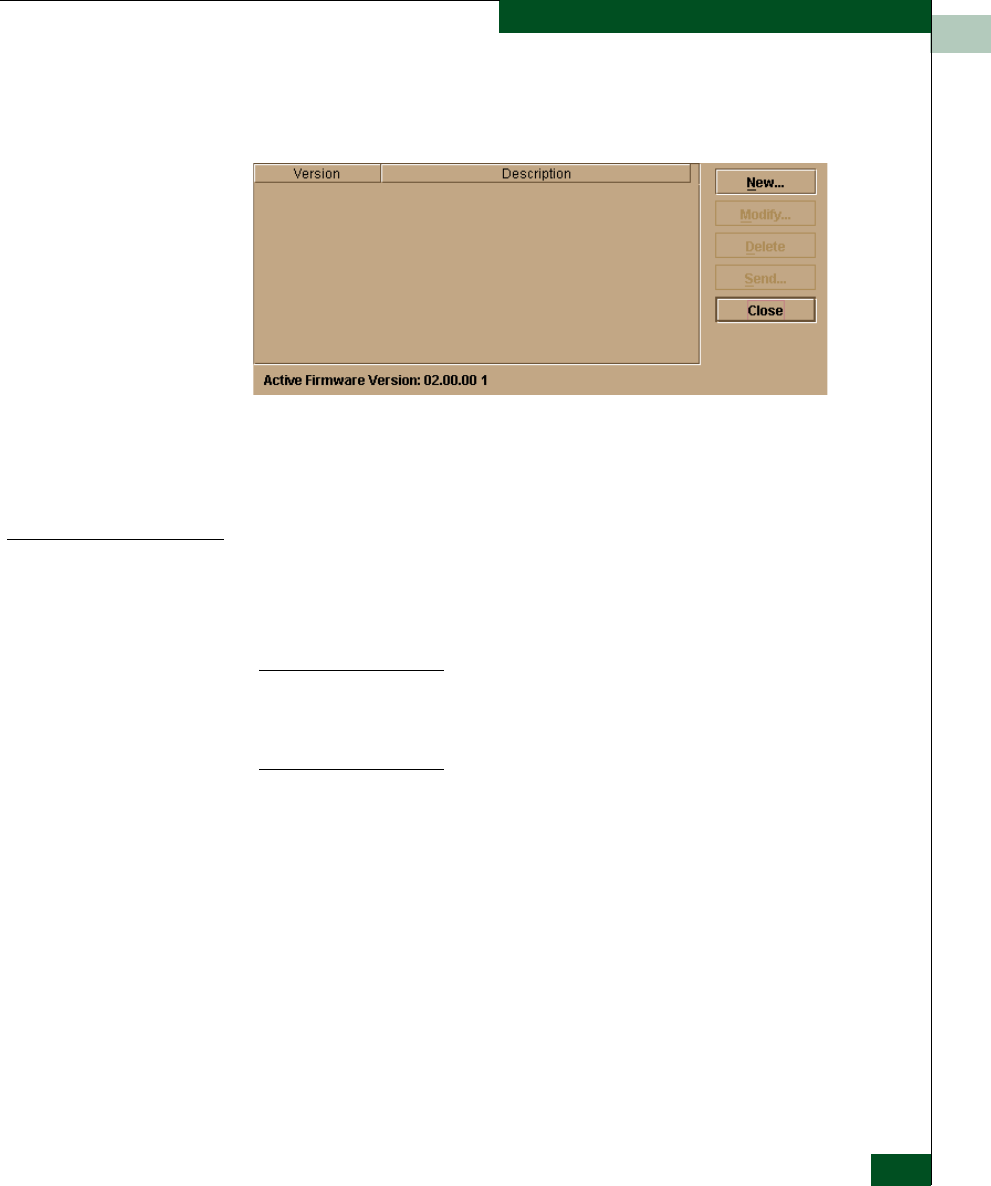
4
Manage Firmware Versions
4-49
Repair Information
3. At the navigation control panel, select Firmware Library from the
Maintenance menu. The Firmware Library dialog box displays.
4. The firmware version displays at the lower left corner of the
dialog box in XX.YY.ZZ format, where XX is the version level, YY
is the release level, and ZZ is the patch level.
5. Click Close to return to the Hardware View.
Add a Firmware
Version
The firmware version shipped with the switch is provided on the
System Version XX.YY.ZZ diskette. Subsequent firmware versions for
upgrading the switch are provided to customers through McDATA’s
internet home page.
NOTE: When adding a firmware version, follow all the instructions in the
release notes or engineering change (EC) instructions that accompany the
firmware version. This information supplements information in this general
procedure.
To add a switch firmware version to the library stored on the EFC
Server hard drive:
1. Obtain the new firmware version from McDATA’s home page:
a. At the EFC Server or other personal computer (PC) with
internet access, open the McDATA home page. The uniform
resource locator (URL) is http://www.mcdata.com.
b. Move the pointer over the Support button at the top of the
home page to open a pair of menu selections, then click the
Login menu selection. The Customer Support Login page
displays.