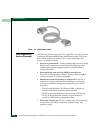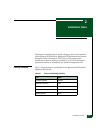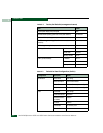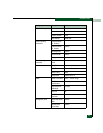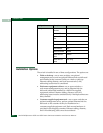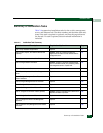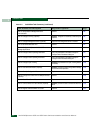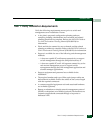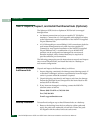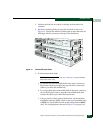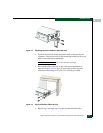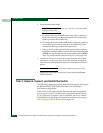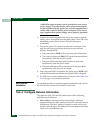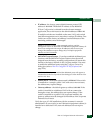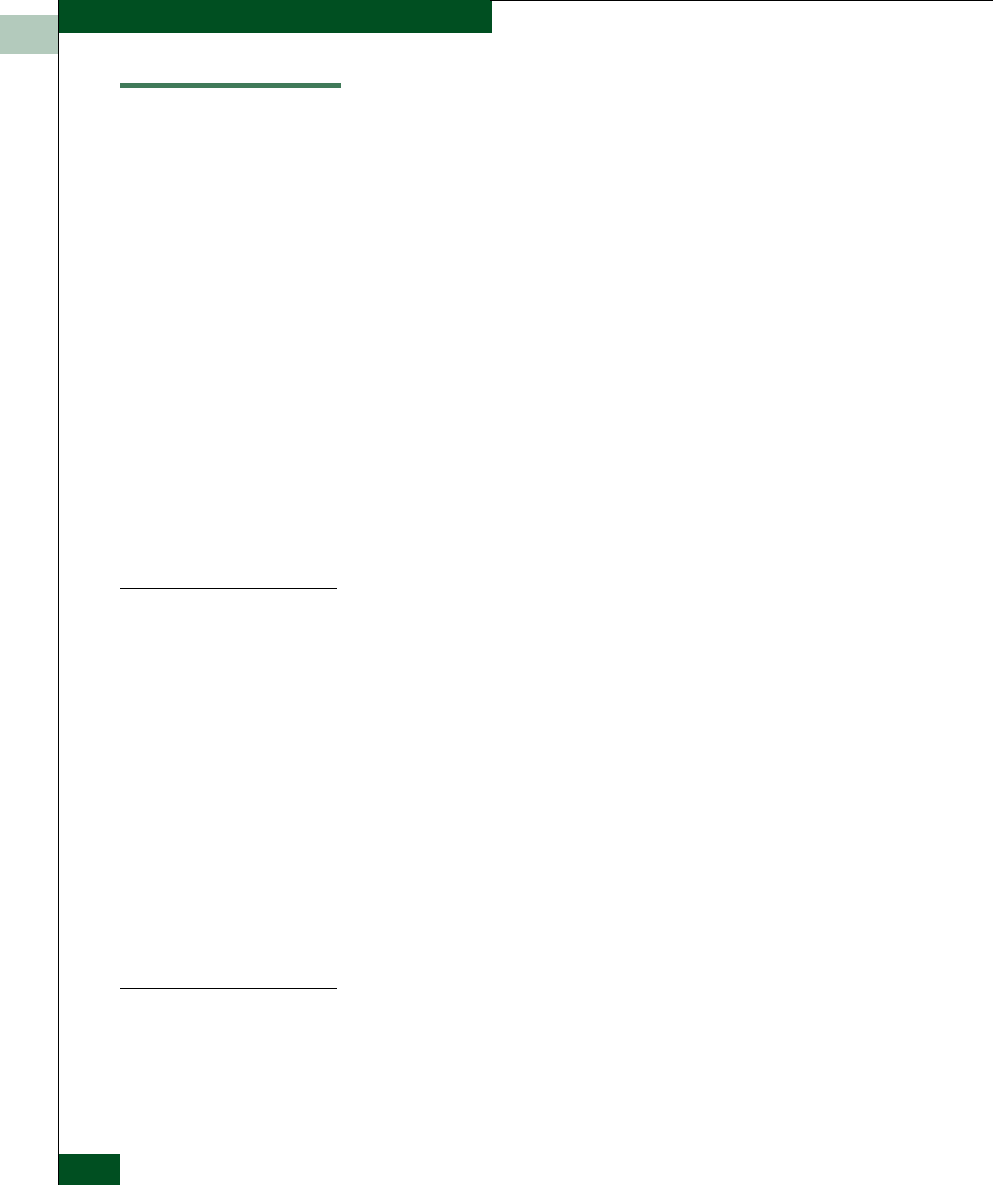
2
2-8
McDATA® Sphereon 3032 and 3232 Fabric Switches Installation and Service Manual
Installation Tasks
Task 2: Unpack, Inspect, and Install the Ethernet Hub (Optional)
The Sphereon 3032 Switch or Sphereon 3232 Switch is managed
through either:
• An Internet connection to a browser-capable PC (SANpilot
interface). Connection of a LAN segment with multiple switches
to the Internet may require installation of the McDATA-supplied
24-port Ethernet hub.
• A 10/100 megabit per second (Mbps) LAN connection to both the
rack-mount management server and a browser-capable PC.
Connectivity may require installation of the McDATA-supplied
24-port Ethernet hub. A combination of up to 48 McDATA
products can be configured and managed on one network,
therefore multiple, daisy-chained hubs may be required to
provide sufficient port connections.
The following paragraphs provide instructions to unpack and inspect
one or more Ethernet hubs, and install the hubs in a desktop or
rack-mount configuration.
Unpack and Inspect
the Ethernet Hub
Unpack and inspect the Ethernet hub(s) as follows:
1. Inspect shipping container(s) for damage caused during transit. If
a container is damaged, ensure a representative from the freight
carrier is present when the container is opened.
2. Unpack shipping container(s) and inspect each item for damage.
Ensure the packaged items correspond to the items listed on the
enclosed bill of materials.
3. If any items are damaged or missing, contact the McDATA
solution center as follows:
Phone: (800) 752-4572 or (720) 566-3910
Fax: (720) 566-3851
E-mail: support@mcdata.com
Desktop Installation
To install and configure up to three Ethernet hubs on a desktop:
1. Remove the backing from the four adhesive rubber pads and
apply the pads to the underside of each hub. Ensure the pads
are aligned with the scribed circles at each corner.