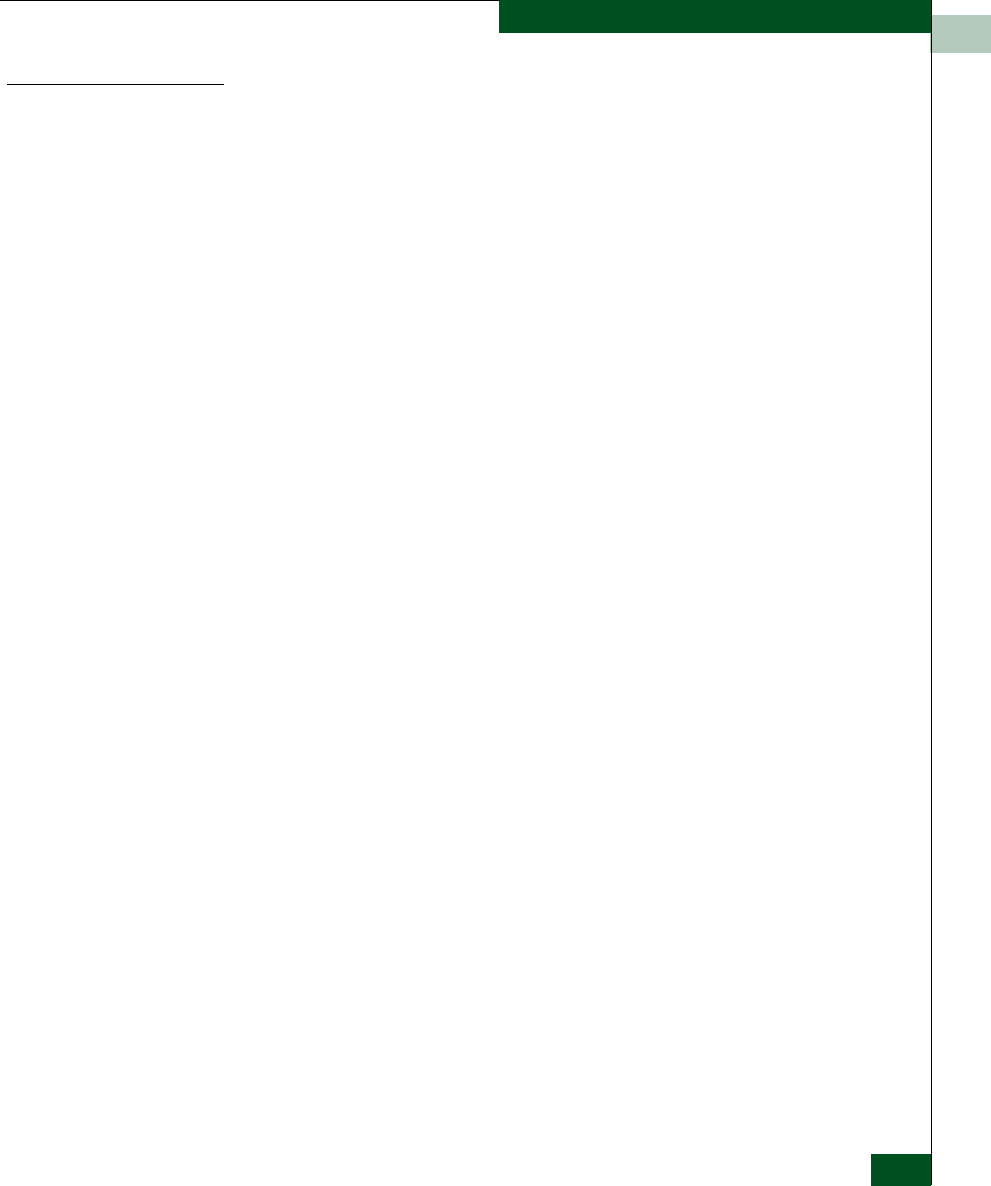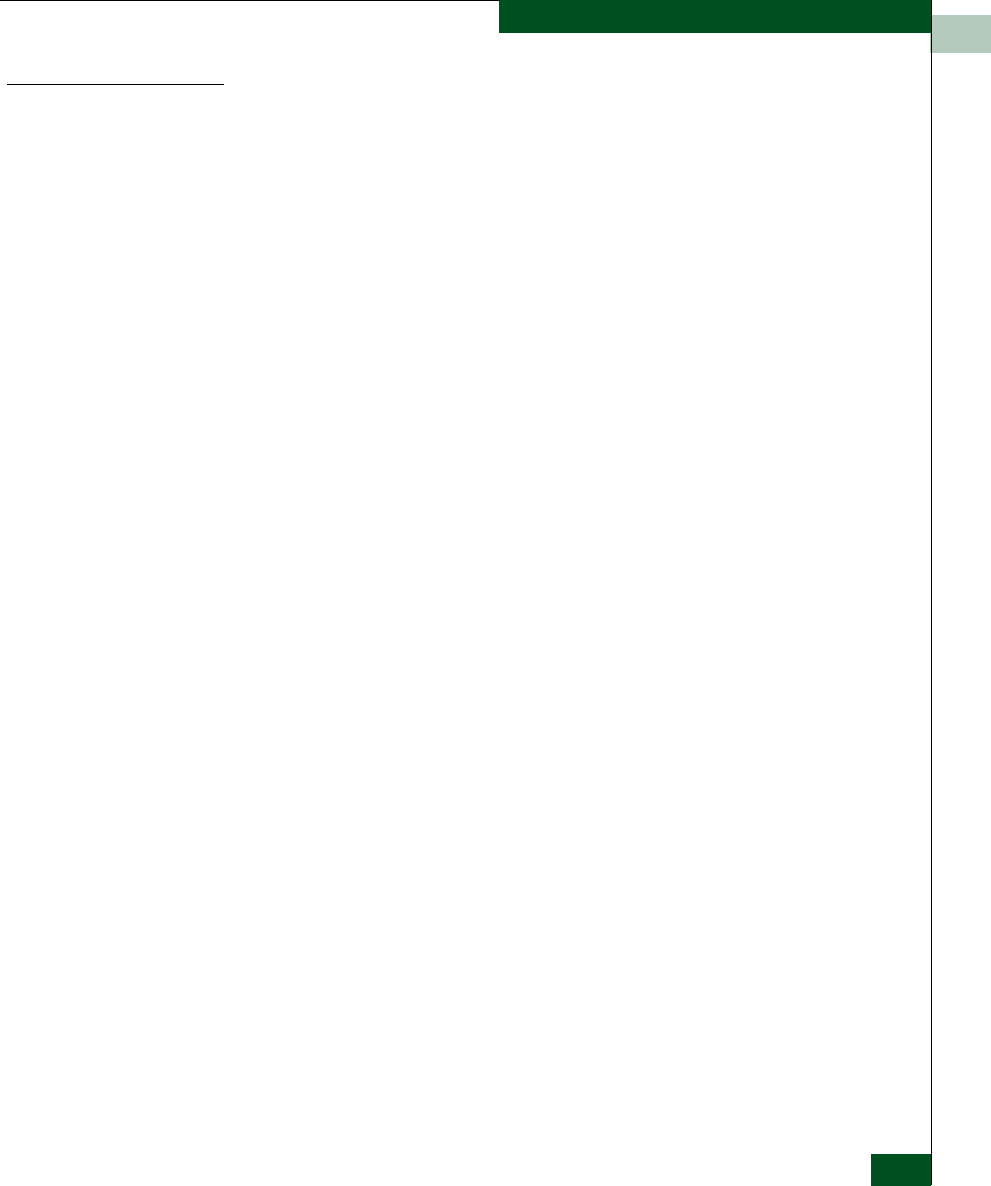
5
RRP: Cooling Fan FRU
5-7
FRU Removal and Replacement
Replacement
To replace a cooling fan FRU:
1. Remove the replacement cooling fan FRU from its shipping
container.
2. Inspect the rear of the fan FRU for bent or broken connector pins.
If any pins are damaged, obtain a new fan FRU.
3. Position the fan FRU with its retaining screw at the upper right
corner (the fan cannot be inserted in any other position).
4. Push the fan FRU into the chassis to engage the connector pins.
Ensure that the fan FRU faceplate is flush with the chassis.
5. Engage the threads of the retaining screw and lightly tighten the
screw. Over-tightening the screw may damage the FRU or chassis.
6. Inspect the fan FRU to ensure that the amber LED is extinguished.
If the amber LED is illuminated, go to MAP 0000: Start MAP on
page 3-6 to isolate the problem.
7. At the EFC Server’s Hardware View, select Event Log from the Logs
menu. The Event Log displays. Ensure one of the following event
codes appears in the log:
— 310 to 315 - Nth cooling fan has recovered, where N is First to
Sixth (fan).
8. At the EFC Server’s Hardware View, observe the fan graphic and
ensure no alert symbols appear that indicate a failure (yellow
triangle or red diamond). If a problem is indicated, go to MAP
0000: Start MAP on page 3-6 to isolate the problem.
9. Perform the data collection procedure (Collecting Maintenance
Data on page 4-36).
10. Clear the switch system error (ERR) LED:
a. At the EFC Server’s Hardware View, right-click the front panel
bezel graphic (away from a FRU) to open a pop-up menu.
b. Click Clear System Error Light.