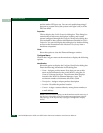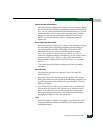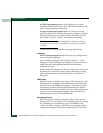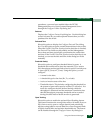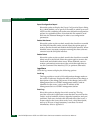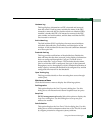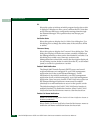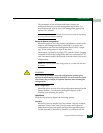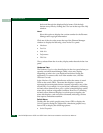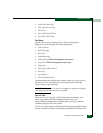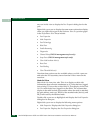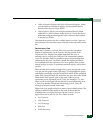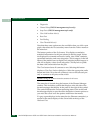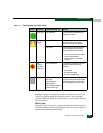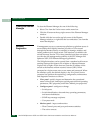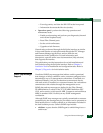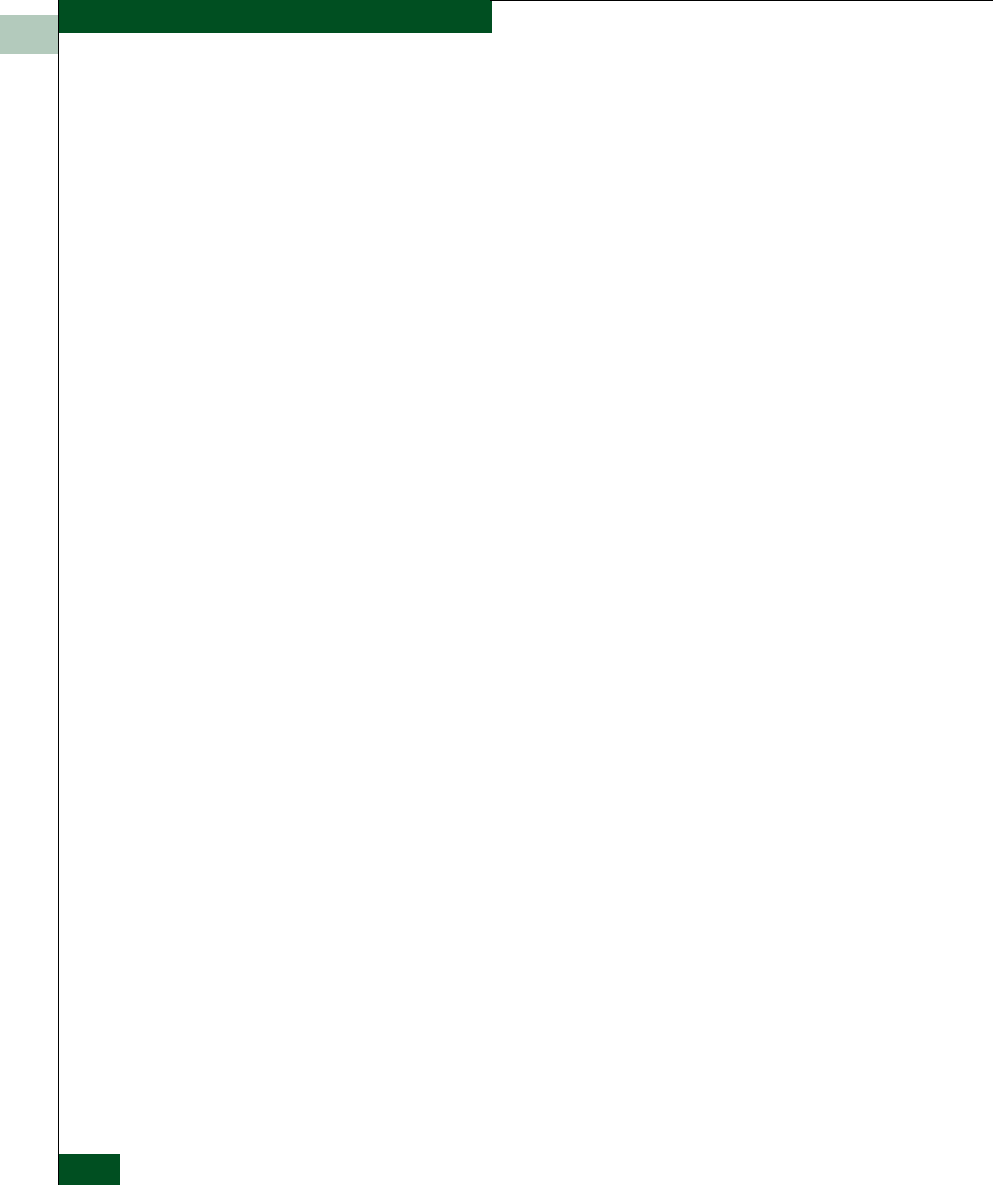
1
1-38
McDATA® Sphereon 3032 and 3232 Fabric Switches Installation and Service Manual
General Information
backward through the displayed help frames. Exit the help
feature at any time by clicking the Close icon at the top of the Help
window.
About
Select this option to display the version number for the Element
Manager and copyright information.
Click one of the view tabs across the top of the Element Manager
window to display the following views in the View panel.
• Hardware
•Port List
•Node List
• Performance
•FRU List
Views, selected from the view tabs, display under the tabs in the view
panel.
Hardware View
The Hardware View is a view that displays in the view panel when you
open the switch Element Manager. Other views may display,
depending on what view you displayed last before closing the
application. To return to this view from another view, click the
Hardware View tab.
In the Hardware View, colored indicators reflect the status of actual
LEDs on the switch FRUs. The status bar displays a symbol to
represent the most degraded status currently reported by any of the
switch FRUs. For example, for a port failure, indicated by a blinking
red and yellow diamond on a port, a yellow triangle displays on the
status bar to indicate a degraded condition. However, if a blinking
red and yellow diamond displays over both power supplies, the
status bar displays a red and yellow diamond, indicating a failure
that requires immediate attention.
Switch Menu
Double-click the switch graphic away from a FRU to display the
Switch Properties dialog box. Right-click a hardware graphic away
from a FRU to display the following options:
• Switch Properties