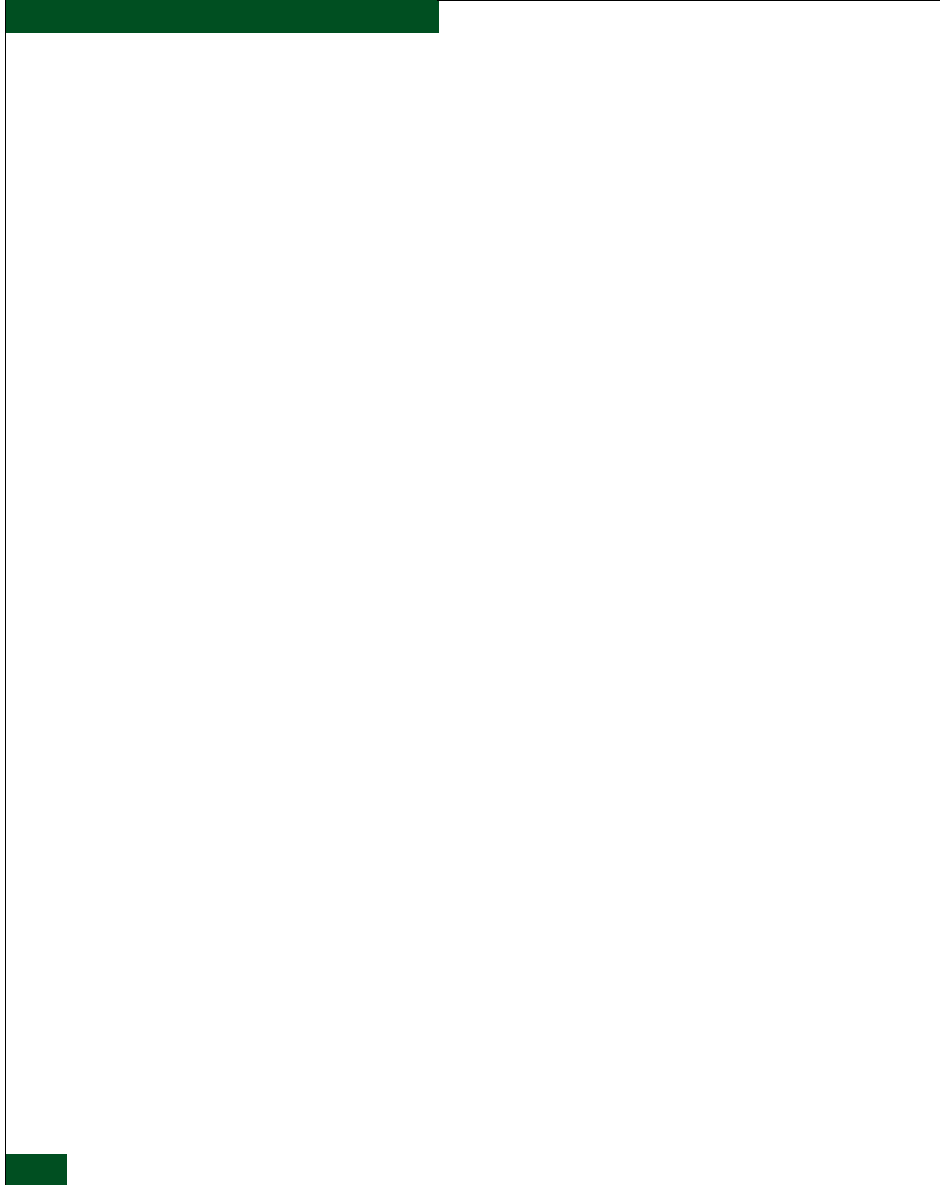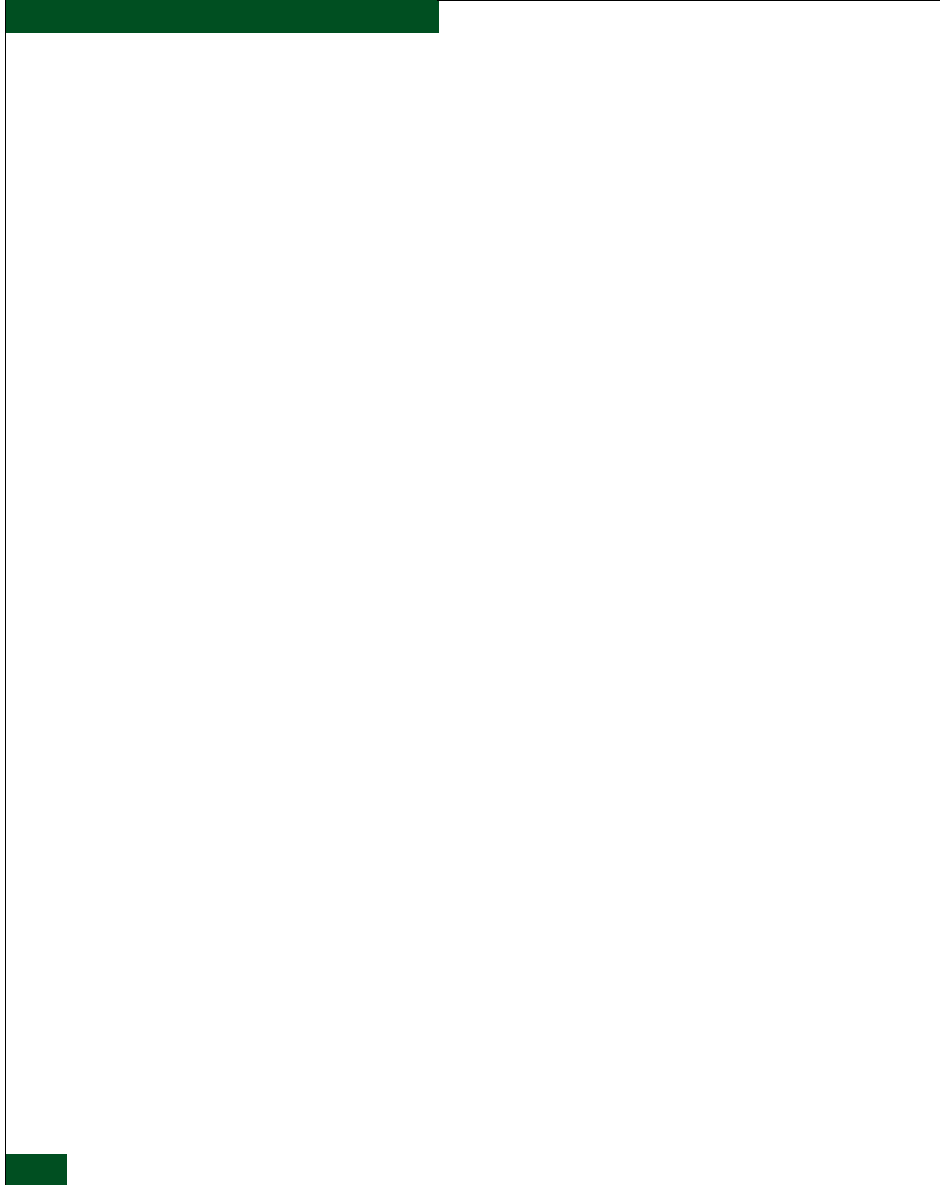
2
McDATA® Sphereon 3032 and 3232 Fabric Switches Installation and Service Manual
Figures
2-21 LCD Panel (Password Entry) .................................................................... 2-28
2-22 LCD Panel (LAN 1 IP Address) ................................................................ 2-29
2-23 LCD Panel (Save Change) .......................................................................... 2-29
2-24 LCD Panel (LAN 1 Subnet Mask) ............................................................. 2-29
2-25 LCD Panel (Save Change) .......................................................................... 2-29
2-26 VNC Authentication Screen ...................................................................... 2-30
2-27 Welcome to Windows Dialog Box ............................................................ 2-31
2-28 Log On to Windows Dialog Box ............................................................... 2-31
2-29 SANavigator Log In or EFCM 8 Log In Dialog Box ............................... 2-32
2-30 Control Panel Window ............................................................................... 2-33
2-31 System Properties Dialog Box (Network Identification Tab) ............... 2-34
2-32 Identification Changes Dialog Box ........................................................... 2-34
2-33 Network and Dial-up Connections Window .......................................... 2-35
2-34 Local Area Connection 2 Status Dialog Box ............................................ 2-36
2-35 Local Area Connection 2 Properties Dialog Box .................................... 2-36
2-36 Internet Protocol (TCP/IP) Properties Dialog Box ................................. 2-37
2-37 Users and Passwords Dialog Box ............................................................. 2-39
2-38 Windows Security Dialog Box .................................................................. 2-40
2-39 Change Password Dialog Box ................................................................... 2-40
2-40 Add New User Wizard (First Window) .................................................. 2-41
2-41 Add New User Wizard (Second Window) .............................................. 2-42
2-42 Add New User Wizard (Third Window) ................................................ 2-42
2-43 EFCSERVER\srvacc Properties Dialog Box (General Tab) .................. 2-43
2-44 EFCSERVER\srvacc Properties Dialog Box (Group Membership Tab) .....
2-44
2-45 Date/Time Properties Dialog Box ............................................................ 2-45
2-46 Date/Time Properties Dialog Box, Time Zone ....................................... 2-45
2-47 Call Home Configuration Dialog Box ...................................................... 2-47
2-48 Main Window (SANavigator 4.0 or EFCM 8.0) ...................................... 2-48
2-49 SANavigator or EFCM 8 Server Users Dialog Box ................................ 2-49
2-50 Add User Dialog Box .................................................................................. 2-49
2-51 Discover Setup Dialog Box ........................................................................ 2-51
2-52 Domain Information Dialog Box (IP Address Page) .............................. 2-52
2-53 System Properties Dialog Box (General Tab) .......................................... 2-54
2-54 Switch Hardware View .............................................................................. 2-56
2-55 Configure Feature Key Dialog Box ........................................................... 2-57
2-56 New Feature Key Dialog Box .................................................................... 2-57
2-57 Enable Feature Key Dialog Box ................................................................. 2-58
2-58 Warning Dialog Box ................................................................................... 2-58
2-59 Configure Open Systems Management Server Dialog Box .................. 2-60
2-60 Configure FICON Management Server Dialog Box ............................... 2-61
2-61 Switch Binding State Change Dialog Box ................................................ 2-64
2-62 Switch Binding Membership List Dialog Box ......................................... 2-66