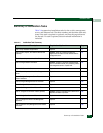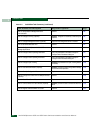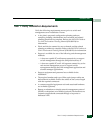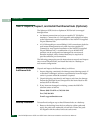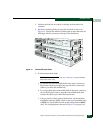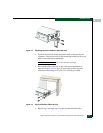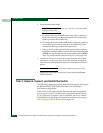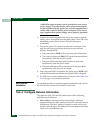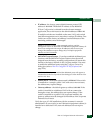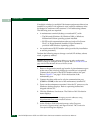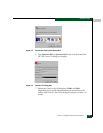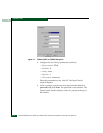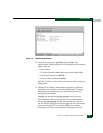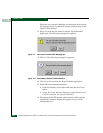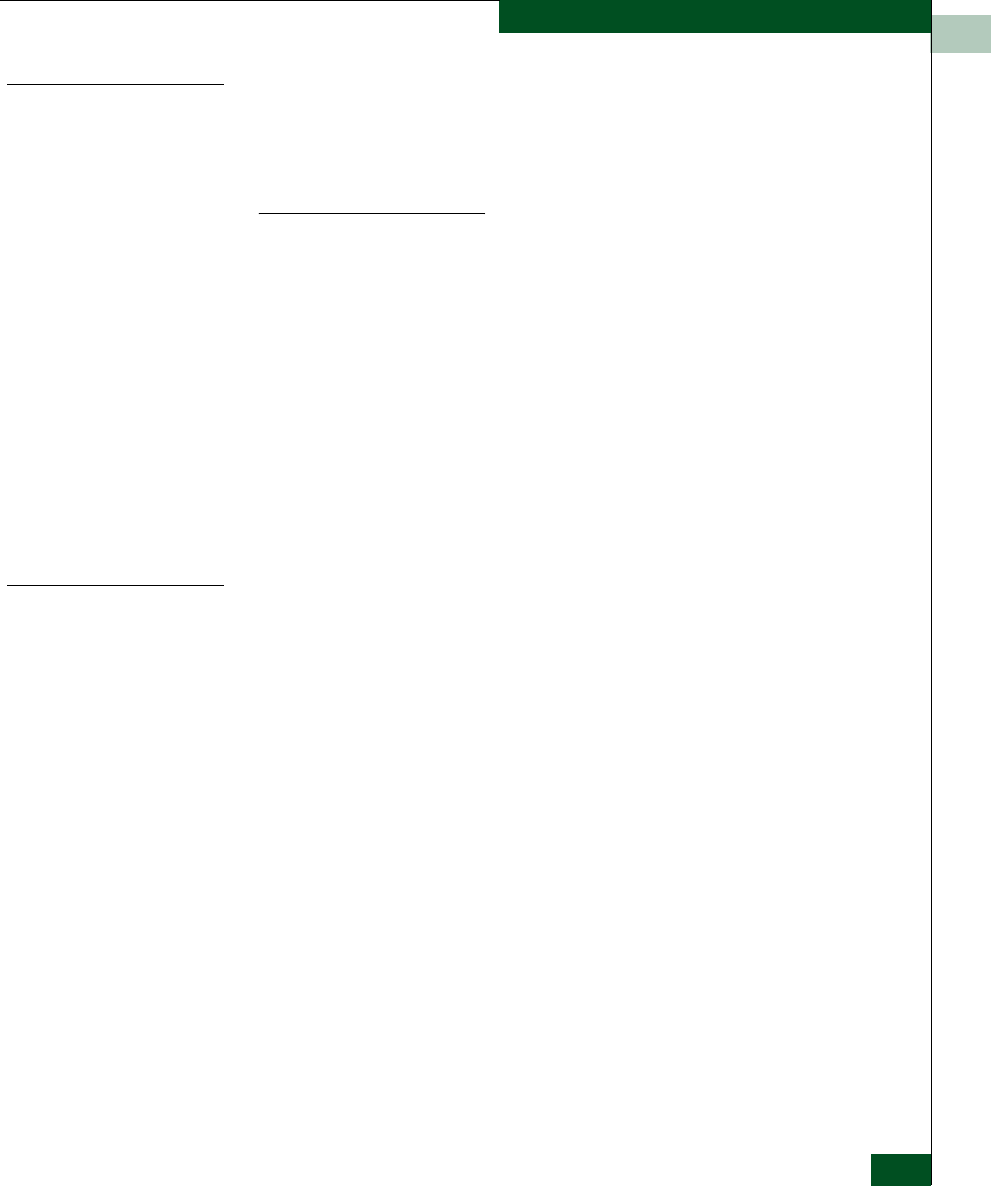
2
Task 3: Unpack, Inspect, and Install the Switch
2-13
Installation Tasks
Unpack and Inspect
the Switch
Unpack and inspect the switch:
When you remove the switch from the carton, do not rest it on its
rear panel while examining it. To do so may break the FRU handles.
1. Inspect the shipping container(s) for damage caused during
transit. If a container is damaged, ensure a representative from
the freight carrier is present when the container is opened.
2. Unpack the shipping container(s) and inspect each item for
damage. Save all shipping and packing materials.Ensure that all
items on the enclosed shipping list are in each container.
3. If any items are damaged or missing, customers should contact
the McDATA solution center as follows:
Phone: (800) 752-4572 or (720) 566-3910
Fax: (720) 566-3851
E-mail: support@mcdata.com
.
Desktop Installation
To install and configure the switch on a desktop:
1. Remove the backing from the four adhesive rubber pads and
apply the pads to the underside of the switch. Ensure the pads are
aligned with the scribed circles at each corner.
2. Position the switch on a table or desktop as directed by the
customer. Ensure:
— Grounded AC electrical outlets are available.
— Adequate ventilation is present.
— Areas with excessive heat, dust, or moisture are avoided.
— All planning considerations are met. Refer to the McDATA
Products in a SAN Environment Planning Manual (620-000124).
3. Verify that all FRUs are installed as ordered.
4. Verify that the SFP optical transceivers are installed as required
for your installation.
5. Connect the U.S. or country-specific (optional) AC power cords to
the right (PS0) and left (PS1) receptacles at the rear of the chassis.