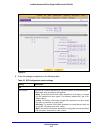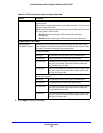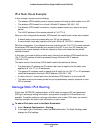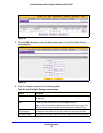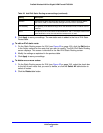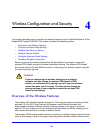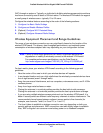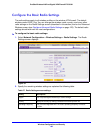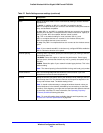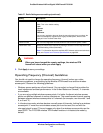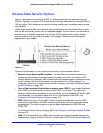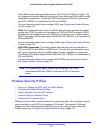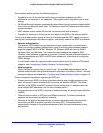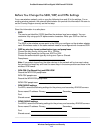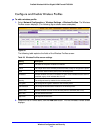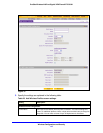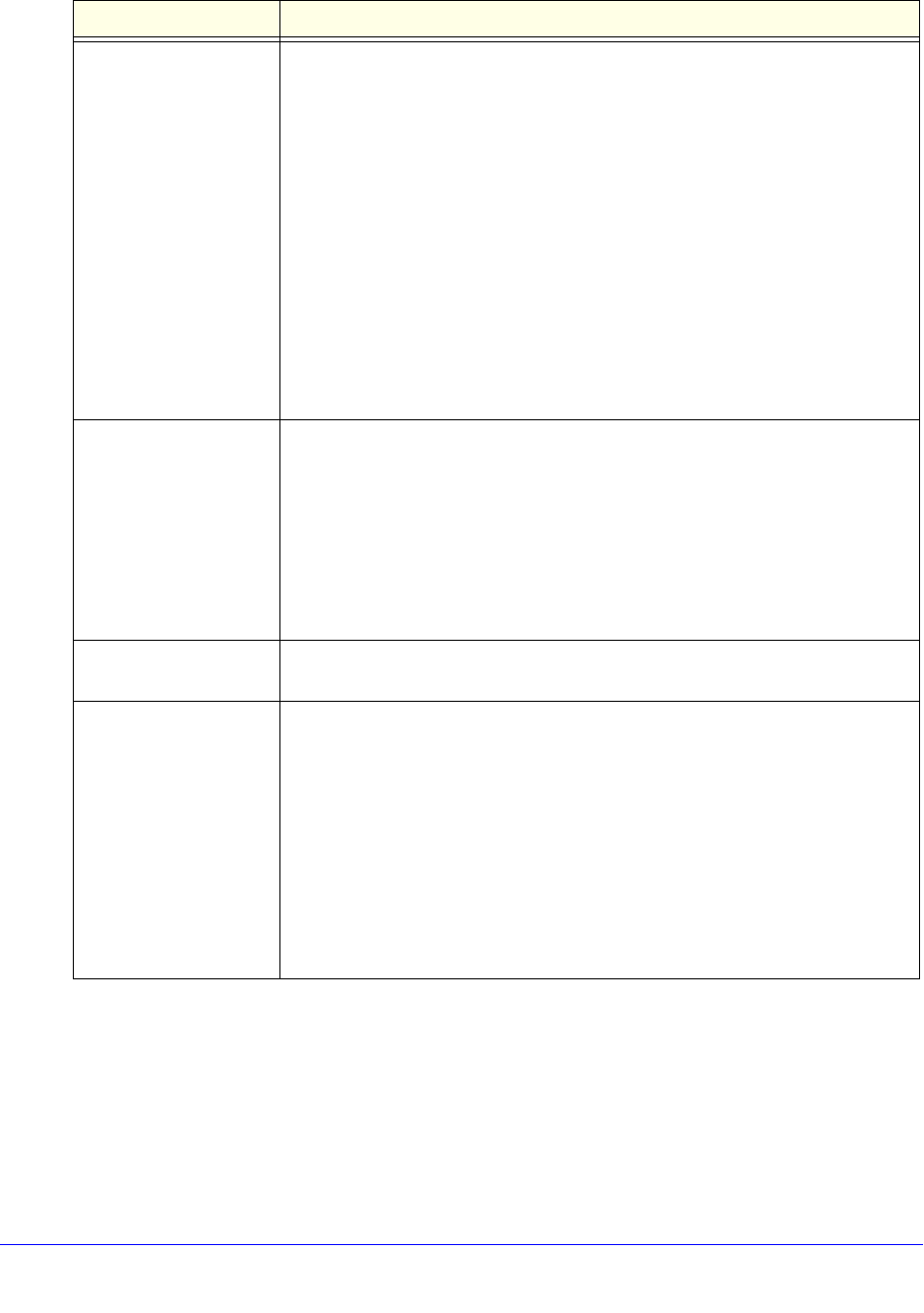
Wireless Configuration and Security
109
ProSafe Wireless-N 8-Port Gigabit VPN Firewall FVS318N
Mode Specify the wireless mode in the 2.4-GHz band by making a selection from the
drop-down list:
• g an
d b. In addition to 802.11b- and 802.11g-compliant devices,
802.11n-compliant devices can connect to the wireless access point because
they are backward compatible.
• g o
nly. 802.11g- and 802.11n-compliant devices can connect to the wireless
access point, but 802.11n-compliant devices function below their capacity in
802.11g mode. 802.11b-compliant devices cannot connect.
• ng. Th
is is the default setting for most countries. 802.11g- and
802.11n-compliant devices can connect to the wireless access point.
802.11b-compliant devices cannot connect.
• n o
nly. Only 802.11n-compliant devices can connect to the wireless access
point.
Note: If your network uses 802.11n devices only, configure WPA2 to enable the
802
.11n devices to function at full speed.
Channel Spacing For the ng and n only modes, specify the chan
nel spacing by making a selection
from the drop-down list:
• 20/40
MHz. Select this option to improve the performance. Some legacy
devices (that is, devices that function only in b or g mode) can operate only in
20 MHz.
• 20MHz. Se
lect this option if your network includes legacy devices. This is the
default setting.
Note: The channel spacing is fixed at 20 MHz for the g and b and g only modes.
Current Channel This is a nonconfigurable field that sh
ows the current channel if you have
selected Auto from the Channel drop-down list.
Channel Specify the channel you wish to use on your wireless LAN by making a selection
from the drop-down list. The wireless channels and frequencies depend on the
country and wireless mode. The default setting is Auto.
Note: It should not be necessary to change the wireless channel unless you
notice
interference in the network (indicated by lost connections or slow data
transfers). If this happens, you might want to experiment with different channels
to see which is the best. For more information, see Operating Frequency
(Channel) Guidelines following this table.
Note: For more information about available channels and frequencies, see
Physical and Technical Specifications on
page 396.
Table 27. Radio Settings screen settings (continued)
Setting Descriptions