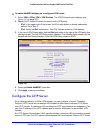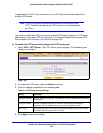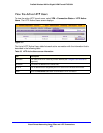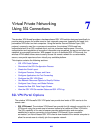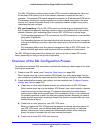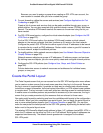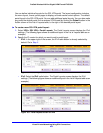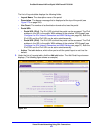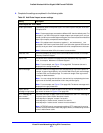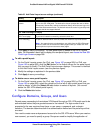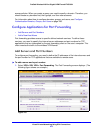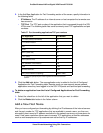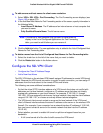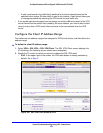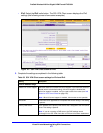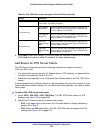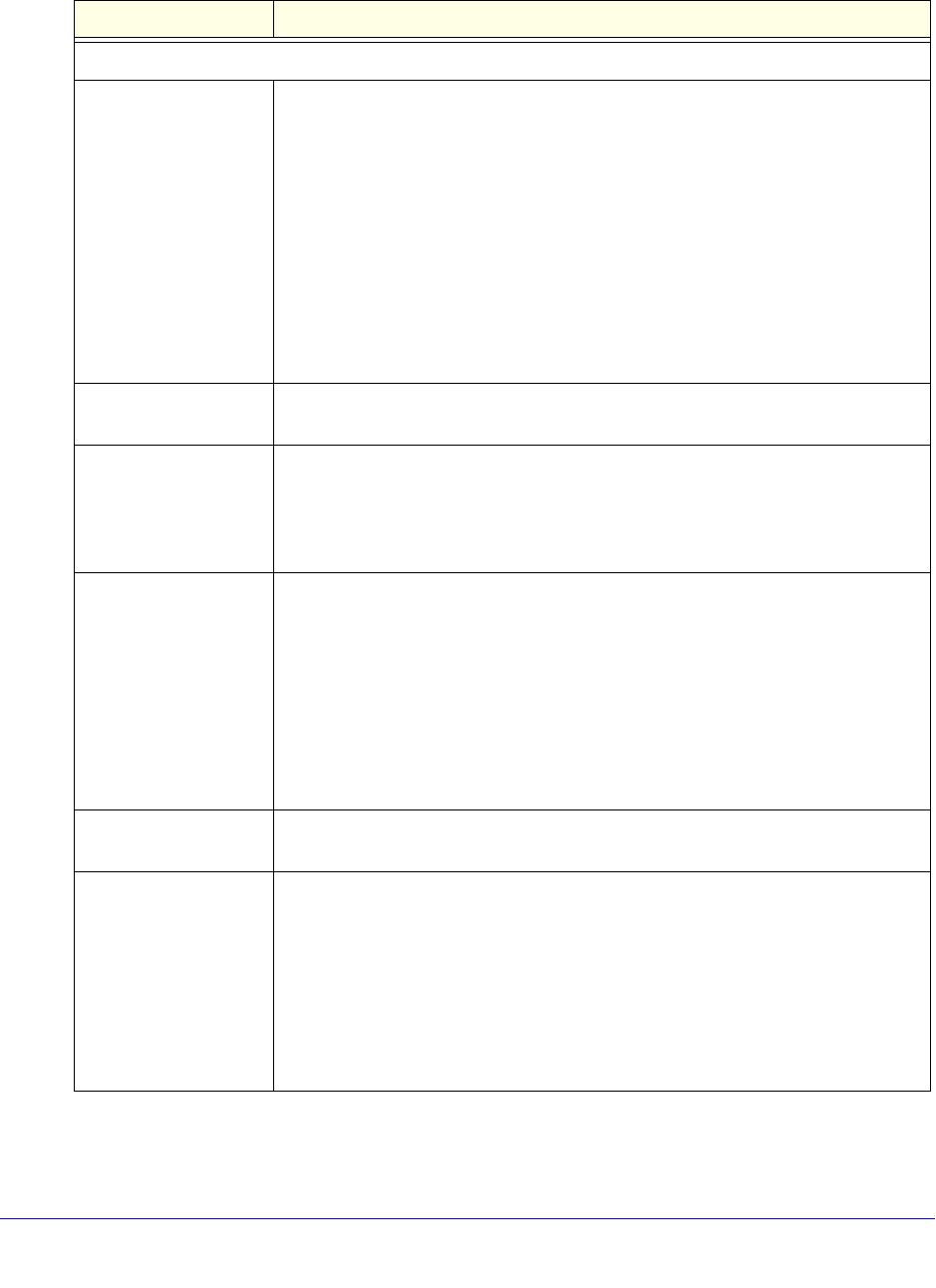
Virtual Private Networking Using SSL Connections
271
ProSafe Wireless-N 8-Port Gigabit VPN Firewall FVS318N
4. Complete the settings as explained in the following table:
Table 66. Add Portal Layout screen settings
Setting Description
Portal Layout and Theme Name
Portal Layout Name A descriptive name for the portal layout. This name is part of the path of the SSL
VPN portal URL.
Note: Custom portals are accessed at a different URL than the default portal. For
ex
ample, if your SSL VPN portal is hosted at https://vpn.company.com, and you
create a portal layout named CustomerSupport, then users access the website at
https://vpn.company.com/portal/CustomerSupport.
Note: Only alphanumeric characters, hyphens (-), and underscores (_) are
a
ccepted in the Portal Layout Name field. If you enter other types of characters or
spaces, the layout name is truncated before the first nonalphanumeric character.
Note: Unlike most other URLs, this
name is case-sensitive.
Portal Site Title The title that displays at the top of the user’s web browser window, for example,
Company Customer Support.
Banner Title The banner title of a banner message that users see before they log in to the
p
ortal, for example, Welcome to Customer Support.
Note: For an example, see Figure 175 on pag
e 290. The banner title text is
displayed in the orange header bar.
Banner Message The text of a banner message that users see before they log in to the portal, for
example, In case of login difficulty, call 123-456-7890. Enter a plain text message,
or include HTML and JavaScript tags. The maximum length of the login screen
message is 4096 characters.
Note: You can enlarge the field (that is, the text b
ox) by manipulating the lower
right corner of the field (see the blue circle in the previous figure).
Note: For an example, see Figure 175 on pag
e 290. The banner message text is
displayed in the gray header bar.
Display banner
me
ssage on login page
Select this check box to show the banner title and banner message text on the
login screen as shown in Figure 175 on page 290.
HTTP meta tags for
cache control
(recommended)
Select this check box to apply cache control directives for the HTTP meta tags to
this portal layout. Cache control directives include:
<meta http-equiv=”pragma” content=”no-cache”>
<meta http-equiv=”cache-control” conten
t=”no-cache”>
<meta http-equiv=”cache-control” content=”must-revalidate”>
Note: NETGEAR strongly recommends enabling HTTP meta tags for security
rea
sons and to prevent out-of-date web pages, themes, and data being stored in
a user’s web browser cache.